PROBLEM
Pop-ups in an ArcGIS Online web map display broken image thumbnails
Description
When adding an image from a cloud service provider, such as Google Photos, Dropbox, or Microsoft OneDrive to a pop-up in an ArcGIS Online web map, the image thumbnail is broken, and does not display correctly.
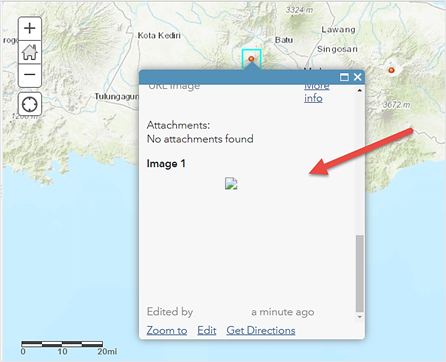
Cause
The URL copied from the cloud service provider links to the preview page of the image file instead of the image itself. This prevents ArcGIS Online from downloading and displaying the image in the pop-up.
Solution or Workaround
To resolve the issue, copy the URL of the image directly. In the example below, the URL is obtained from an image stored in Google Photos.
- Log in to Google Photos. Click Main menu > Photos.
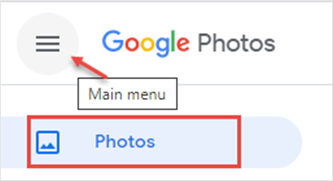
- Navigate to and click the image to view it.
- Right-click the image, and select Copy image address.
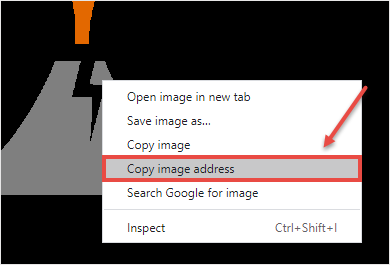
- Log in to ArcGIS Online. Click Content > My Content.
- Navigate to the web map, click More Options
 , and click Open in Map Viewer.
, and click Open in Map Viewer. - Configure the pop-ups in the web map to add the image. Refer to ArcGIS Online: Show images for steps to do this.
The sample output below shows the image is displaying in the pop-up in an ArcGIS Online web map.
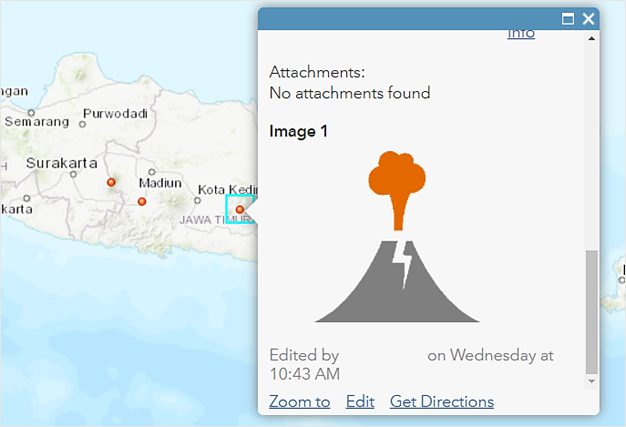
Article ID: 000014202
- ArcGIS Online
Get help from ArcGIS experts
Start chatting now

