HOW TO
Use Google Drive photos in ArcGIS Online pop-ups
Summary
Images can be included in ArcGIS Online pop-ups by entering a direct image URL. These images can be hosted on ArcGIS Online or an external website, such as Google Drive and Flickr. The URL to be used in pop-up configuration must be the direct image URL. To add images hosted in ArcGIS Online to pop-ups, use the URL provided in the item details page. However, in Google Drive, the direct URL is not provided. Follow the steps below to obtain the image URL on Google Drive.
Procedure
- In Google Drive, right-click the image and select Share.
- In the Share <image title> window, for General access, select Anyone with the link to allow the image to be viewed by the public when embedding the image in pop-ups or web apps.
- Click Copy link.
- Click Done.
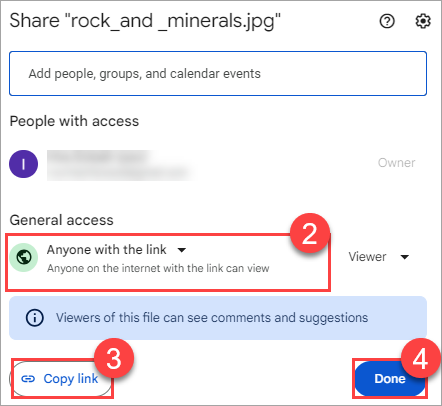
- Obtain the image id from the Google Drive image URL copied in Step 3.
- Paste the Google Drive image URL on a notepad and copy only the image id as shown in the image below.
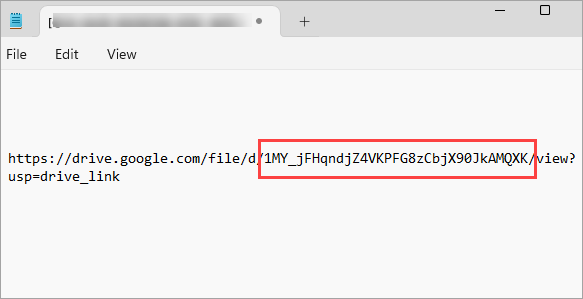
- In the sample URL below, replace <IMAGE_ID> with the image id copied in Step 5a.
https://drive.google.com/thumbnail?id=<IMAGE_ID>
This is the URL to be used in pop-up media configuration. To add images in pop-ups, refer to ArcGIS Online: Add images. The image below shows the Google Drive image URL used to display the image in an ArcGIS Online pop-up.
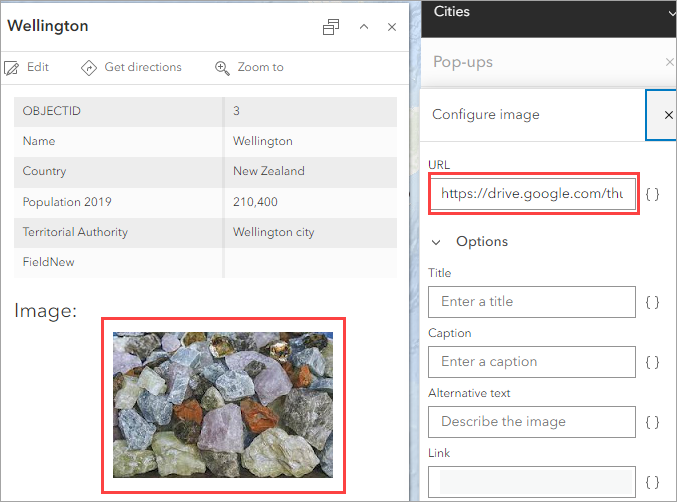
Article ID: 000015466
- ArcGIS Online
Get help from ArcGIS experts
Start chatting now

