PROBLEM
Map widget does not display data added through the Add Data widget in ArcGIS Experience Builder
Description
When data are added through the Add Data widget to an experience, they are not displayed in the Map widget, as demonstrated in the Map widget image below.
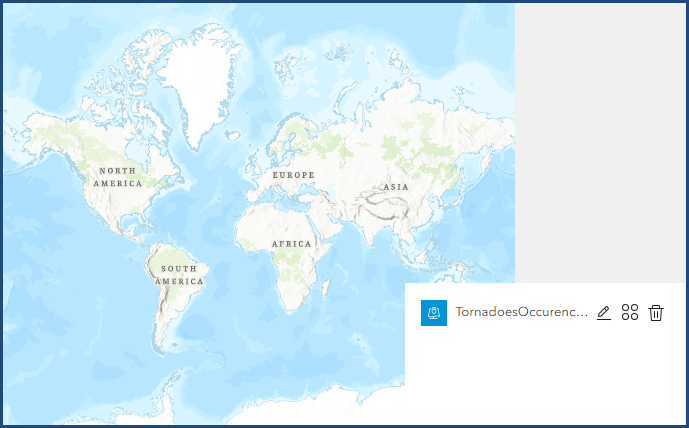
Cause
- The 'Add to map' action is not enabled in the Add Data widget.
- The data are stored as a .kmz file (compressed or zipped .kml files). This is by design, as .kmz files are not supported in the ArcGIS Experience Builder Add Data widget.
Solution or Workaround
Depending on the cause, the workarounds below are applicable.
Enable the Add to map action in the Add Data widget
- Open the existing ArcGIS Experience Builder experience.
- Click Page
 to open the Page panel.
to open the Page panel. - In the Page panel, expand Map and click the Add Data widget.
- In the Add Data panel, click the Action tab.
- On the Action tab, click Message action > Add a trigger. The Select a trigger panel opens.
- In the Select a trigger panel, click Data added.
- In the Select a target panel, click Map.
- In the Select an action panel, click Add to map.
- Save, preview, and publish the experience.
Note: Alternatively, in the Add Data widget on the published web experience, next to the added data, click Actions > Add to map.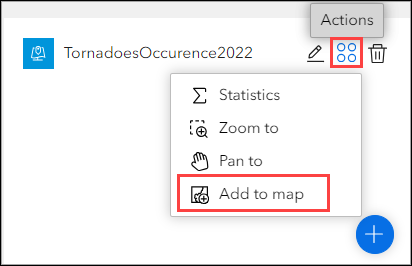
The Map widget image below shows the data added through the Add Data widget rendered and displayed.
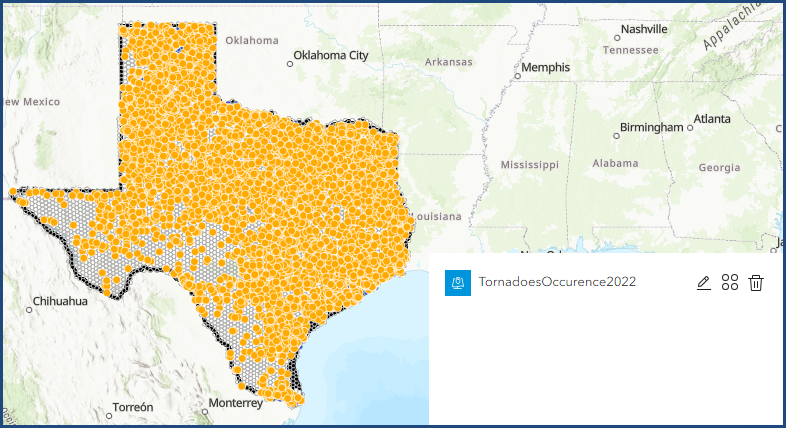
Unzip the .kmz file
To display the data stored in the .kmz file, unzip the .kmz file to extract .kml files. For example, refer to Microsoft: Zip and unzip files for instructions to unzip files in Microsoft Windows. After unzipping the file, upload the extracted .kml files to the File tab in the Add data window.
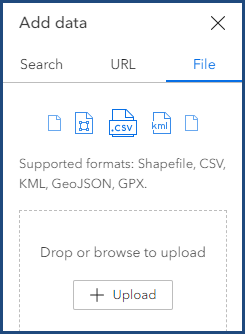
Article ID: 000033024
- ArcGIS Online
- ArcGIS Enterprise 11 1
- ArcGIS Enterprise 11 3
- ArcGIS Experience Builder
- ArcGIS Enterprise 11 2
Get help from ArcGIS experts
Start chatting now

