PROBLEM
Images cropped in ArcGIS Experience Builder
Description
In ArcGIS Experience Builder, when the Image widget set to Auto height is placed inside a container configured with Custom or Stretch height, the image is cropped.
As shown in the example below, the image is cropped after the experience is published.
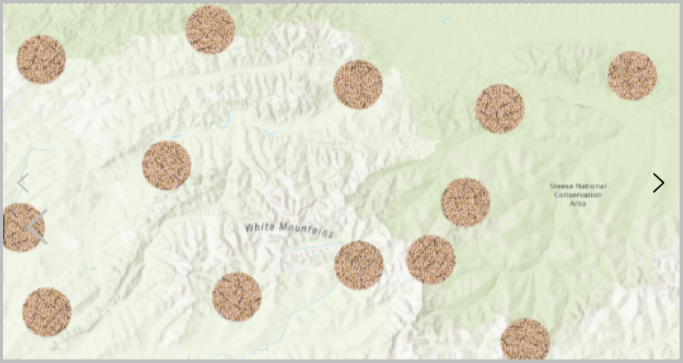
Cause
This issue occurs when the image widget is nested in a container where its width or height is set to Custom or Stretch, and the widget itself is set to Auto height. The widget fills the container boundaries, and if the container's aspect ratio differs from the image's, the image is cropped to fit.
Solution or Workaround
As a workaround, configure the container's height to Auto on the Style tab on the page.
Note:
Any template using containers with Custom or Stretch sizing combined with widgets set to Auto height can trigger this behavior.
- Log in to ArcGIS Online and open the experience in ArcGIS Experience Builder.
- On the side toolbar, click the Page button.
- In the Page pane, under the Body section, click the preferred Block to open its configuration panel.
- In the Block pane, on the Style tab, click the Height drop-down list and click Auto.
- Click Save to save the configurations.
Note:
Setting a container's height to Auto is a valid workaround if the container holds a widget such as an image or text with a known or fixed height.
As shown below, the image is fully displayed.

Article ID: 000037066
- ArcGIS Online
- ArcGIS Experience Builder
Get help from ArcGIS experts
Start chatting now

