PROBLEM
Hosted tile layers are pixelated when published to the Enterprise portal and ArcGIS Online
Description
Tile layers are useful for displaying maps or layers on the web for displaying static data visualization. When a raster tile layer is published as a hosted tile layer to the ArcGIS Enterprise portal and ArcGIS Online, it appears pixelated when viewed in Map Viewer.
Cause
- The specified tiling scheme does not match the scale of the input data source when creating a tile cache in ArcGIS Pro.
- The layer caching process was disrupted due to network or service issues when published from a hosted feature layer or a service definition file. This disruption causes incomplete or failed caching operations, which affects the layer’s availability or performance when accessed.
Solution or Workaround
Create a custom tiling scheme based on the source dataset information in ArcGIS Pro
In ArcGIS Pro, create a custom tile layer based on the information from the input data source and publish it to the ArcGIS Enterprise portal or ArcGIS Online. Refer to How To: Publish a raster tile package with a different projection and custom scale as a hosted tile layer in ArcGIS Online for instructions. In the Generate Tile Cache Tiling Scheme pane, expand Advanced Options and select the preferred tile format from the Tile Format drop-down menu to match the map purpose while increasing the map resolution. Refer to ArcGIS Pro: Parameters for more information.
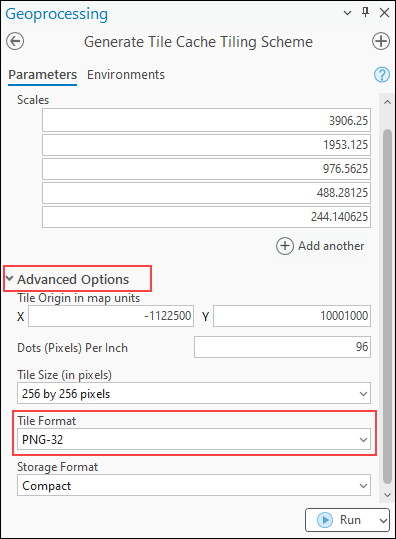
Rebuild the tile cache for the hosted tile layer in the ArcGIS Enterprise portal or ArcGIS Online
If the hosted tile layer is published from a hosted feature layer or a service definition file, update the tile cache by rebuilding it on the Settings tab in the layer’s item page. Refer to ArcGIS Enterprise: Manage raster tile layer settings or ArcGIS Online: Manage raster tile layer settings for instructions.
Article ID: 000035093
- ArcGIS Online
- Portal for ArcGIS
- ArcGIS Pro 3 3
- ArcGIS Enterprise 11 3
- ArcGIS Enterprise 11 2
- ArcGIS Pro 3 2
- ArcGIS Pro 3 4
- ArcGIS Enterprise 11 4
Get help from ArcGIS experts
Start chatting now

