PROBLEM
Converting a line feature to polygon returns an empty output in ArcGIS Pro
Description
In ArcGIS Pro, using the Feature to Polygon tool on a line feature returns an empty output, and the following warning message is returned:
Warning: 000117: Warning empty output generated
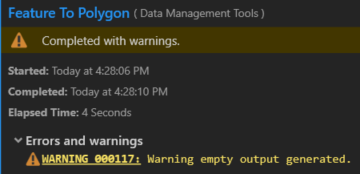
Cause
- The line features have gaps between the lines.
- When running the tool, the XY Tolerance value set by default, 0.001 meters, is too small.
Solution or Workaround
Depending on the cause, use one of the following solutions.
Identify the open ends of the line feature, and join the line
- On the Analysis tab, select Tools. Navigate to Data Management Tools > Features > Feature Vertices to Points.
- In the Feature Vertices to Points dialog box, specify the parameters as shown below.
- For Input Feature, select the line feature.
- For Output Feature Class, specify the file name and file directory.
- Set Point Type as Dangling Vertex.
- Click Run.
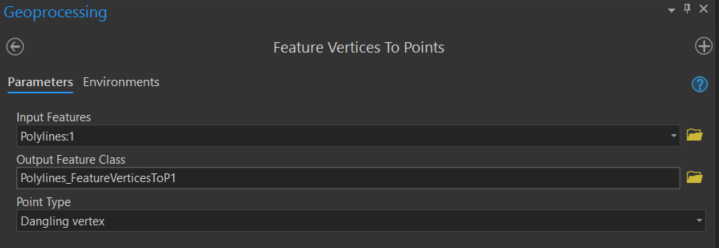
Note: In the example below, there are lines joined like a closed polygon. However, after running the Feature Vertices to Points tool, all the lines have dots signifying each end of the dangling line. Zoom in to the points to see the gaps.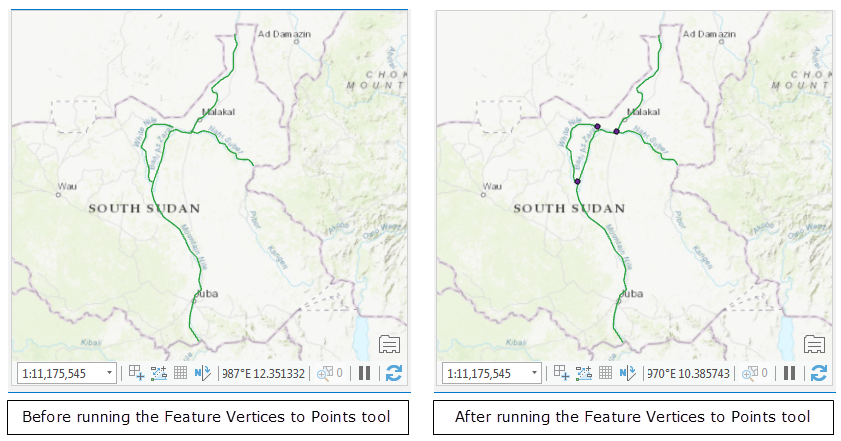
- Edit the line features based on the outcome of Step 2 to join the line features.
- Turn snapping on, and enable snapping agents. To do so, follow the instructions in ArcGIS Pro: Turn snapping on or off.
- On the Edit tab, select Modify. In the Modify Features pane, select Continue Feature tool. Join the hanging line feature vertex.
- Click Save.
- Run the Feature to Polygon tool.
Specify a greater XY Tolerance in the Feature to Polygon tool
- In the Feature to Polygon geoprocessing pane, specify the Parameters.
- Select the Environments tab. For XY Values, set the XY Tolerance value to be greater than 0.001 meters.
- Click Run.
Note: The polygon shape is affected. The polygon is generalized based on the specified XY Tolerance values.
Article ID: 000023883
Software:
- ArcGIS Pro 2 x
Get help from ArcGIS experts
Start chatting now

