PROBLEM
Coded value domain descriptions are not included when exporting data in ArcGIS Pro
Description
In ArcGIS Pro, when exporting data with coded value domains to a table or a feature class, the exported attribute table does not include the domain descriptions. Instead, it only displays the code values.
The image below shows the attribute table of the feature layer before exporting. In this example, the City, Level, District, and Type fields contain the domain descriptions.
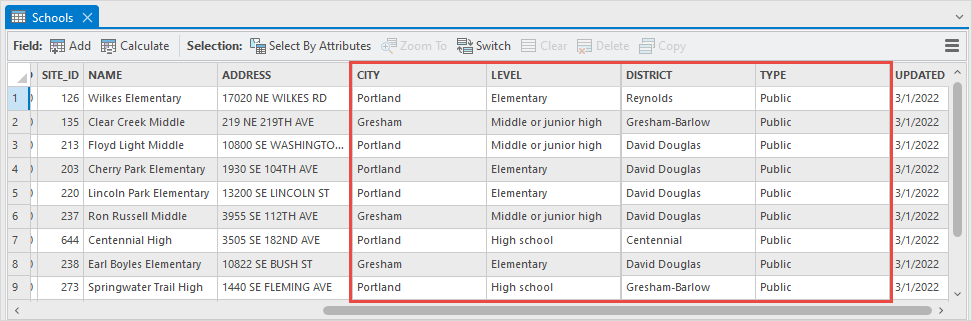
The image below shows the attribute table with only the code values displayed after exporting to a table or a feature class.
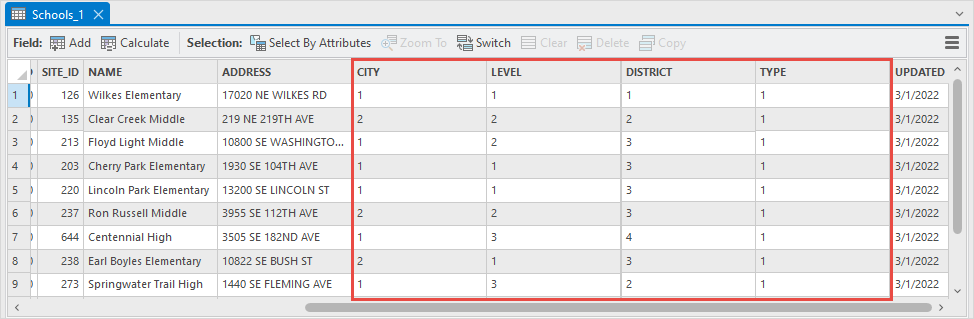
Cause
This is expected behavior if the 'Transfer field domain descriptions' environment setting for exporting features is not enabled. ArcGIS Pro includes only domain code values when exporting a feature layer with coded value domains without the setting enabled.
Note: The following solutions do not work when exporting a table with coded domains in ArcGIS Experience Builder to a CSV file. This is a known issue, see BUG-000163188.
Solution or Workaround
Change the environment setting when exporting to a particular feature class
This workflow allows the selected feature layer to export the coded value domain descriptions by changing the environment setting.
- Open the ArcGIS Pro project.
- In the Contents pane, right-click the feature layer and navigate to Data > Export Features.
- In the Export Features pane, on the Parameters tab, ensure the feature layer is selected for Input Features.
- Specify a name for Output Feature Class, and click Browse
 to select a save location for the feature class.
to select a save location for the feature class.
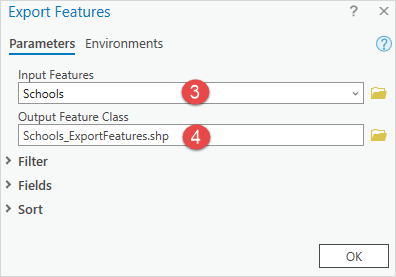
- On the Environments tab, expand Fields and check the Transfer field domain descriptions check box.
- Click OK.
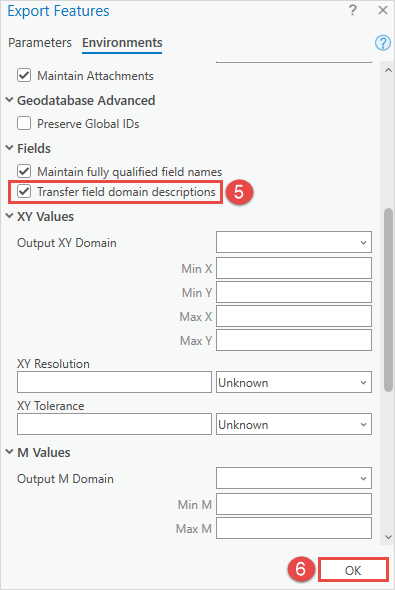
Change the environment setting when exporting to any table or feature class
This workflow allows all exported tables to display the coded value domain descriptions by changing the environment setting.
- Open the ArcGIS Pro project.
- On the Analysis tab, in the Geoprocessing group, click Environments.
- In the Environments window, under Fields, check the Transfer field domain descriptions check box.
- Click OK.
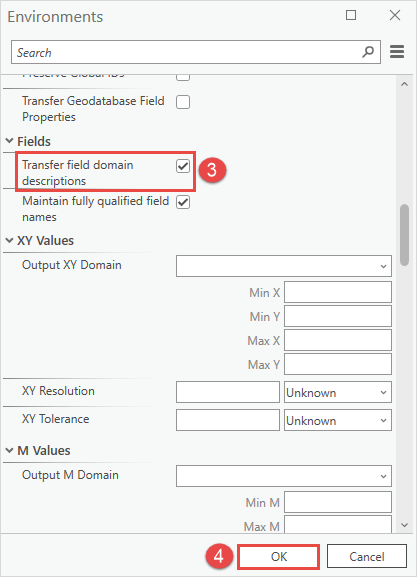
- Export the table to a new table or to another table type or feature class.
The image below shows the exported table with the domain description fields included when using the Transfer field domain descriptions environment.
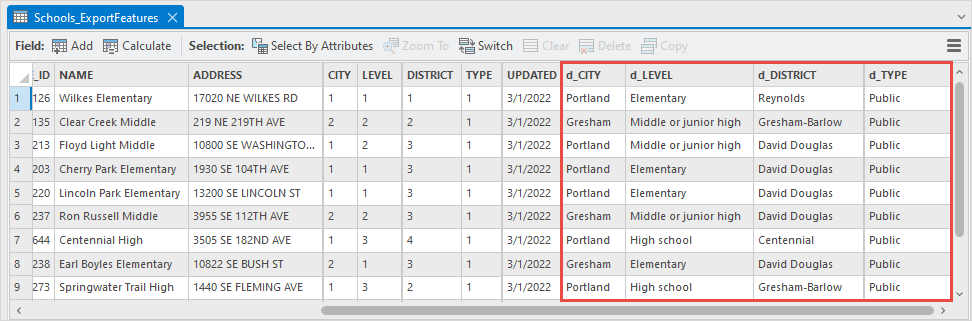
Article ID: 000032226
- ArcGIS Pro 3 1
- ArcGIS Pro 3 0
- ArcGIS Pro 3 2
Get help from ArcGIS experts
Start chatting now

