PROBLEM
Coded domain values do not appear in ArcGIS Field Maps when creating features
Description
When collecting data or creating features in a layer containing coded domains in ArcGIS Field Maps, only the codes are displayed instead of the values. The image below shows the Streams layer displaying the domain codes when creating a new feature in ArcGIS Field Maps.
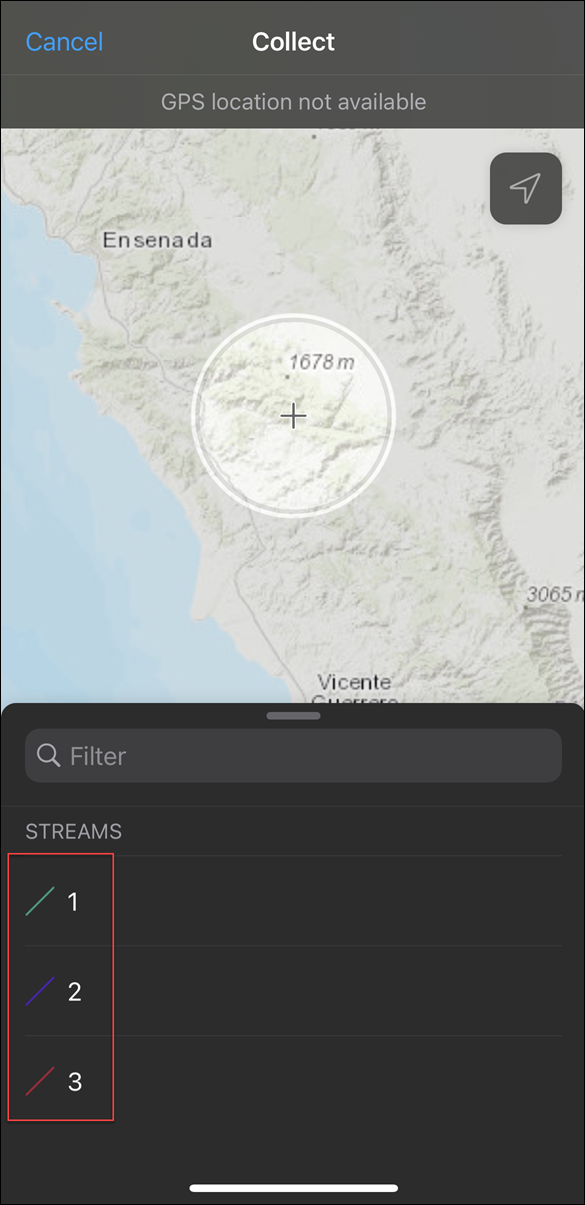
Cause
This is expected behavior. When a feature layer containing coded domains is symbolized using unique values in ArcGIS Desktop and published to ArcGIS Online, the layer displays the domain codes when attempting to add features in Map Viewer, ArcGIS Field Maps, or other apps. Refer to BUG-000117093 for more information.
Solution or Workaround
- In ArcGIS Online, navigate to Content > My Content.
- Search and click the hosted feature layer to open the item details page, and click the Visualization tab.
- Click the Change Style
 icon, select the Location (Single symbol) drawing style, click DONE, and click Save Layer.
icon, select the Location (Single symbol) drawing style, click DONE, and click Save Layer.
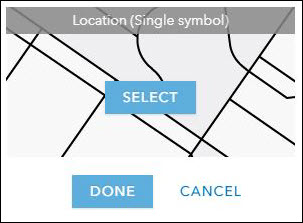
- Click the Change Style icon once again, select the Types (Unique symbols) style, click DONE, and click Save Layer.
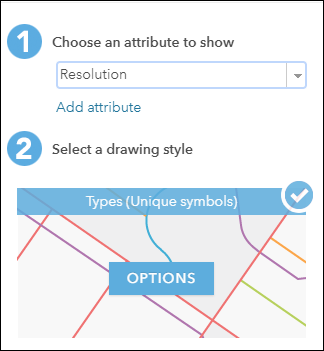
- Open the web map containing the feature layer in Map Viewer, and refresh the web map. If required, remove and re-add the feature layer to the web map.
- Open the web map in ArcGIS Field Maps. The layer displays the domain values instead of the code when adding features.
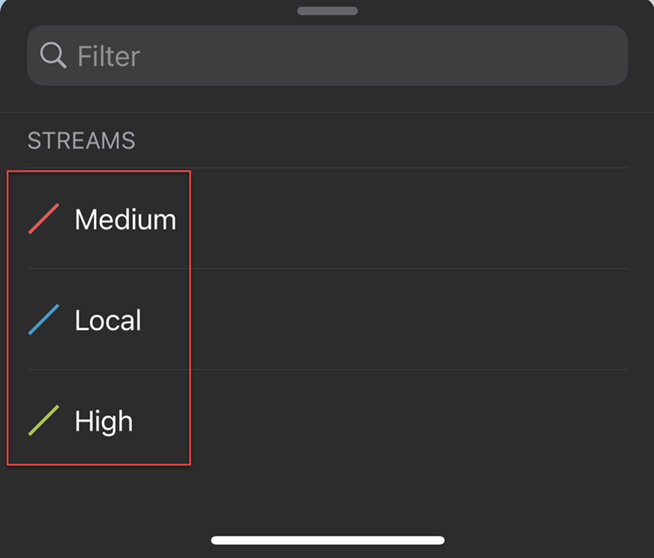
Article ID: 000026233
- ArcGIS Online
- ArcGIS Field Maps Android
- ArcGIS Field Maps iOS
Get help from ArcGIS experts
Start chatting now

