PROBLEM
Clicking a feature displays attributes of multiple features in the ArcGIS Online Map Viewer pop-up
Description
In ArcGIS Online Map Viewer, pop-ups display attribute information of feature layers available in a web map. Sometimes, when clicking a feature, the attributes of multiple features are displayed in the pop-up window, as shown below.
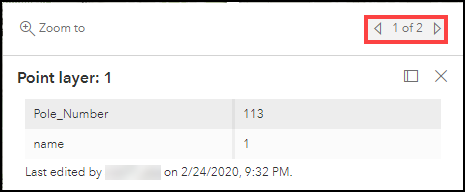
The image below shows a similar issue occurring in ArcGIS Online Map Viewer Classic.
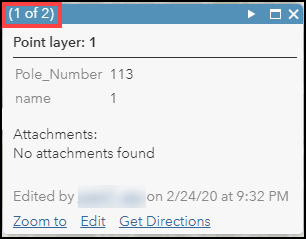
Cause
- The web map has multiple layers with overlapping features.
- Multiple features are selected when using an unsuitable zoom level in Map Viewer and Map Viewer Classic. For example, clicking a feature may simultaneously select the boundary between multiple features.
Solution or Workaround
Depending on the cause, choose one of the following options to display the correct attributes in the pop-up window of the feature selected.
Hide the unnecessary feature layers in Map Viewer
In ArcGIS Online Map Viewer, hide the unnecessary feature layers in the web map to avoid displaying attributes of overlapping features when clicking a feature.
In ArcGIS Online Map Viewer Classic, in the Contents pane, uncheck the check box of each unrequired layer to disable the feature layers.
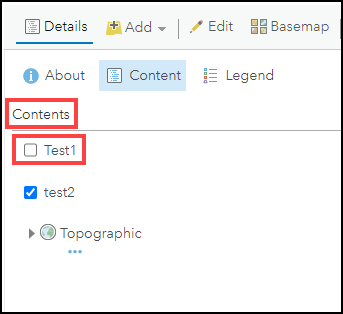
Remove the pop-ups of unnecessary feature layers in Map Viewer
In ArcGIS Online Map Viewer, remove the pop-ups of unnecessary feature layers in the web map.
For ArcGIS Online Map Viewer Classic, refer to ArcGIS Online: Enable and remove pop-ups for instructions in Map Viewer Classic.
Use a suitable zoom level when clicking a feature in Map Viewer
In ArcGIS Online Map Viewer, set a suitable zoom level to ensure the feature is accurately selected.
Refer to ArcGIS Online: Set visible range through the Change Style pane for instructions in ArcGIS Online Map Viewer Classic.
The image below shows the accurate pop-up window displayed for the selected feature after setting a suitable zoom level in ArcGIS Online Map Viewer.
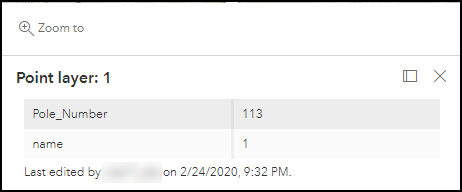
Article ID: 000027171
- ArcGIS Online
Get help from ArcGIS experts
Start chatting now

