PROBLEM
Changing the map extent in Map Viewer does not display feature layers from ArcGIS Pro
Description
When changing the map extent of a feature layer published from ArcGIS Pro in ArcGIS Online Map Viewer, the feature layer is not displayed in the map and is disabled in the Layers pane, as shown in the image below.
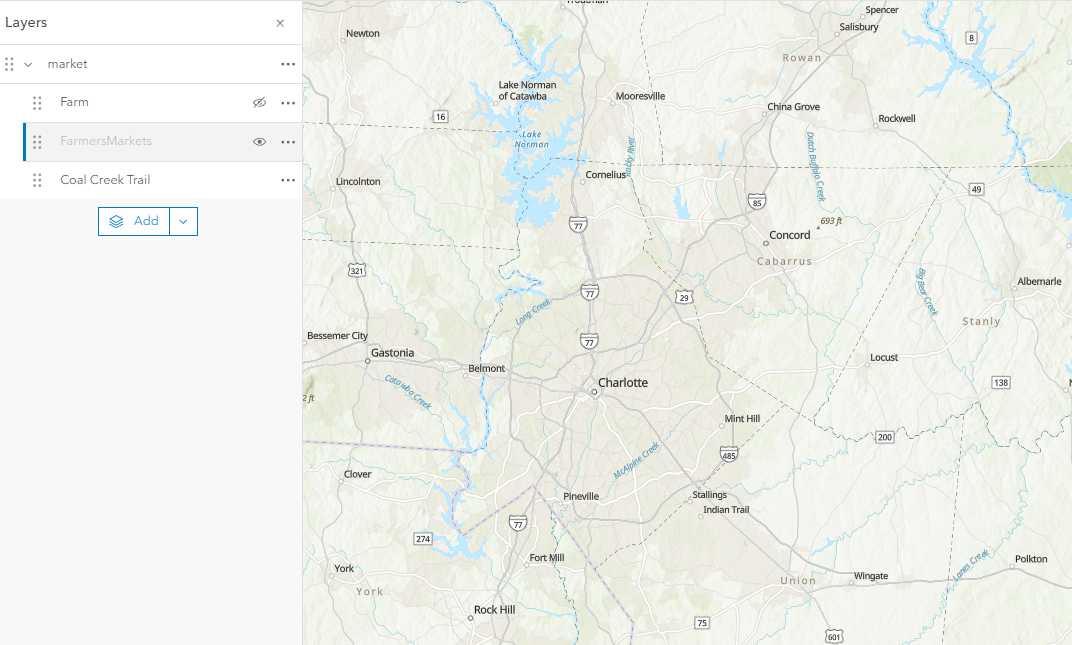
Cause
The map extent is outside the specified range scales. The scale range visibility is enabled on the layer when the 'Show layer between these scales only' layer properties option is selected in ArcGIS Pro, and the maximum and minimum scales are specified. The layer is drawn only within the specified maximum and minimum scale limits when the scale range is enabled.
Solution or Workaround
Perform either one of the following procedures to resolve the issue.
Increase or decrease the maximum and minimum scale values in ArcGIS Pro
- In ArcGIS Pro, in the Contents pane, right-click the desired feature layer and click Properties to open the Layer Properties dialog box.
- On the General tab, under Visible Scale Range, select the Show layer between these scales only option.
- Specify the desired scale value in the Maximum scale property.
- Specify the desired scale value in the Minimum Scale property. Ensure all feature layers are displayed at the specified scale value.
- Click Apply > OK.
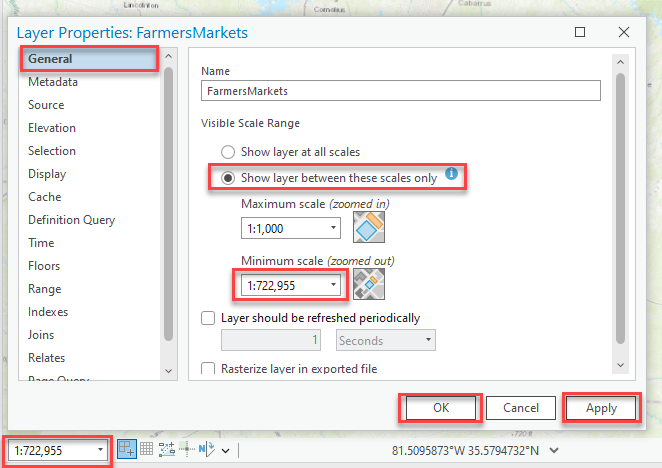
- Publish the layer to ArcGIS Online or overwrite the published feature layer to display the feature layer in ArcGIS Online Map Viewer.
Select the 'Show layer at all scales' option in ArcGIS Pro
- In ArcGIS Pro, in the Contents pane, right-click the desired feature layer and click Properties to open the Layer Properties dialog box.
- On the General tab, under Visible Scale Range, select the Show layer at all scales option.
- Click Apply > OK.
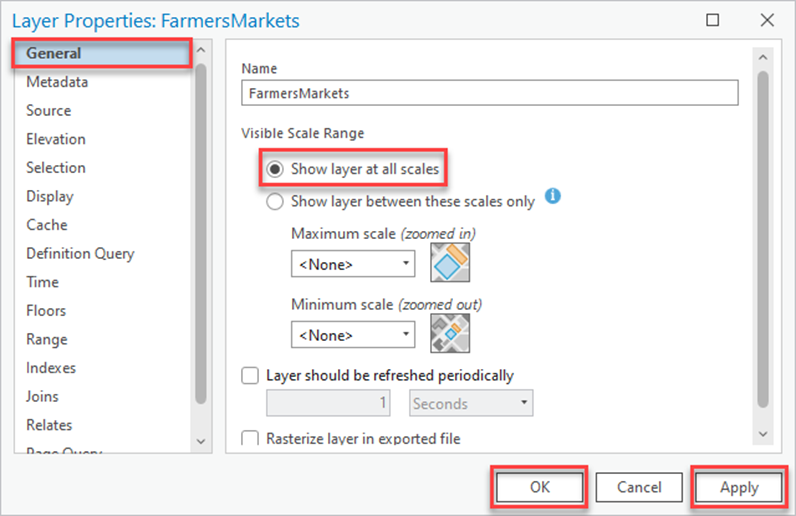
- Publish the layer to ArcGIS Online or overwrite the published feature layer to display the feature layer in ArcGIS Online Map Viewer.
Set the visible range in ArcGIS Online Map Viewer
In ArcGIS Online Map Viewer, set the visible range for the desired feature layer to display at all scales. Refer to ArcGIS Online: Set the visible range for instructions and more information.
Zoom to the full extent of the feature layer in ArcGIS Online Map Viewer
- In the Contents pane, browse to the layer and click Options
 .
. - Click Zoom to to display all features in the layer.

The image below shows the feature layers displayed at full extent in ArcGIS Online Map Viewer.
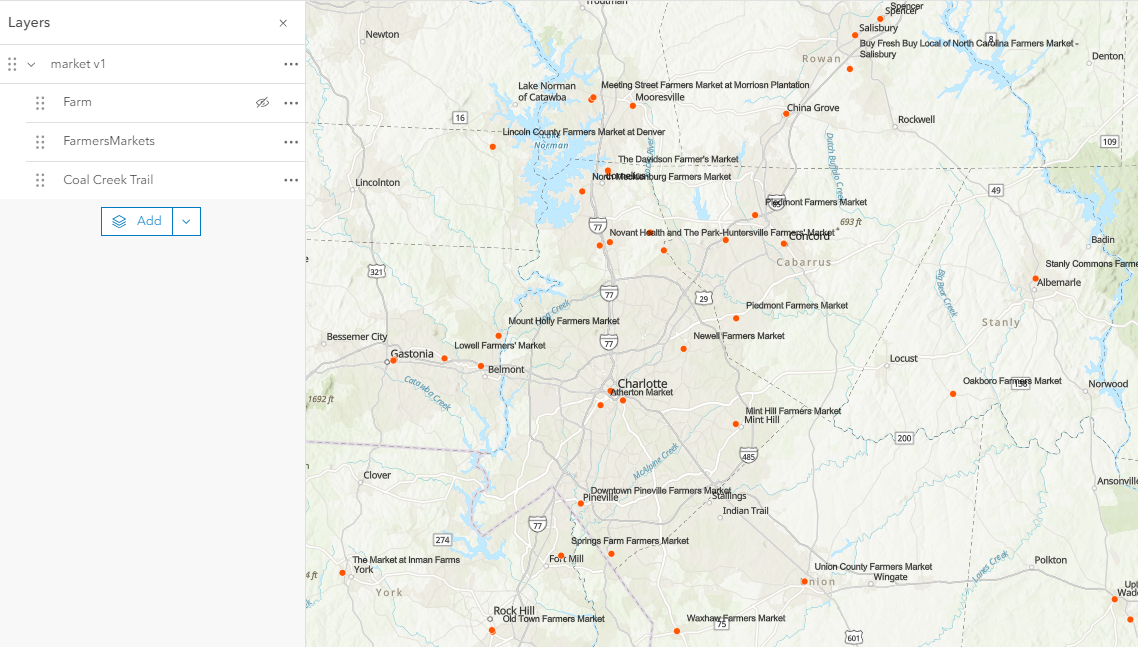
Article ID: 000033386
- ArcGIS Online
- ArcGIS Pro 3 1
- ArcGIS Pro 3 3
- ArcGIS Pro 3 2
Get help from ArcGIS experts
Start chatting now

