PROBLEM
Attribute values are replaced with symbology labels when publishing feature layers to ArcGIS Online or the Enterprise portal
Description
In ArcGIS Pro, after editing the symbology labels, the values in the attribute table remain unchanged. However, after publishing the feature layers to ArcGIS Online or the ArcGIS Enterprise portal, the values in the attribute table are changed to the new symbology labels. In this example, the symbology label of the unique values symbology for 'Beach High' is changed to 'Beach High School', and the attribute value is retained as 'Beach High' in the attribute table.
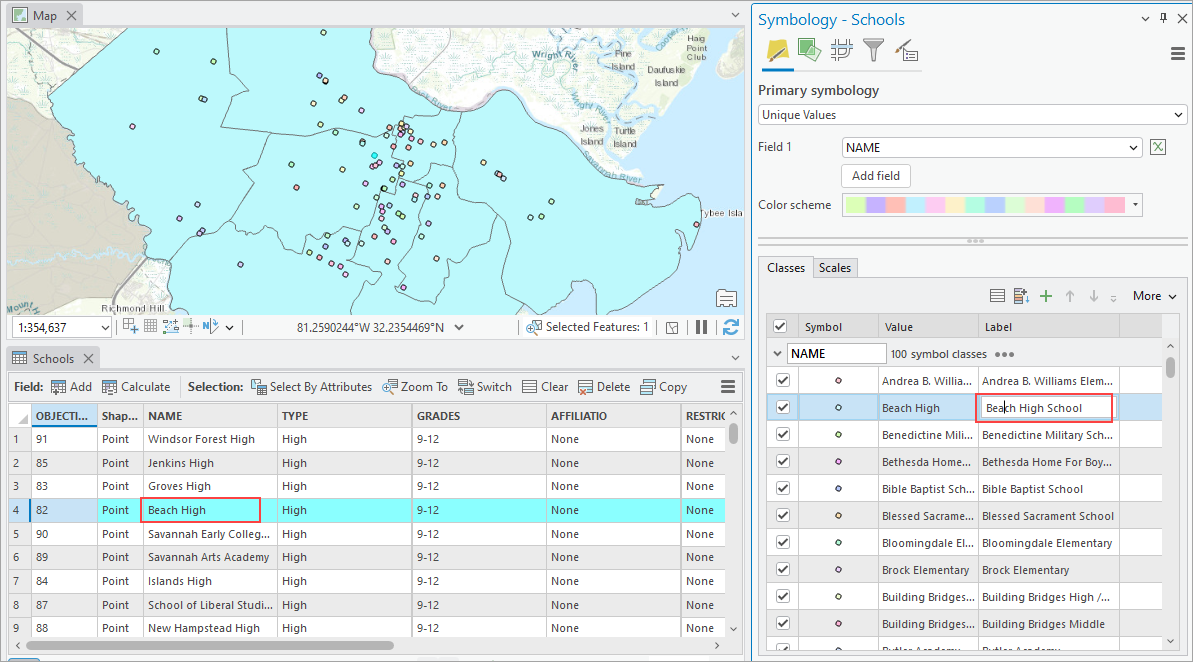
However, after being published from ArcGIS Pro, the attribute value in ArcGIS Online or the ArcGIS Enterprise portal is replaced with the new symbology label, 'Beach High School', as shown in the image below.
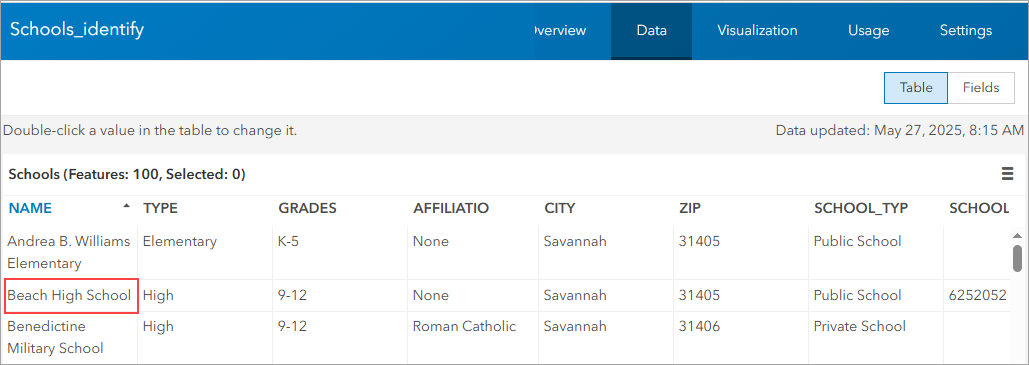
Cause
This is currently a known limitation as recorded in BUG-000173133, BUG-000173132, BUG-000161871, BUG-000148885, BUG-000141247, and BUG-000146229.
Solution or Workaround
As a workaround, add a new field to the attribute table and populate it with attribute values from the original field.
In ArcGIS Pro
- Open the ArcGIS Pro project and navigate to the attribute field of the feature layer.
- Open the Fields view and add a new field to the attribute table with the same data type as the original field. Refer to ArcGIS Pro: Create a field and apply a domain and default value for instructions. In this example, a text field named DupName is created.
- Right-click the new field column and click Calculate Field.
- In the Calculate Field dialog box, under Fields, double-click the original field name containing the values to be copied to fill in the Expression text box above the Code Block box. In this example, the NAME field is used. Click Apply > OK.
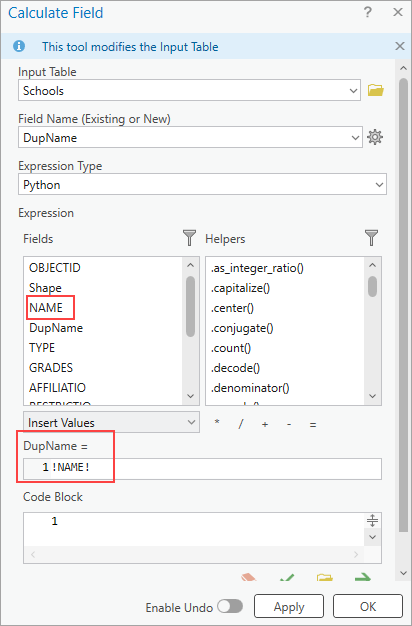
- Republish the feature layers. Refer to ArcGIS Pro: Share a web feature layer using the default configuration for instructions.
In ArcGIS Online or the ArcGIS Enterprise portal
- In ArcGIS Online or the ArcGIS Enterprise portal, create a new field in the attribute table with the same data type as the original field. Refer to the Add fields from the Table view section of ArcGIS Online: Add a field or Portal for ArcGIS: Add a field for instructions. In this example, a new string field named DupName is created.
- Click the new field column and select Calculate. Select SQL.
- In the Calculate Field dialog box, click the original field name containing the values to be copied under Fields. In this example, the NAME field is selected.
- Click Validate > Calculate. Hide the original field or rearrange the fields if necessary. Refer to ArcGIS Online: Feature and table layer details or Portal for ArcGIS: Feature and table layer details for more information.
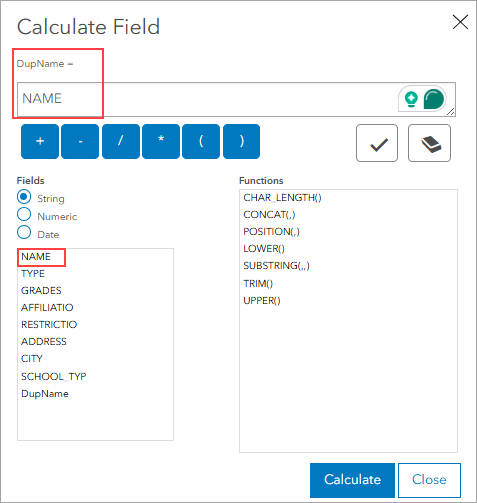
The table below shows the attributes values retained in the new DupName field.
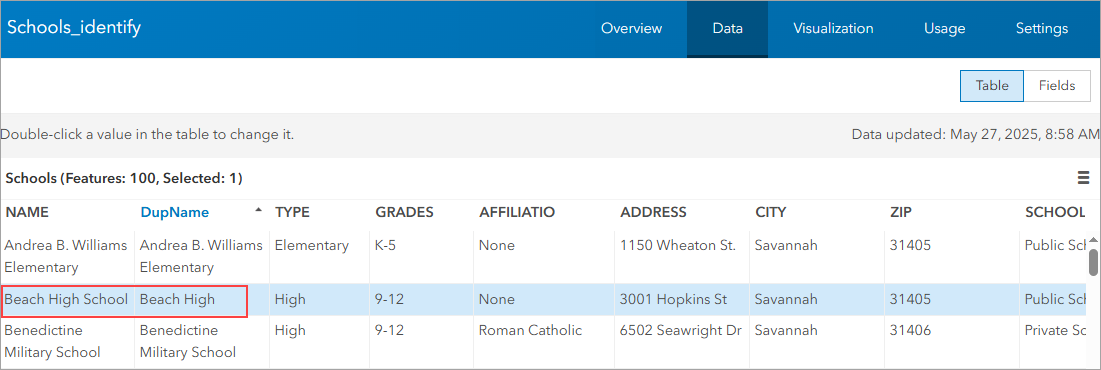
Article ID: 000036341
- ArcGIS Pro
- ArcGIS Online
- Portal for ArcGIS
- ArcGIS Enterprise
Get help from ArcGIS experts
Start chatting now

