HOW TO
Copy field values to another field in ArcGIS Pro
Summary
Field values in an attribute table represent nonspatial information about geographic features in a feature layer. For example, attributes of a road might include its name, length, and the road class (such as street, secondary road, main road, and so forth). In some instances, values in a field must be copied to another field for data management or field calculation purposes. This article describes two methods to copy the attribute table field values to another field in ArcGIS Pro.
Procedure
Use the Calculate Field tool
This method is applicable for copying field values to another field within the same table.
Note: The Calculate Field tool permanently modifies inputs by changing values in the fields. To avoid undesired data changes, turn on the Enable Undo option in the Calculate Field window before running the tool.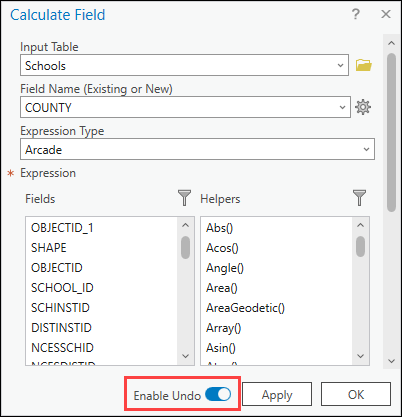
- Open the project in ArcGIS Pro.
- In the Contents pane, right-click the layer and click Attribute Table to open the layer's attribute table.
- In the attribute table, right-click the field to be populated with the copied field values, and click Calculate Field. The STATE_FIPS field is used in this example.
- Populate the field with the values from the intended field. In the Calculate Field window, configure the parameters as below.
- For Input Table, ensure the layer selected in Step 2 is prefilled. In this example, the input table is Washington_County.
- For Field Name (Existing or New), ensure the selected field name is prefilled. Otherwise, type a desired field name to create a new field, and select the desired Field Type. Refer to ArcGIS Pro: ArcGIS field data types for more information on selecting the suitable field type.
- For Expression Type, select Python.
- For Expression, in the expression box, type the expression provided below. Replace 'Field name' with the name of the field containing the values to be copied. In this example, the FIPS field is copied.
!Field name!
- Click OK.
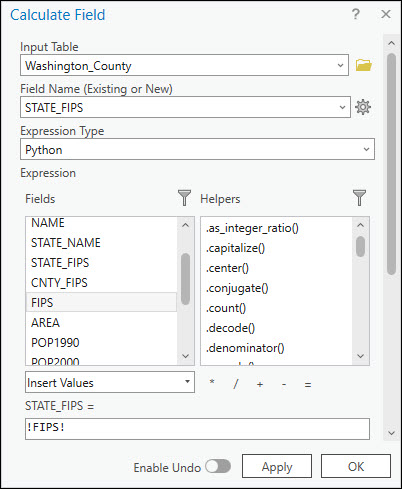
Copy and paste in the table
This method is applicable for copying field values to another field within the same table or to another table.
- Repeat Step 1 through 2 from the first method above.
- In the table, click the value to be copied to the other field. To select multiple consecutive values, click the desired value and drag the cursor along the field. To select all values in a field, click the first row, press Shift, and click the last row simultaneously. The rows are highlighted in blue when selected.
- Right-click the selected value and click Copy.
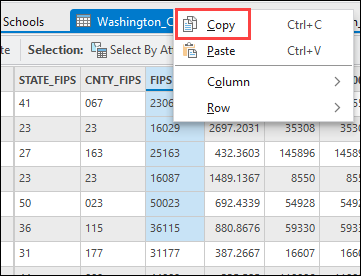
- Right-click the row of the field to paste the value(s) to, and click Paste.
- On the Edit tab, in the Manage Edits group, click Save
 . The image below shows the values from the FIPS field is copied and pasted to the STATE_FIPS field.
. The image below shows the values from the FIPS field is copied and pasted to the STATE_FIPS field.
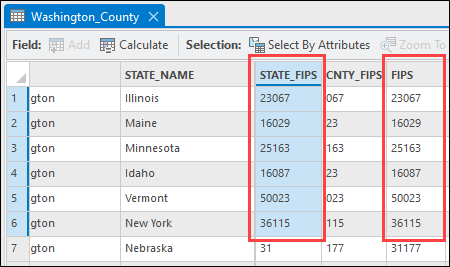
Article ID: 000030505
- ArcGIS Pro 3 1
- ArcGIS Pro 3 0
Get help from ArcGIS experts
Start chatting now

