PROBLEM
ArcGIS Pro projects are not displayed on the Windows taskbar
Description
There are multiple ways to open an ArcGIS Pro project from the file system, including from the Microsoft Windows taskbar, where the operating system stores a list of recently opened projects or project files. However, in some cases, projects or project files cannot be opened from the Windows taskbar because the items are not displayed.
The image below shows that right-clicking the ArcGIS Pro icon on the Windows taskbar does not display any projects or project files.
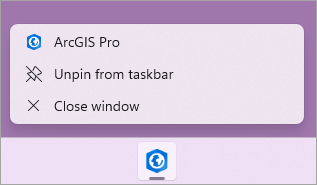
Cause
- The Windows setting is not configured to display items from the taskbar.
- Limited operating system memory or resources. This affects how applications are managed by the operating system.
- ArcGIS Pro is installed on a network drive. This allows multiple users to access ArcGIS Pro from a network drive simultaneously, causing the software to encounter conflicts.
Solution or Workaround
Configure the Windows settings to enable displaying items from the taskbar.
- Open the Windows settings.
- Click Personalization > Start.
- Toggle on the Show recently opened items in Start, Jump Lists, and File Explorer option.

In addition to pinning projects on the ArcGIS Pro start page, projects can also be pinned to the application taskbar. The image below shows a pinned project and recently opened projects on the Windows taskbar.
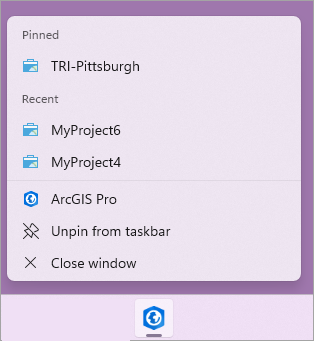
Ensure the ArcGIS Pro system requirements are met
To optimize ArcGIS Pro performance, ensure the system meets the minimum requirements to run the current ArcGIS Pro version. For information on the supported operating system, hardware, GPU, and other requirements, refer to ArcGIS Pro: ArcGIS Pro 3.3 system requirements.
Create a shortcut to the project or project package
As a workaround for easy access to a project, create a shortcut to the project and place the shortcut on the computer's desktop. Double-click the shortcut to start ArcGIS Pro and open the project. Refer to Microsoft Support: To add shortcuts to the desktop for instructions. For more information on other ways to open a project, refer to ArcGIS Pro: Open a project from the file system.
Article ID: 000033163
- ArcGIS Pro 3 1
- ArcGIS Pro 3 3
- ArcGIS Pro 3 2
Get help from ArcGIS experts
Start chatting now

