PROBLEM
A splash window does not include a close button in ArcGIS Experience Builder
Description
In ArcGIS Experience Builder, certain splash screen windows can be closed by clicking the preconfigured Button widget. However, in some instances, a splash window in an experience does not include a button to close the window.
The image below shows a preview of an experience with the Tooltip window template as a splash screen in a fixed mode, without a close button.
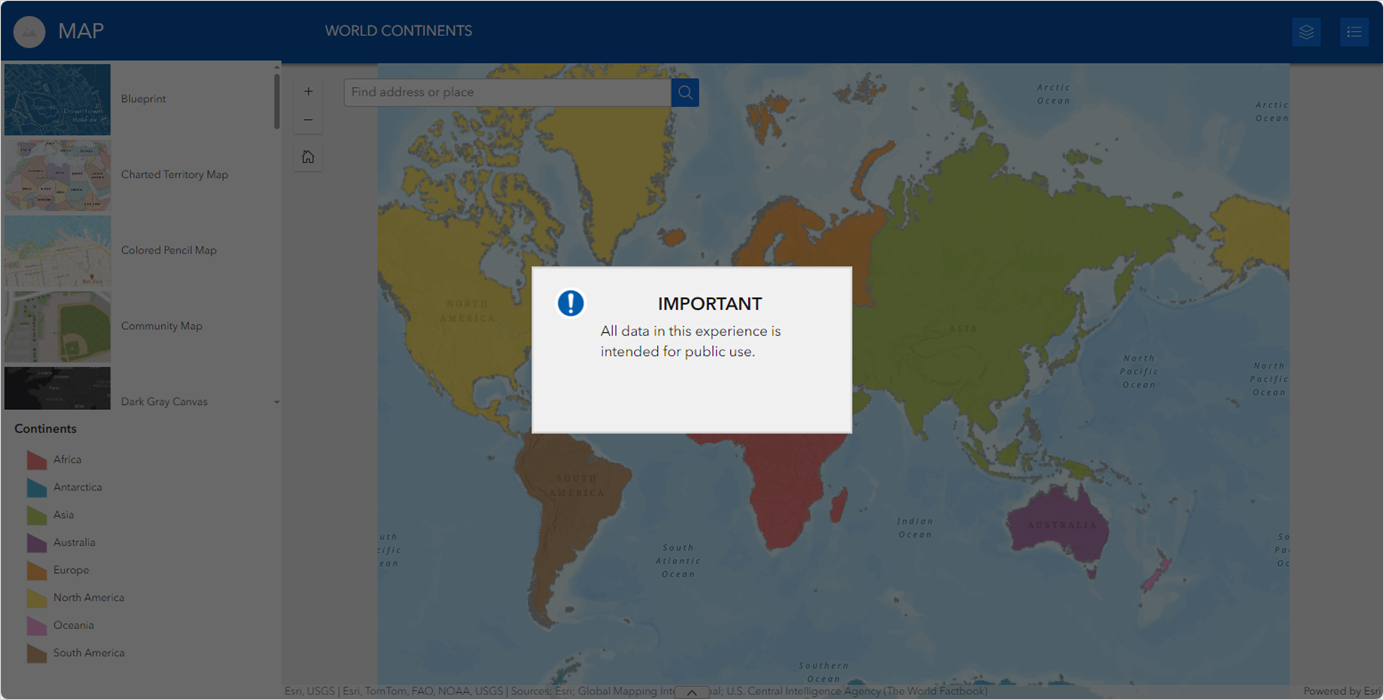
Cause
The window template used in the experience windows do not provide a preconfigured button to close the window. The Blank, Simple, Vogue, Novel, Sidebar, Particulars, Footnote, Item info, Tooltip, and Steps window templates do not include a preconfigured button to close the windows.
Solution or Workaround
To resolve the issue, manually add a close button to the splash window.
- Open the web experience in ArcGIS Experience Builder.
- Click Page
 to open the Page panel.
to open the Page panel. - On the Window tab, under Fixed windows, select the window set as the splash screen.
Note: To set the window as a splash screen, on the Window tab, under Fixed windows, click the Set as splash button. Ensure the window is set to Fixed mode in the Window panel, under the Mode section to activate the splash screen.
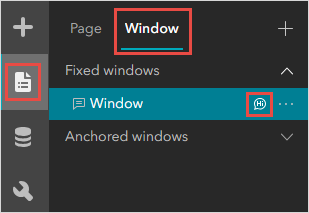
- Click Insert
 to open the Insert panel, under Page elements, drag the Button widget into the window template on the canvas.
to open the Insert panel, under Page elements, drag the Button widget into the window template on the canvas.
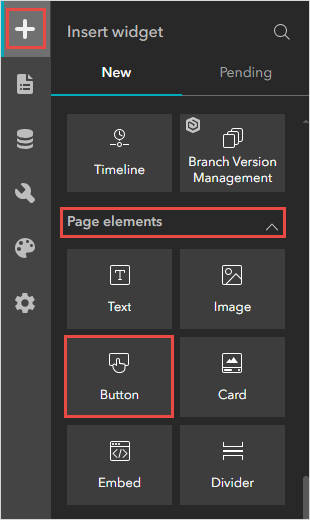
- In the Button panel, under Content, click Set link.
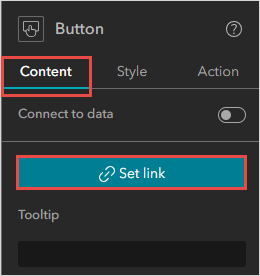
- In the Set link panel, for Link to, select Page from the drop-down menu.
- For Select a page, select Current page from the drop-down menu.
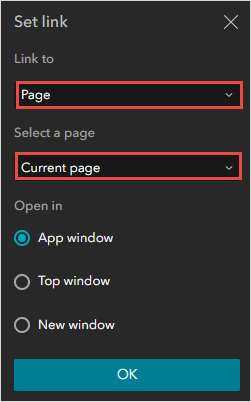
- Click OK.
Note: Optionally, configure the text on the button in the Button panel under Text and the style of the button in the Quick style window by clicking the Quick style buttonon the widget’s toolbar.
- Click Save
 > Preview
> Preview  .
.
The image below shows a preview of the experience with the Tooltip window template as a splash window in a fixed mode, with the configured close button.
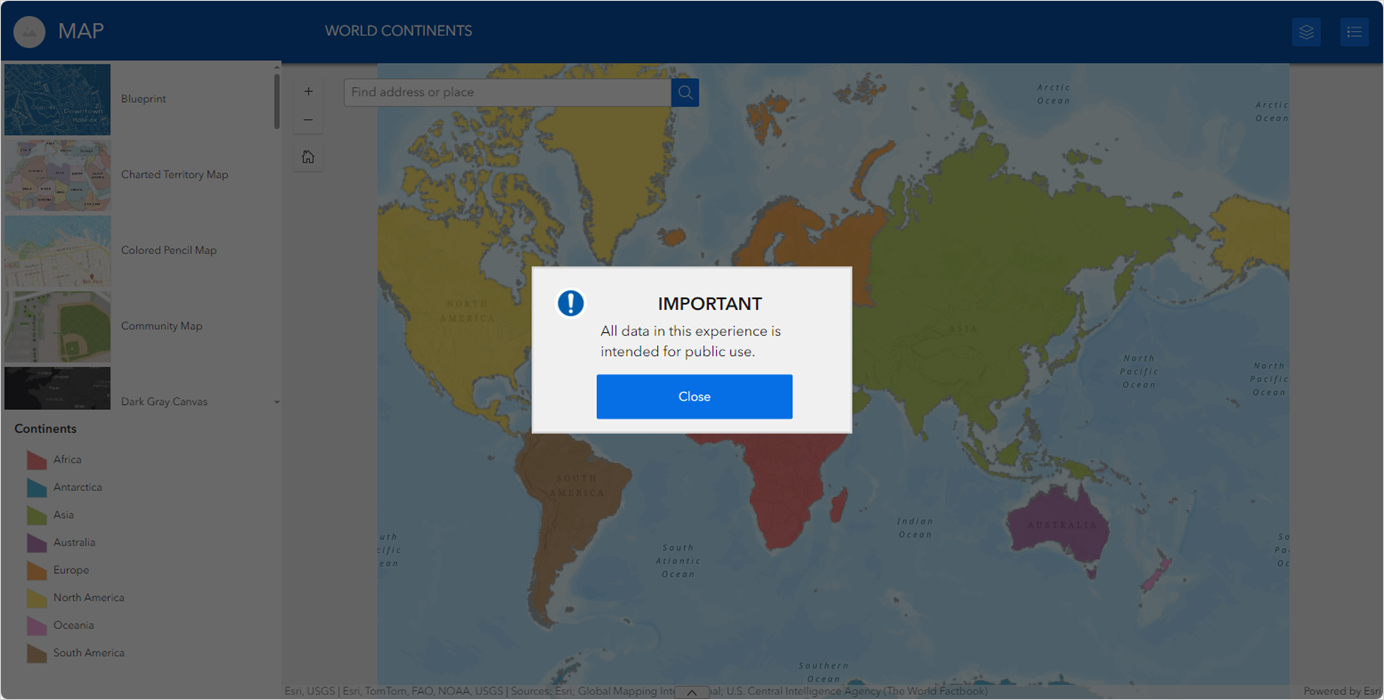
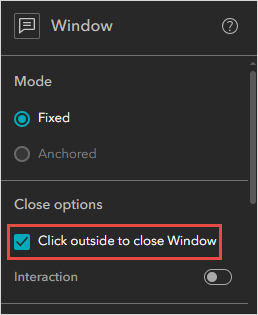
Article ID: 000033524
- ArcGIS Experience Builder
Get help from ArcGIS experts
Start chatting now

