HOW TO
Add splash windows to multiple pages in a web experience in ArcGIS Experience Builder
Summary
In ArcGIS Experience Builder, splash windows can be added to a web experience or the pages in a web experience. In some cases, when there are multiple pages in a web experience, a splash window can be added to each page. In this example, there are four pages in the web experience, and this article describes the workflow to add a splash window to each page.
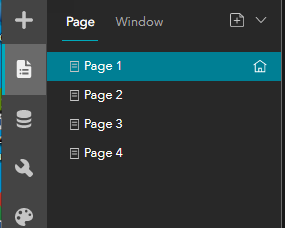
Procedure
- Open the ArcGIS Experience Builder web experience.
- Add a splash window.
- On the Page panel, on the Window tab, click the Add window button and select a template.
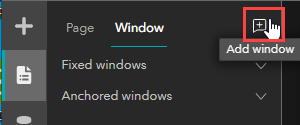
- On the Window panel, configure the splash window.
- If necessary, add another splash window and configure it. In this example, three splash windows are added.
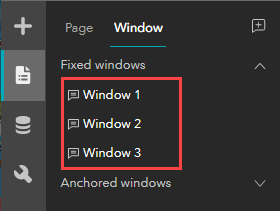
- Connect the splash windows to the pages.
- On the Page panel, on the Page tab, select the page to add the splash window. In this example, Page 1 is selected.
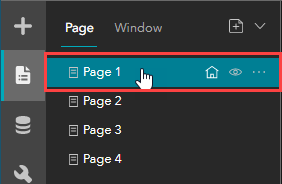
- On the Page 1 panel, under the Open with Window section, select one of the splash windows created in Step 2 from the drop-down list. In this example, Window 1 is selected as the splash window for Page 1.
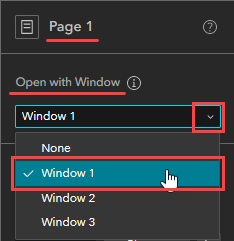
Note: One splash window can be connected to multiple pages in the web experience.
- Repeat Step 3 for Page 2, Page 3, and Page 4. The splash windows are connected to the pages in the web experience.
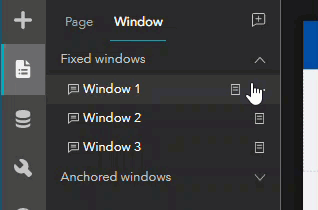
- Click the Save button to save the configurations.
- Click Publish to publish the web experience.
Article ID: 000028524
Software:
- ArcGIS Experience Builder
Get help from ArcGIS experts
Start chatting now

