PROBLEM
A license expiry warning message is returned after renewing an ArcGIS Pro term license
Description
In some instances, after renewing the term license, a license expiry warning message for ArcGIS Pro and its related extensions are returned when starting ArcGIS Pro.
Warning: <ArcGIS Pro software or extension> will expire in <duration>.
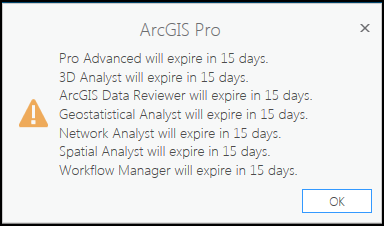
Cause
By design, when an ArcGIS Pro term license is renewed, the renewed term does not start until the existing license expires. The warning message displays the existing expiry date instead of the renewed expiry date.
Solution or Workaround
The warning message can be ignored if the license is renewed. Follow the workflow below to check if the license is renewed and the renewed license expiration date.
- Log out of My Esri, ArcGIS Online, and ArcGIS Pro.
- Open ArcGIS Pro, click Settings
 , and click Licensing.
, and click Licensing. - Check the renewed license expiry date for the ArcGIS software and the related extensions.
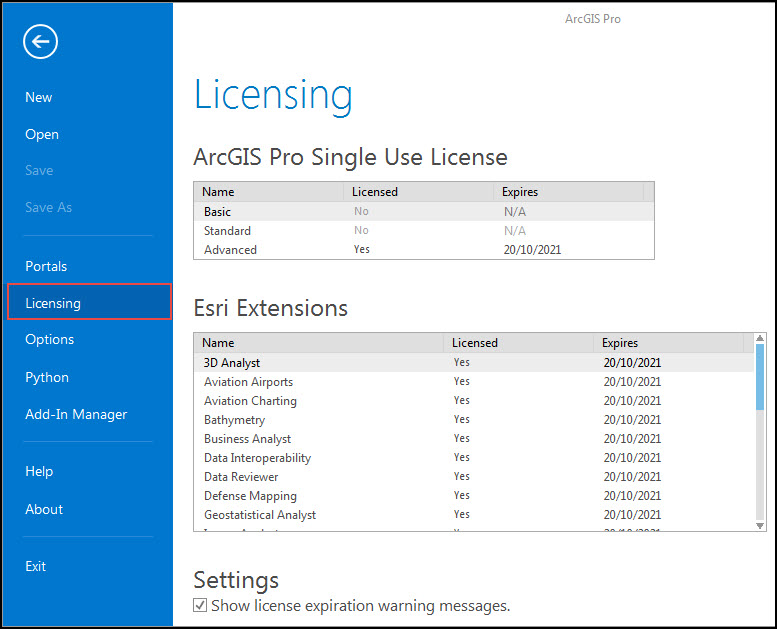
If the warning message persists, contact a Customer Service Representative to ensure the license renewal is processed. The warning message can be disregarded if the license renewal is confirmed. The new license is effective after the completion of the existing term, and the renewal is automatically updated in the ArcGIS Online subscription.
Article ID: 000024607
- ArcGIS Pro 2 7 x
- ArcGIS Pro 2 x
Get help from ArcGIS experts
Start chatting now

