HOW TO
Disable timeout warnings for expiring licenses
Summary
When licenses are near expiring or have already expired, warning messages are displayed when starting ArcGIS applications. The instructions in this article describe how to disable the warning messages.
Procedure
Note: The workarounds in this article must be performed by an Administrator, or with a Windows account with full administrative privileges.
Disable the timeout warning via ArcGIS Administrator
- Launch ArcGIS Administrator.
- Select Advanced... to open the Advanced Configuration window.
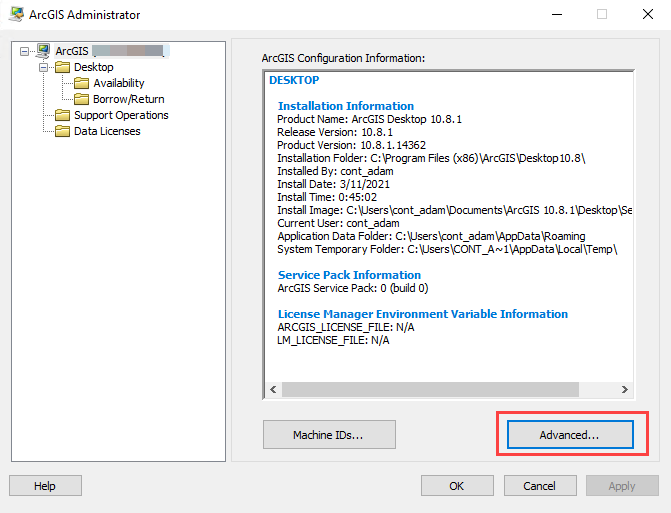
- Under License Expiration, uncheck the Show license expiration warning messages checkbox. Click Save.
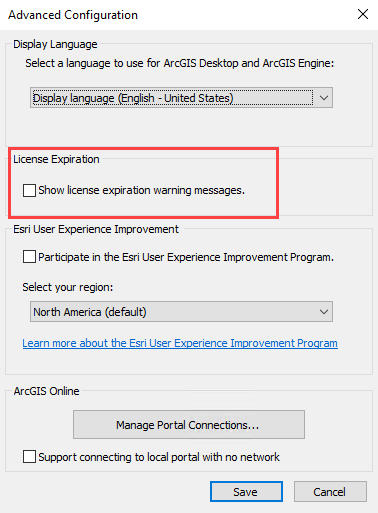
- Click Apply > OK.
Disable the timeout warning via the Advanced ArcMap Settings utility
Note: The following workaround can only be performed by an Administrator, or a Windows account with full administrative privileges. Under certain network configurations, the Advanced ArcMap Settings utility may not be visible to non-administrative accounts.
- Depending on the installed version of ArcGIS Desktop, navigate to the installation directory.
ArcGIS Desktop 10.x: C:\Program Files (x86)\ArcGIS\Desktop10.x\Utilities\
- Launch the AdvancedArcMapSettings.exe file.
- Select the Miscellaneous tab.
- Under License timeout warning, uncheck the Starting 15 days prior to an evaluation or software licensing timeout, show a warning message when opening applications checkbox.
- Click Apply > Close.
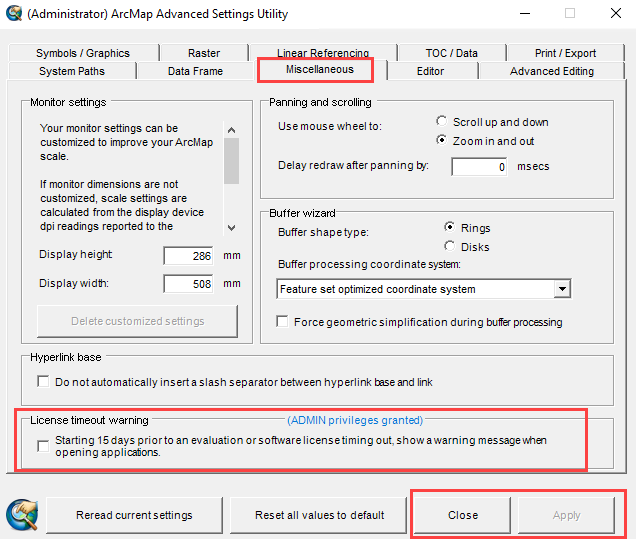
Warning: Disabling warning messages does not prevent a license from expiring. Contact Esri Customer Service to acquire a new license if needed.
Article ID: 000003042
Software:
- ArcMap
Get help from ArcGIS experts
Start chatting now

