PROBLEM
A blank project is opened in ArcGIS Pro
Description
In some cases, when opening an ArcGIS Pro project, the screen displays a blank project. The top ribbon is displayed but there are no panes or map views open, creating the effect of a blank project or a project not loading on the screen.
The image below shows a blank project opened in ArcGIS Pro.
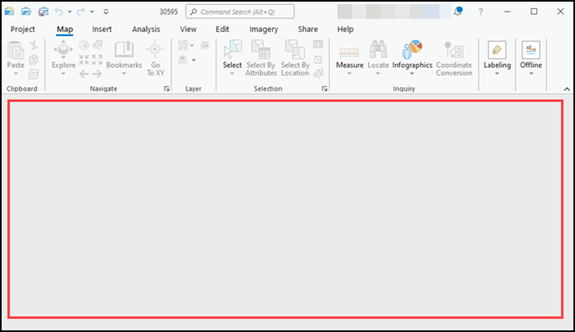
Cause
Some changes are made to the application or system and the causes are possibly but not limited to the following:
- All maps and panes were closed, and the project was saved before exiting ArcGIS Pro.
- There was a recent Windows update on the machine.
- There was a recent upgrade or change to the ArcGIS Pro license.
Solution or Workaround
- Open the project in ArcGIS Pro.
- On the top ribbon, click the View tab > Reset Panes > Reset Panes for Mapping (Default). This opens the Contents and Catalog panes on the sides of the project.
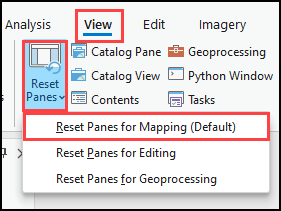
Note: Optionally, on the View tab, click Catalog Pane and Contents to open the Catalog and Contents panes.
- In the Catalog pane, expand Maps to view all available maps in the project. Right-click the desired map and click Open.
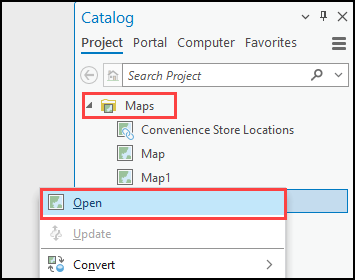
The map is opened in the project, along with the Contents and Catalog panes.
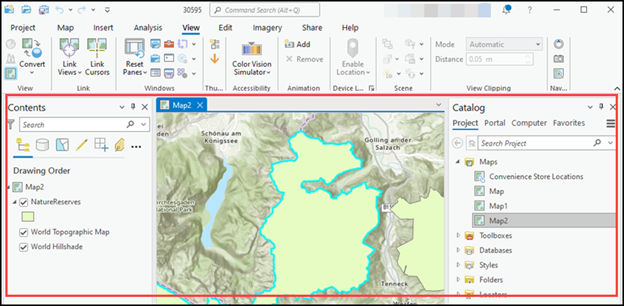
Article ID: 000031194
Software:
- ArcGIS Pro 3 1
- ArcGIS Pro 3 0
- ArcGIS Pro 2 9x
Get help from ArcGIS experts
Start chatting now

