HOW TO
Split multipart line segments at midpoint in ArcGIS Pro
Summary
Multipart line segments are geometric features composed of several connected lines that form a larger shape than a single continuous line. In ArcGIS Pro, creating a line feature class with singlepart features from a multipart line feature allows the line segments to be divided into equal lengths at midpoint. This method is useful for creating new equal line segments to connect or intersect with other features at specific locations, particularly when designing a transportation network or analyzing pipeline intersections. This article provides the workflow to split multipart line segments at midpoint in ArcGIS Pro.
Procedure
Note: The Split Line at Point tool requires an ArcGIS Pro Advanced license.
- Open the project in ArcGIS Pro.
- Create a line feature class with singlepart features from the multipart line feature using the Multipart To Singlepart tool.
- On the Analysis ribbon tab, in the Geoprocessing group, click Tools.
- In the Geoprocessing pane, search for and click Multipart To Singlepart (Data Management Tools).
- In the Multipart To Singlepart pane, for Input Features, select the multipart line feature layer from the drop-down list.
- For Output Feature Class, specify a location and name for the output feature class.
- Click Run.
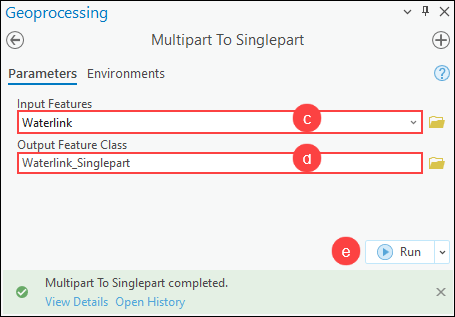
- Create point features at the midpoint of the line segments using the Generate Points Along Lines tool.
- On the Analysis ribbon tab, in the Geoprocessing group, click Tools.
- In the Geoprocessing pane, search for and click Generate Points Along Lines (Data Management Tools).
- In the Generate Points Along Lines pane, for Input Features, select the output line feature layer in Step 2 from the drop-down list.
- For Output Feature Class, specify a location and name for the output feature class.
- For Point Placement, select By percentage from the drop-down list.
- For Percentage, specify the percentage of the point features to be placed from the beginning of the line features up to 50.
- Click Run.
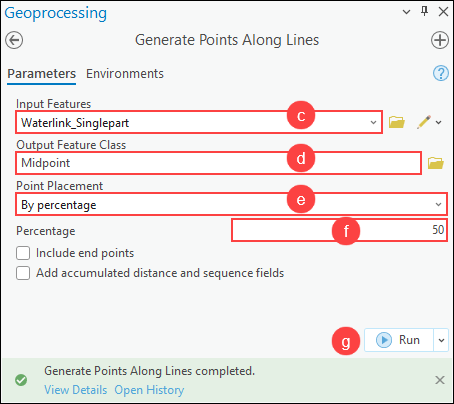
- Split the line features based on their intersection with the point features using the Split Line at Point tool.
- On the Analysis ribbon tab, in the Geoprocessing group, click Tools.
- In the Geoprocessing pane, search for and click Split Line at Point (Data Management Tools).
- In the Split Line at Point pane, for Input Features, select the output line feature layer in Step 2 from the drop-down list.
- For Point Features, select the output point feature layer in Step 3 from the drop-down list.
- For Output Feature Class, specify a location and name for the output feature class.
- Click Run.
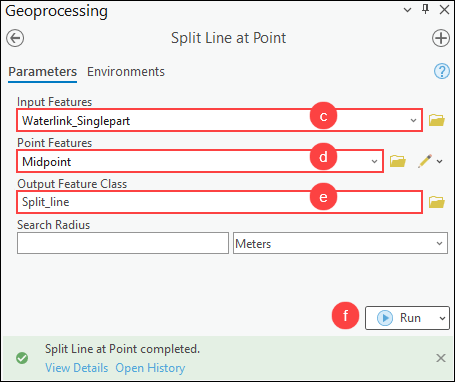
The image below shows the split line segments based on the intersection of points at midpoint.
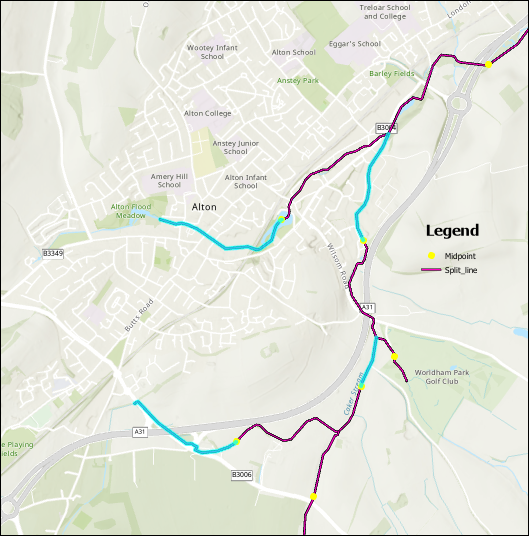
Article ID: 000032357
- ArcGIS Pro 3 1
- ArcGIS Pro 3 0
- ArcGIS Pro 3 2
Get help from ArcGIS experts
Start chatting now

