HOW TO
Split line segments at midpoint
Summary
The instructions provided describe how to split line segments at midpoint. In this example, the workflow describes how to generate midpoints for a line feature dataset and split the lines at midpoints while retaining the attributes.
Procedure
- In ArcMap, right-click the line feature layer, and select Open Attribute Table.
- In the attribute table, ensure that each segment is a single line feature. Proceed to Step 3 if the line dataset is a singlepart feature. Otherwise, run the Multipart To Singlepart tool to create a new line dataset that has each line segment as a single feature, as shown in the example below.
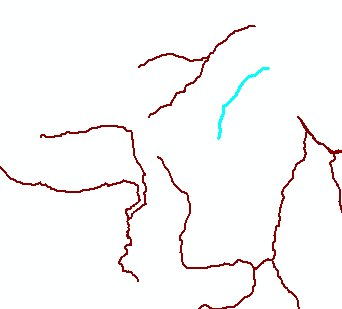
- Run the Generate Points Along Lines tool with the parameters specified as below:
- For Input Features select the line feature dataset.
- Select PERCENTAGE for Point Placement.
- Specify 50 for Percentage.
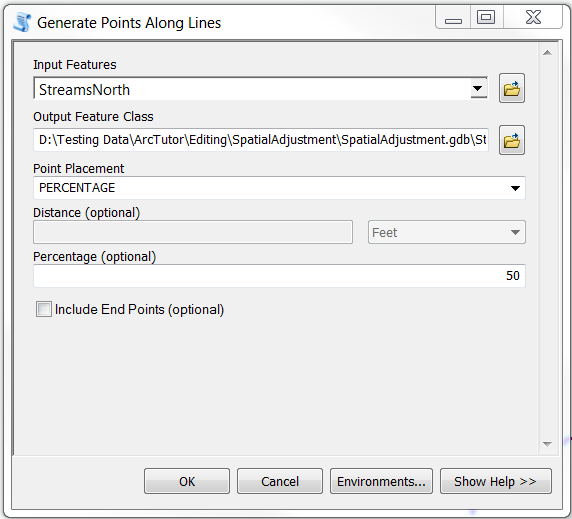
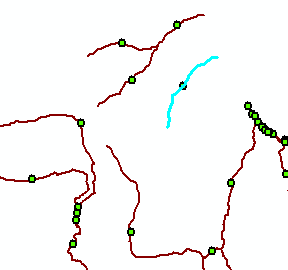
- Run the Split Line at Point tool.
Note: This tool requires an ArcGIS Desktop Advanced license.
- For Input Features, select the line feature dataset from the drop-down list.
- Select the midpoint dataset generated in Step 3 for Point Features.
- Set the output name and click OK.
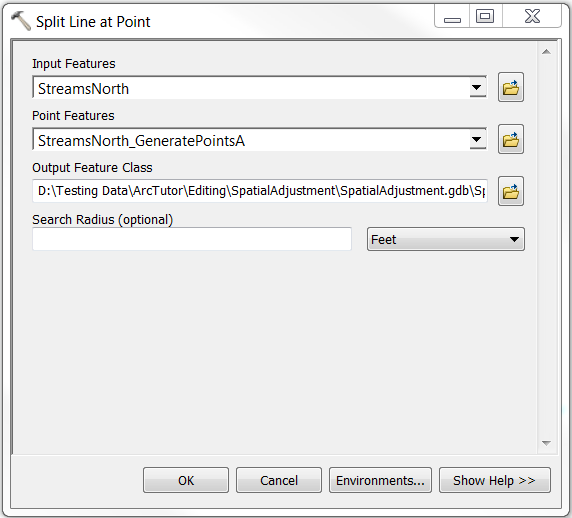
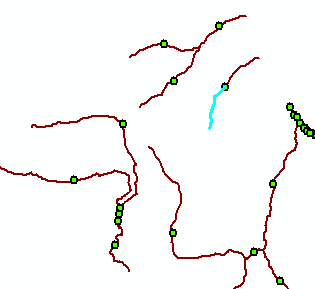
Article ID: 000015698
Software:
- ArcMap
Get help from ArcGIS experts
Start chatting now

