HOW TO
Request additional permissions in My Esri
Summary
As part of an organization within My Esri, some tasks within My Esri require certain permissions. Permission is required to perform the following:
- Become an administrator
- Update organizational details
- View and perform transactions
- View cost information
- Purchase items from the Esri store
- View licensing terms
- Create authorizations
- View authorizations and keycodes
- Download software
- View training information
- Assign training permissions
- Access e-learning
- View technical support information and submit requests
- View event information
- View order management information
Permission requests must be submitted via My Esri to an organization's administrator to update their current permissions for any of these items.
This article provides the steps to submit a permission request to an organization's administrator.
Procedure
- Log in to My Esri.
- Click the My Profile tab.
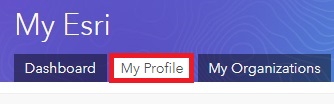
- Click Profile Overview on the left to check existing permissions.
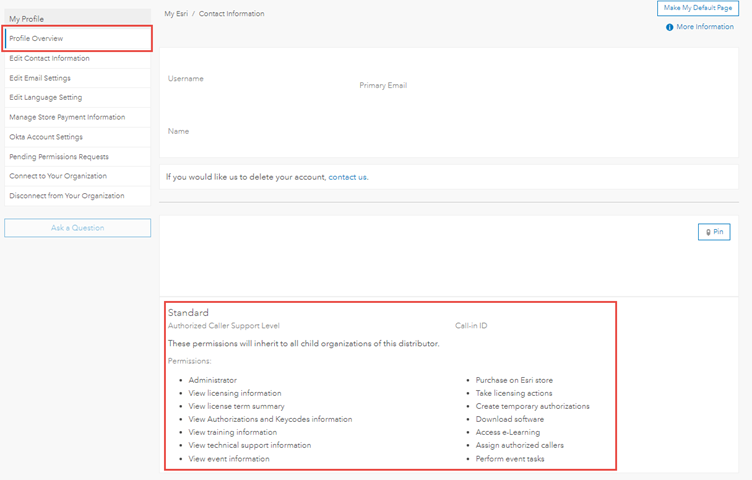
- To request additional permissions, click Pending Permissions Requests on the left.
- On the Pending Permissions Requests page, click the Request Permissions button.

- On the Request Permissions page, enter the name of the current organization or a new organization to connect to.
Note: Requesting permissions for a new organization requires the correct My Esri Organization name. My Esri organization names may not be the same as the ArcGIS Online organization.
- Check the box beside each permission to request within the organization.
Note: Administrators typically request all permissions. A typical user within My Esri may only need to request download permissions to download software, or Training to access training via My Esri.
- Optionally, add a comment. For example, the reason for requesting the permission.
- Click the Send Request button.
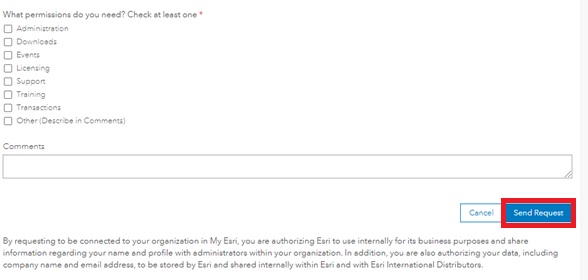
- To view pending requests, click the My Profile tab, then click Pending Permissions Requests on the left.
Permissions are granted at the discretion of the administrator.
Article ID: 000024332
Software:
- ArcGIS Online
Get help from ArcGIS experts
Start chatting now

