HOW TO
Link List and Gauge elements dynamically in the Operations Dashboard web app
Summary
Elements in Operations Dashboard can be setup in different ways. The List, Map, and Gauge elements can be dynamically linked to each other. The goal is to click an attribute in the List and have the map zoom to the selected location. The Gauge element shows the value of the defined field for that data.
Procedure
The instructions provided describe how to link the List and Gauge elements dynamically in the Operations Dashboard web app.
- In the Operations Dashboard application, add the Map, Gauge, and List elements.
- In the List element settings, click Actions > Add Action > Zoom.
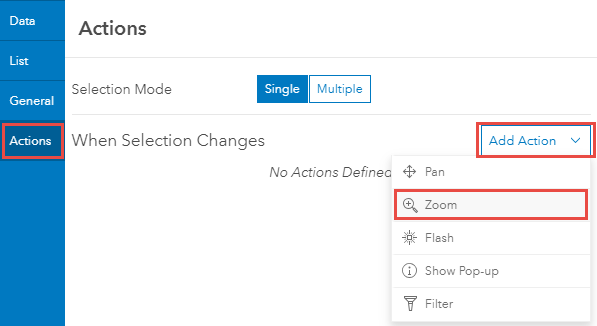
- Click Add Target for Zoom and select the map.
- Click Add Action > Filter.
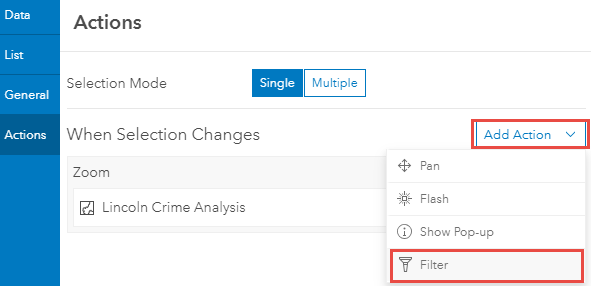
- Click Add Target and select the Gauge element. Click Done.
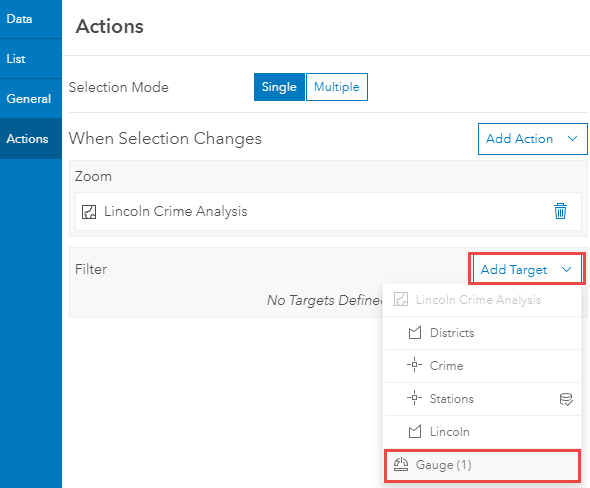
- In the Gauge panel, click Configure
 . Ensure that the appropriate information is set in the Data and Gauge sections, and click Done.
. Ensure that the appropriate information is set in the Data and Gauge sections, and click Done. - Save the dashboard. When clicking an attribute in the list, the map zooms to the location of the selected attribute and the Gauge element shows the value defined in the configuration.
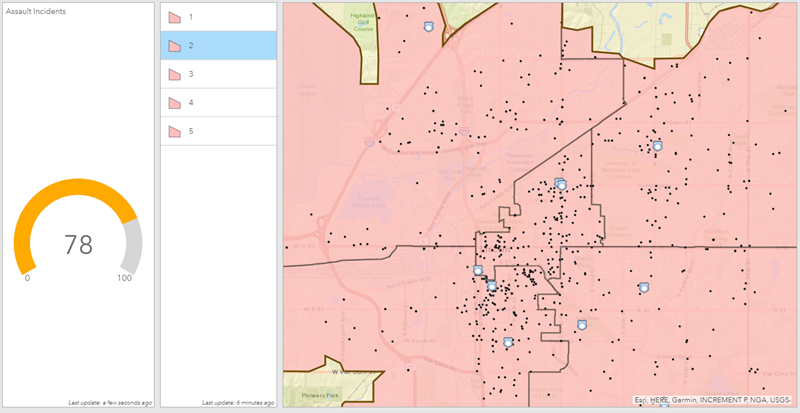
Article ID: 000017843
Software:
- Mobile Applications
- ArcGIS Online
- Web Applications
Get help from ArcGIS experts
Start chatting now

