HOW TO
Georeference a TIFF file from a PDF file in ArcGIS Pro
Summary
A Tagged Image File Format (TIFF) file is widely used due to its versatility and ability to store georeferencing information. In ArcGIS Pro, a PDF file can be converted to a TIFF file using the PDF To TIFF tool. This method requires georeferencing due to the possibility of missing spatial reference information in PDFs. This is useful for maintaining the spatial integrity of the converted TIFF, which is vital for accurate mapping, analysis, and visualization in GIS environments. This article describes the workflow to georeference a TIFF file converted from a PDF file in ArcGIS Pro.
Procedure
- Open the ArcGIS Pro project.
- Convert the PDF file to a TIFF file using the PDF To TIFF tool.
- On the Analysis ribbon tab, in the Geoprocessing group, click Tools.
- In the Geoprocessing pane, search for and click PDF To TIFF (Conversion Tools).
- For Input PDF File, click Browse and navigate to the preferable PDF file.
- For Output TIFF File, specify a name and location.
- Click Run.
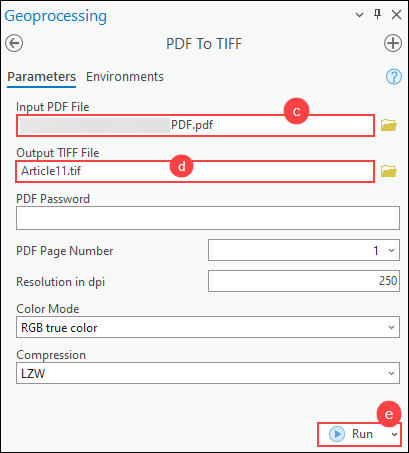
- Overwrite the coordinate system information of the TIFF file using the Define Projection tool.
- On the Analysis ribbon tab, in the Geoprocessing group, click Tools.
- In the Geoprocessing pane, search for and click Define Projection (Data Management Tools).
- In the Define Projection pane, for Input Dataset or Feature Class, select the TIFF file created in Step 2 from the drop-down list.
- For Coordinate System, click Select coordinate system to open the Coordinate System window.
- In the Coordinate System window, expand Projected Coordinate System or Geographic Coordinate System to specify the coordinate system. In this example, WGS 1984 Web Mercator (auxiliary sphere) is specified. Click OK.
- Click Run.
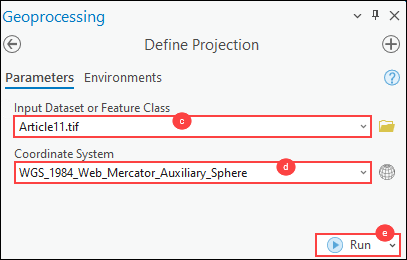
- Georeference the TIFF file to align it with the correct geographic location. Refer to ArcGIS Pro: Georeference a raster to a referenced layer for instructions.
The image below shows the georeferenced TIFF file generated from the PDF file.
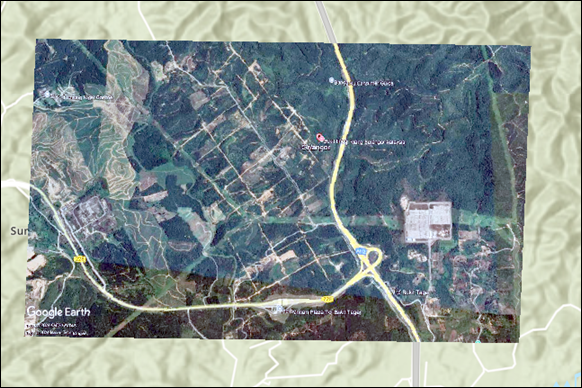
Article ID: 000033825
- ArcGIS Pro 3 1
- ArcGIS Pro 3 3
- ArcGIS Pro 3 2
Get help from ArcGIS experts
Start chatting now

