HOW TO
Define the coordinate system of multiple feature layers in ArcGIS Pro
Summary
In ArcGIS Pro, geoprocessing tools, such as the Define Projection tool, can be run in a batch mode. It is effective and time-saving to define the coordinate system of multiple feature layers in a batch mode as it runs the tool many times with little interaction. This article describes the workflow to define the coordinate system of multiple feature layers in a batch mode using the Define Projection tool in ArcGIS Pro.
Procedure
- Open the ArcGIS pro project.
- In the Geoprocessing pane, search for and right-click the Define Projection tool, and click Batch. Refer to ArcGIS Pro: Run a tool in the Geoprocessing pane for steps to do this.
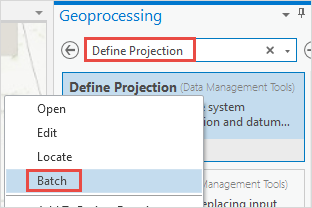
- In the Batch Define Projection pane, under Choose a batch parameter, select the Make temporary batch tool option. Use the default details for Name and Location.
- Click Next.

- Under the Parameters tab, select the feature layers from the Batch Input Dataset or Feature Class drop-down list.
- In Coordinate System, click Select coordinate system
 to open the Coordinate System window.
to open the Coordinate System window.
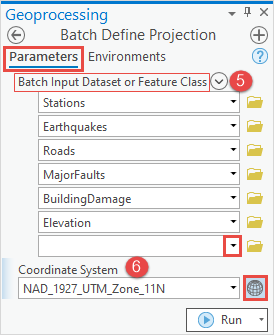
- In the Coordinate System window, expand Projected Coordinate System or Geographic Coordinate System to specify the desired coordinate system. In this example, WGS 1984 Web Mercator (auxiliary sphere) is selected. Click OK.
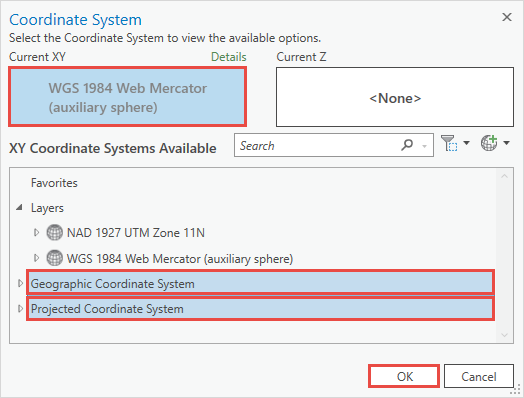
- In the Batch Define Projection pane, click Run.
Article ID: 000027312
Software:
- ArcGIS Pro 2 8 x
- ArcGIS Pro 2 7 x
- ArcGIS Pro 2 x
Get help from ArcGIS experts
Start chatting now

