HOW TO
Filter features based on a numerical range in ArcGIS Dashboards
Summary
In ArcGIS Dashboards, filtering a feature based on specific numerical ranges using a number selector enhances data visualization and spatial analysis. The number selector offers three display options for filtering: Spinner, Slider and Combination. Browse this article for the workflow to filter features based on a specific numerical range using a number selector with a display type.
Procedure
- In ArcGIS Dashboards, add the map element. In this example, the 'Obesity and Diabetes Map' is selected.
- In the View pane, click Sidebar > Add sidebar.
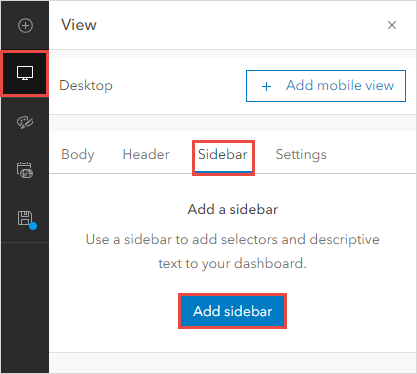
- In the Sidebar window, click Done.
- In the View pane, on the Sidebar tab, click Add selector and select Number selector.
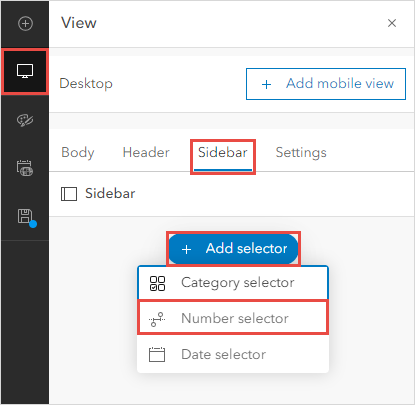
- In the Number selector window, on the Selector tab, under Selector options, select the following configurations.
- For Presentation mode, select Inline.
- For Display type, select Spinner.
- For Input type, select Range.
Note: Depending on the suitability, select Slider or Combination as the display type. Refer to ArcGIS Dashboards: Number selector for more information.
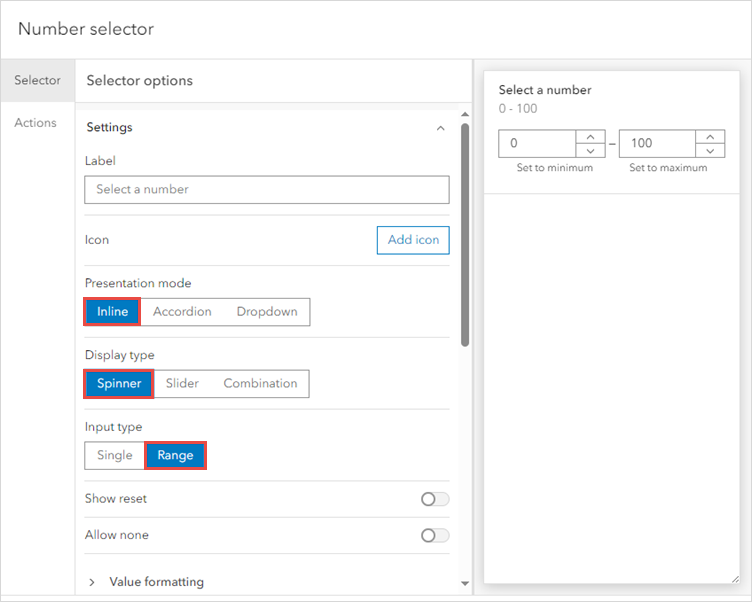
- For Limits from, select Statistic.
- In the Select a layer window, select the feature layer from the map. Under Field, click the Select a field drop-down menu and select the numerical feature layer. In this example, 'Diabetes prevalence' is selected.
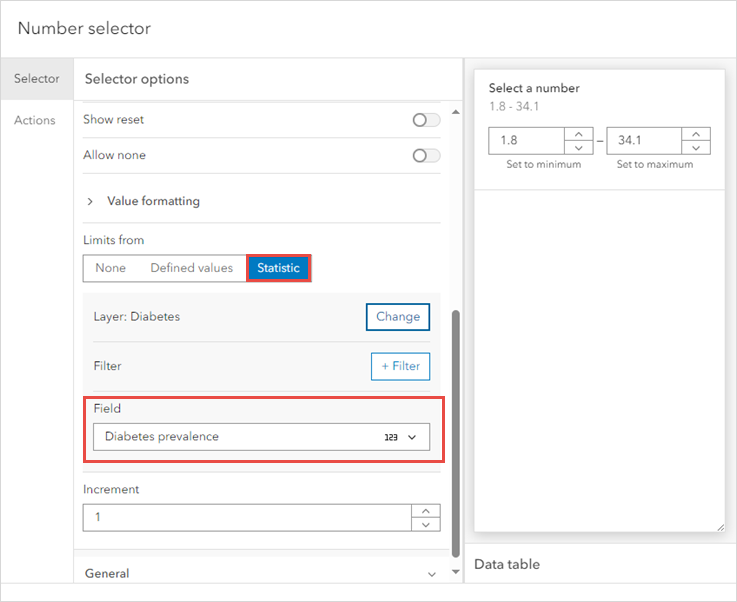
- For Default, select Limits.
Note: The Default section is set to None unless specified, indicating no specific range values are assigned.
- In the Number selector window, click the Actions tab.
- On the Actions tab, under When selection changes, click Filter to expand the section of the action and toggle the selected feature layer on.
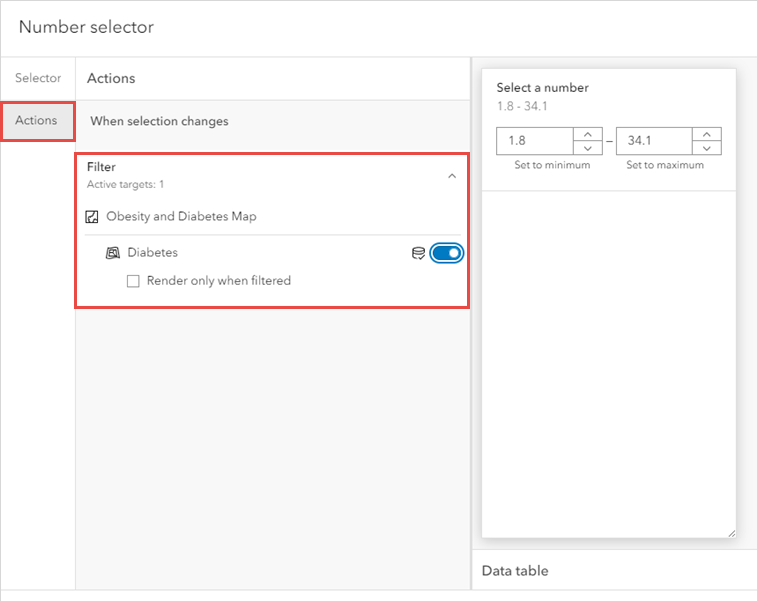
- Click Done.
- Click Save
 > Save.
> Save.
The map shows features filtered using a number selector with the Spinner display type.
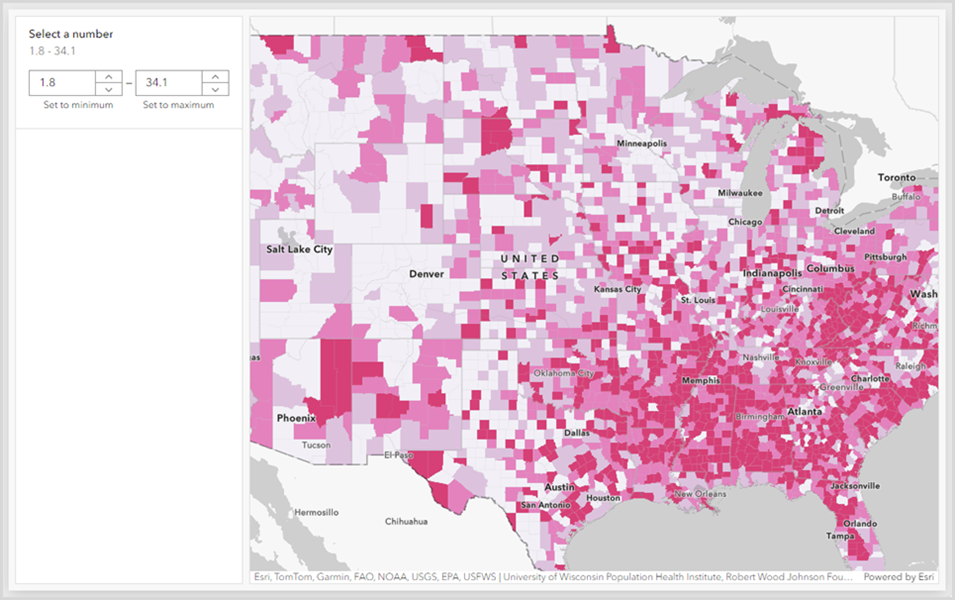
Article ID: 000034067
Software:
- ArcGIS Dashboards
Get help from ArcGIS experts
Start chatting now

