HOW TO
Export each time slice from a netCDF layer as a single raster (*.tif) in ArcGIS Pro
Summary
When analyzing netCDF data, the option to have separate raster layers for each time slice is useful for monitoring minute differences between the data for a more precise analysis. This article provides the workflow to export each time slice from a netCDF layer as a single raster (*.tif) in ArcGIS Pro.
Procedure
- Download the toolbox and sample data from the following link: NetCDF_time_slice_to_Raster.zip
- Launch ArcGIS Pro, and create a new project.
- In the Catalog pane, connect to the folder containing the NetCDF_time_slice_to_Raster file. Refer to ArcGIS Pro: Connect to an existing folder for instructions.
- In the Geoprocessing pane, search for and click the Make NetCDF Raster Layer tool. Refer to ArcGIS Pro: Run a geoprocessing tool for instructions.
- In the Make NetCDF Raster Layer pane, configure the Parameters tab.
- For Input netCDF File, click Browse
 and select the temperature.nc file.
and select the temperature.nc file.
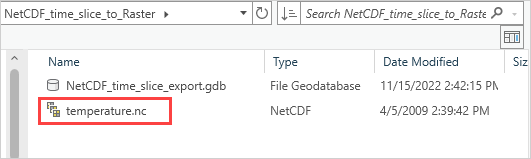
- For Variable, select ‘tmin’ from the drop-down list.
- For X Dimension, select ‘lon’ from the drop-down list.
- For Y Dimension, select ‘lat’ from the drop-down list.
- Provide a name the layer for Output Raster Layer.
- For Band Dimension, select ‘year’ from the drop-down list.
- Click Run. The netCDF layer is automatically added to the Contents pane after the tool successfully runs.
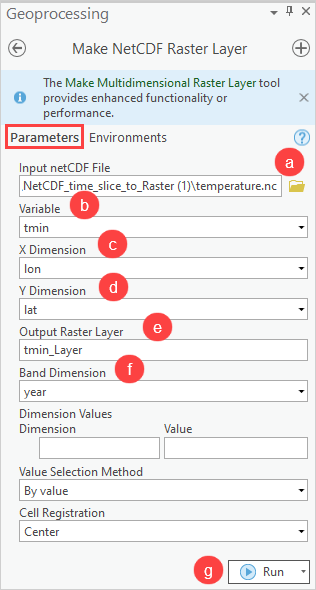
- In the Catalog pane, navigate to Folders, browse to and click the geodatabase. Click NetCDF_Time_Slice_Export > NetCDF_time_slice_export. Open the script tool.
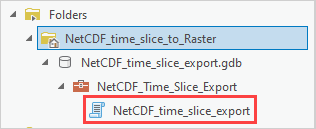
- In the NetCDF_time_slice_export pane, configure the Parameters tab.
- Select the netCDF layer from the Input_NetCDF_layer drop-down list.
- In Output_Folder, click Browse
 to specify the location for the folder.
to specify the location for the folder. - Click Run.
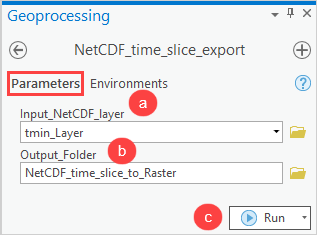
- In the Catalog pane, right-click the NetCDF_time_slice_to_Raster folder and click Refresh.
The image below shows each time slice from the netCDF layer as single raster layers (*.tif).
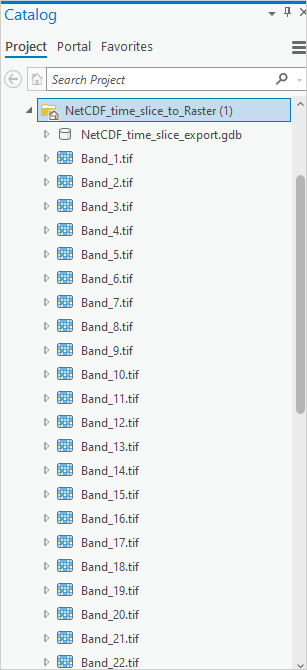
Article ID: 000028795
Software:
- ArcGIS Pro 3 0
- ArcGIS Pro 2 8 x
- ArcGIS Pro 2 x
Get help from ArcGIS experts
Start chatting now

