HOW TO
Enable layer toggle in an embedded ArcGIS Online web map
Summary
ArcGIS Online web maps can be featured and shared by embedding them in an organization's website or other web pages. Using the 'Embed in Website' option, the embedded web map can be configured with the layer toggle functionality enabled.
Procedure
To enable the layer toggle in an embedded ArcGIS Online web map, configure the embedded view of the web map using the embed URL with the layer toggle functionality enabled. To obtain the embed URL, complete the steps below.
- In the Embed in Website window, click the Map Options tab. Check the Legend and Layer Toggle check boxes.
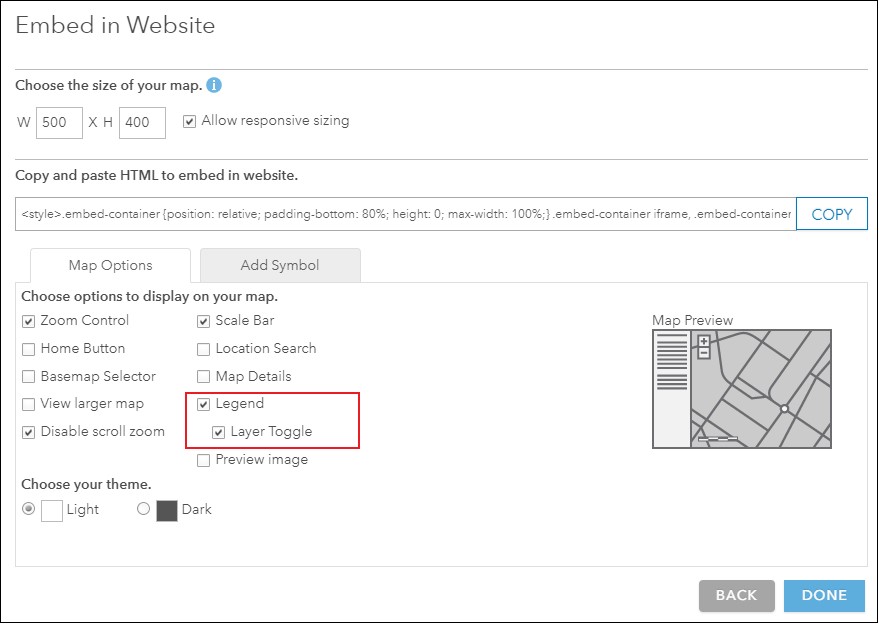
- Copy the URL in the double quote between src= and <i/frame> in the Copy and paste HTML to embed in website section, and paste it onto the web page.
<style>.embed-container {position: relative; padding-bottom: 80%; height: 0; max-width: 100%;} .embed-container iframe, .embed-container object, .embed-container iframe{position: absolute; top: 0; left: 0; width: 100%; height: 100%;} small{position: absolute; z-index: 40; bottom: 0; margin-bottom: -15px;}</style><div class="embed-container"><iframe width="500" height="400" frameborder="0" scrolling="no" marginheight="0" marginwidth="0" title="22712"
src="<Copy_this_URL>"</iframe>
The map below shows the embedded web map configured with the layer toggle option enabled in the legend.
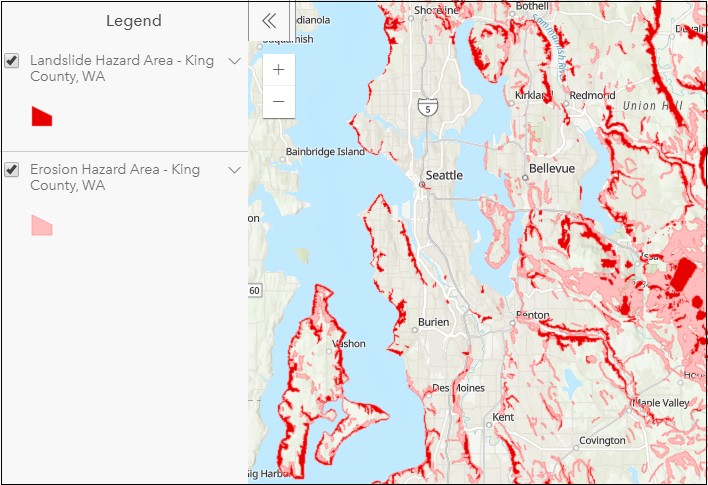
Article ID: 000022712
- ArcGIS Online
Get help from ArcGIS experts
Start chatting now

