HOW TO
Enable feature access of a map image layer in ArcGIS Enterprise
Summary
Map image layers do not support web-based editing and can only be visualized in Portal for ArcGIS web maps. However, it is possible to edit the web feature layer of the map image layer by enabling the feature access of the map image layer. This article describes the workflow to enable feature access of a map image layer in ArcGIS Enterprise.
Procedure
Enable the feature access of the map image layer in ArcGIS Server Manager
- Open ArcGIS Server Manager and log in with an administrator account.
- Click Services > Manage Services. Browse to and select the map image layer.
- Click Capabilities, and check the Feature Access check box.
- Click Save and Restart.
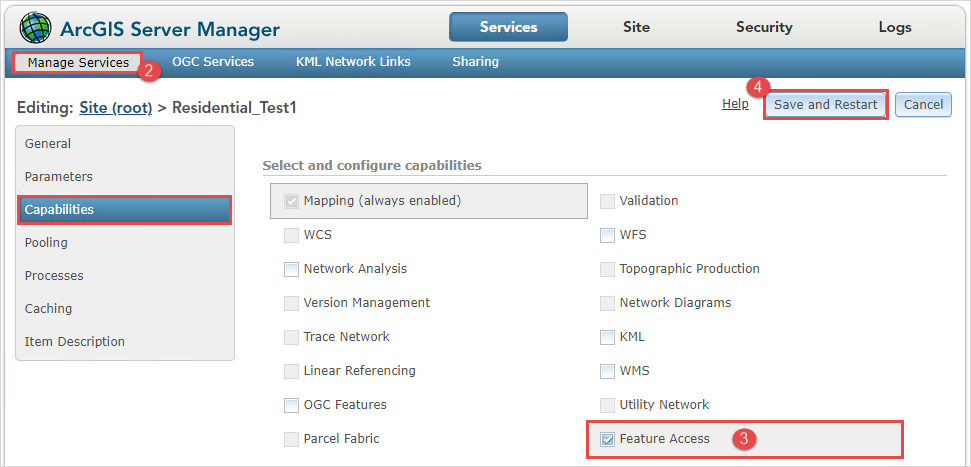
Enable the feature access of the map image layer in ArcGIS Pro
When publishing the map image layer in ArcGIS Pro to Portal for ArcGIS, check the Feature check box in the Share As Web Layer pane. This ensures sharing a web feature layer in addition to the map image layer. Refer to ArcGIS Pro: Share a map image layer using the default configuration for instructions.
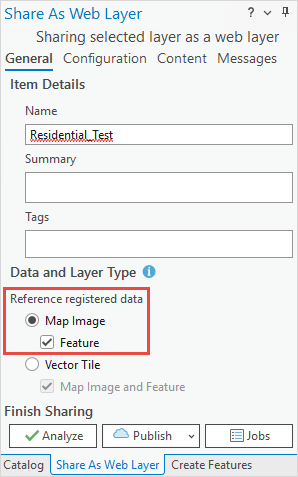
Article ID: 000030796
- Portal for ArcGIS
- ArcGIS Server
- ArcGIS Pro 3 1
- ArcGIS Enterprise 10 9 x
- ArcGIS Enterprise 11 0
- ArcGIS Enterprise 11 1
- ArcGIS Pro 3 0
- ArcGIS Pro 2 9x
Get help from ArcGIS experts
Start chatting now

