HOW TO
Display graphic elements or layers in ArcGIS Pro legends
Summary
In ArcGIS Pro, legends are a layout element that display the meaning of symbols representing the features of a map. When working with graphics layers, the graphic elements are not presented in legends by default because graphic elements are not features and, hence, are not associated with the map nor contain attributes.
However, there are workarounds to display graphic elements in a graphics layer in ArcGIS Pro legends and this article provides two.
Procedure
Convert graphic elements to features
Convert graphic elements such as points, lines, polygons, and text to their equivalent feature geometries with the Graphics To Features geoprocessing tool and apply unique values symbology to the output feature layer. Converting graphic elements to features allows the feature symbols to be displayed in a legend.
- Open the ArcGIS Pro project.
- Convert the graphic elements to features using the Graphics To Features tool.
- Apply unique values symbology to the output feature layer from Step 2.
- In the Contents pane, right-click the output feature layer and click Symbology.
- For Primary symbology, select Unique Values from the drop-down list.
- On the Classes tab, click Add unlisted values
 to open a table in the Select values to add subpane.
to open a table in the Select values to add subpane. - Highlight the symbol classes and click OK to add the symbol classes. Refer to ArcGIS Pro: Modify unique value symbology for more information.
- On the Classes tab, in the Label field, rename the symbol classes accordingly to be reflected in the legend.
- Add a layout to the project and add a legend to the layout.
The image below shows the graphic elements converted to features and displayed in the legend.
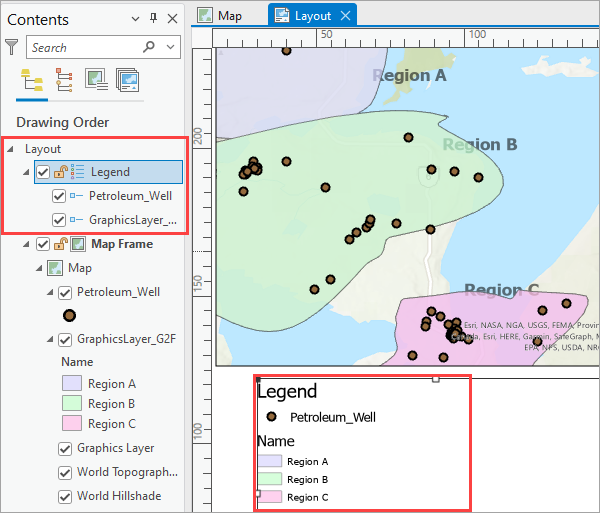
Add graphics to the legend
Add graphics, texts, or pictures to the layout of the map to emulate legend items. These elements are added for display purposes and are not associated with the map the way features or legend items do. To add the elements to the layout legend, refer to ArcGIS Pro: Add graphics, text, and pictures in a layout for instructions.
The image below shows the graphics and texts added to the legend box in the layout to display the symbols on the map. Although these graphics and texts are not associated with the map, they serve the purpose of representing the symbols on the map.
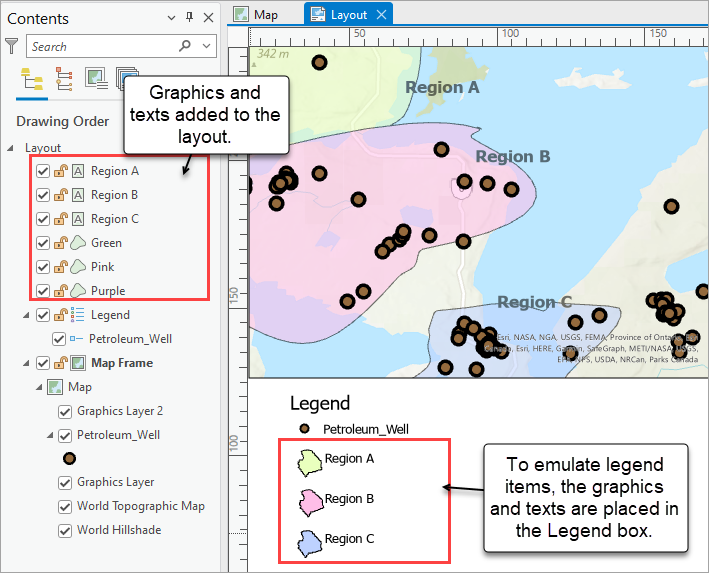
Article ID: 000031688
- ArcGIS Pro 3 1
- ArcGIS Pro 3 0
- ArcGIS Pro 3 2
Get help from ArcGIS experts
Start chatting now

