HOW TO
Change the symbology of graphics layers in ArcGIS Pro
Summary
In ArcGIS Pro, graphics layers containing graphic elements such as points, lines, shapes, or images can be added to a map as simple notations. Unlike feature layers, graphics layers' symbology configurations are limited; only the appearance of graphics layers such as the visibility range, visual effects, and comparisons, can be configured. For more information, refer to ArcGIS Pro: Change the appearance of a graphics layer.
To change the symbology of graphics layers with advanced functionality, convert the graphics layers to feature layers with the equivalent feature geometries. This article provides the workflow to achieve this.
The image below demonstrates the graphics layer of a map in ArcGIS Pro.

Procedure
Convert the graphics layer to a feature layer using the Graphics To Features tool.
- In the Geoprocessing pane, search for and select Graphics To Features (Conversion Tools).
- For Input Graphics, select the graphics layer containing the graphic elements to be converted to features from the drop-down list.
- For Graphics Type, select the type of graphic element from the drop-down list. In this example, Polygon is selected to convert the polygon graphic element into polygon features.
- For Output Feature Class, name the output feature layer, if necessary.
- Optionally, check the Delete graphics after conversion check box to delete the graphic elements from the graphics layer after the conversion.
- Click Run.
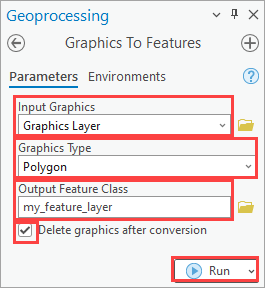
The image below shows the feature layer created from the graphics layer. To edit the symbology of the feature layer, refer to ArcGIS Pro: Apply symbols to feature layers.
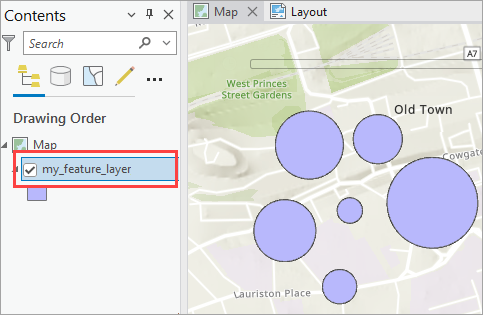
Article ID: 000030466
- ArcGIS Pro 3 1
- ArcGIS Pro 3 0
Get help from ArcGIS experts
Start chatting now

