HOW TO
Customize default basemaps without labels
Summary
Even though it is not possible to modify existing basemaps provided by Esri, they can be customized according to our needs. For example, removing the labels, because they cannot be turned off from ArcGIS Pro/ArcGIS Online.
To do so, the ArcGIS Vector Tile Style Editor web application allows us to generate new styles that can be used as basemaps in our projects.
Procedure
The steps described explaining how to create a custom basemap style. Once finished, is stored as a tile layer in ArcGIS Online. For more information about its usage, refer to: How To: Use a layer as a basemap in ArcGIS Online and ArcGIS Pro
Note: You must have a Developers or an organizational ArcGIS Online account.
- Browse and sign in to the ArcGIS Developers dashboard site.
- Click the Layers tab > Create Item > New vector basemap layer style to launch the ArcGIS Vector Tile Style Editor, as shown in the next image.
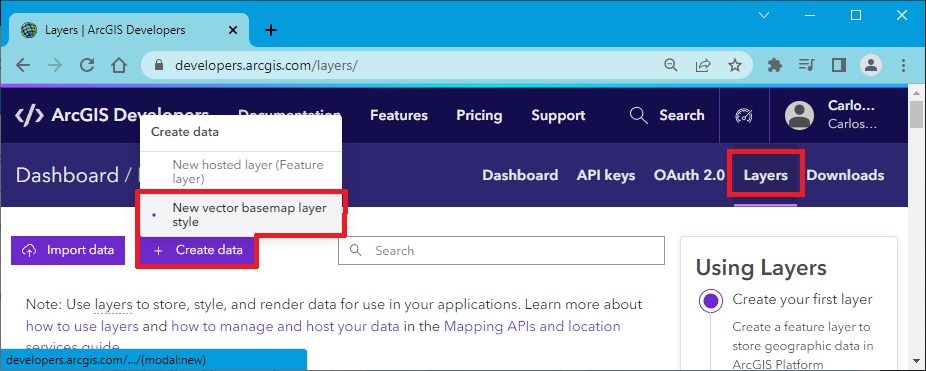
- From the gallery of styles, select the basemap for use as a base for customization, and click Select Style. In this example, the World Topographic Map was used.
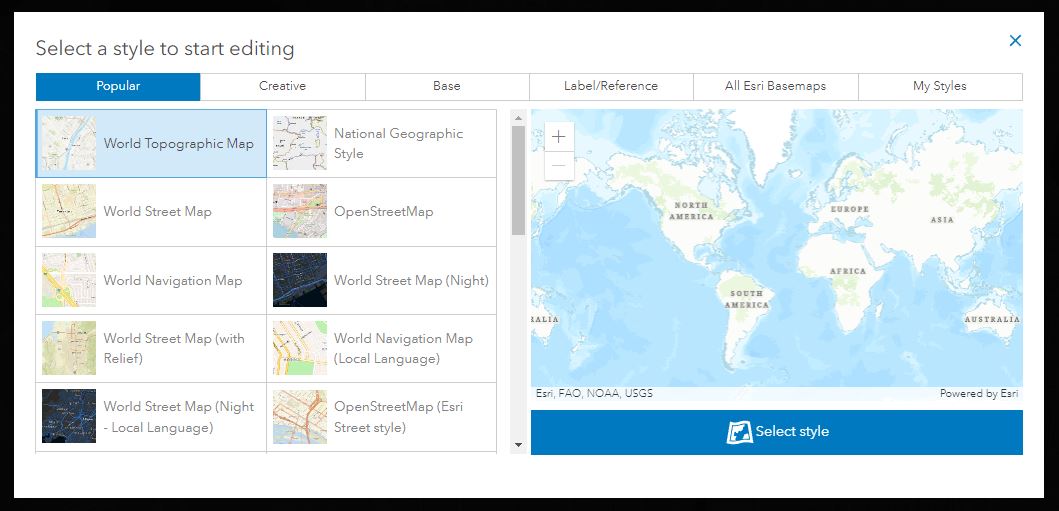
- On the left side, expand the Contents toolbar and click Edit Layer Styles.
- To locate the labels in the long list of layers, type label in Search Layers, and only these layers will be listed.
- Click each one and turn the Visible feature off, as shown in the next image.
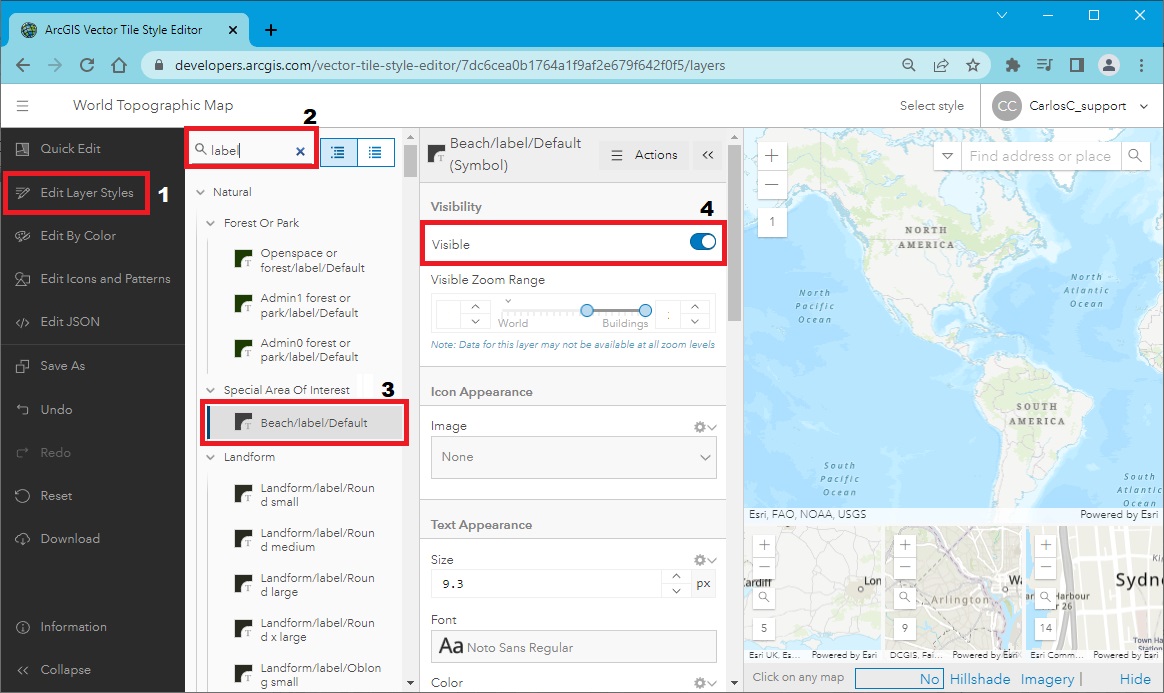
- Once finished with the customization, click Save As from the Contents toolbar.
- Set a new name, tags, and sharing options, and click Save Style, as shown in the next image.
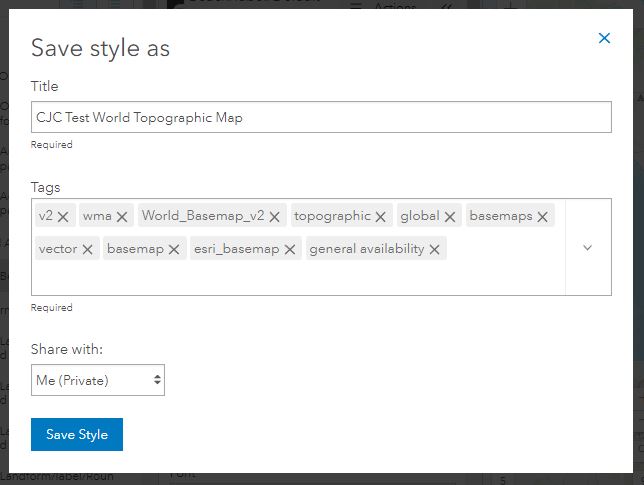
Article ID: 000028877
- Web Applications
Get help from ArcGIS experts
Start chatting now

