HOW TO
Use a layer as a basemap in ArcGIS Online and ArcGIS Pro
Summary
After authoring a basemap, it can be used in both ArcGIS Pro and ArcGIS Online. It can simply be added as a layer in the Contents pane, but this can also be done more formally by the following steps.
Note: ArcMap cannot be used because tile and vector tile formats are not compatible.
Procedure
ArcGIS Pro
- From the Catalog pane, right-click the Maps folder and select New Basemap, as shown in the next image.
- This can also be done from the Insert tab > New Map drop-down menu.
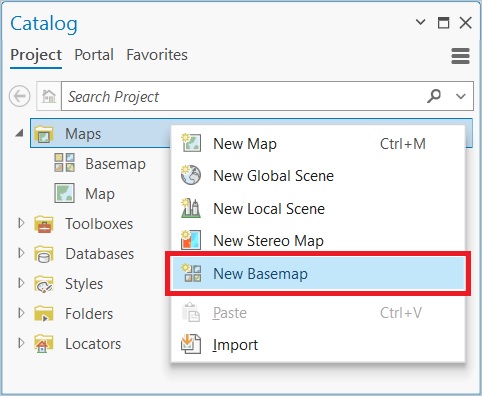
- Add the layers to use for the basemap. In this example, the next image shows that a custom basemap style and a hillshade were used:
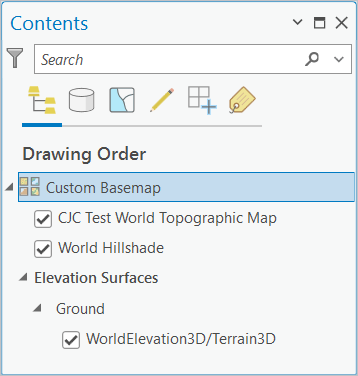
- Save all the changes.
- Alternatively, if there are existing standard maps with the layers required, they can be converted to avoid re-creating them: Right-click the map from the Catalog pane > Maps, point to Convert and select Basemap.
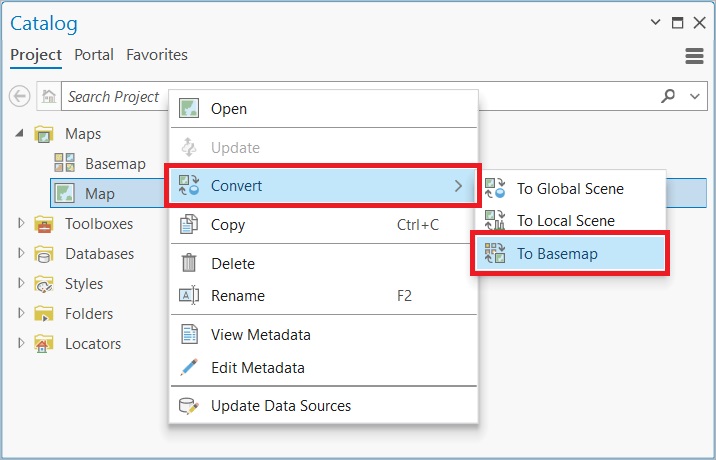
- From the Map tab > Layers group > Basemap drop-down menu, the one just created is listed, as shown in the next image.
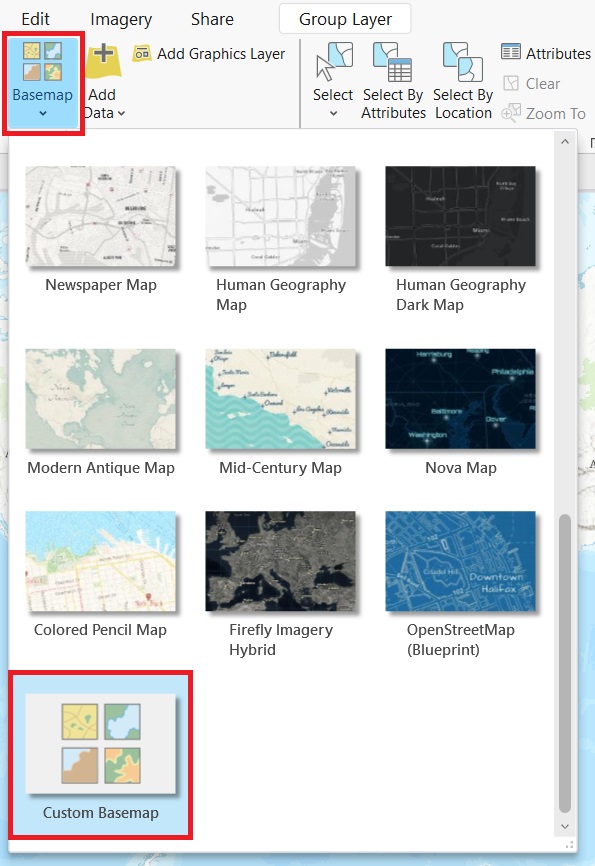
ArcGIS Online: Map Viewer
- From the Contents toolbar, click Basemap > Current Basemap.
- Click the Add button.
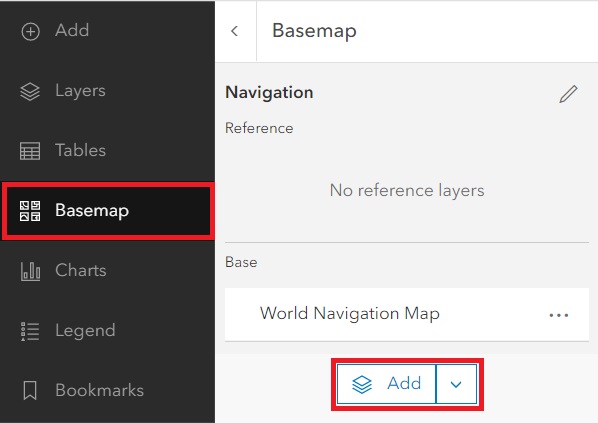
- Search for the layer to use. In this example, a custom basemap style was used. These are compatible formats:
- Tile layer
- Tile imagery layer
- ArcGIS Server Web Server
- OGC Web Map Service (WMS)
- OGC Web Map Tile Service (WMTS)
- Click the back arrow and the layers are now listed as the basemap.
- The name can also be changed.
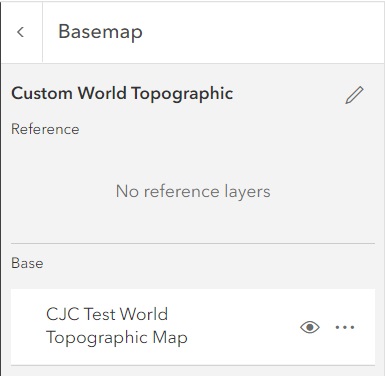
ArcGIS Online: Map Viewer Classic
- Click the Add tab and insert the layer to use.
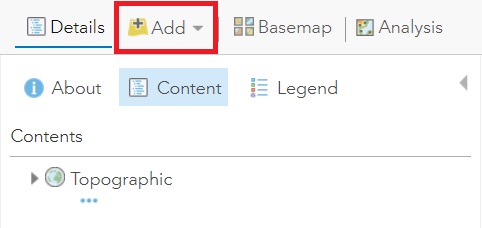
- Once added, click Options and select Move to Basemap.
- Note that it is included in the Topographic group layer.
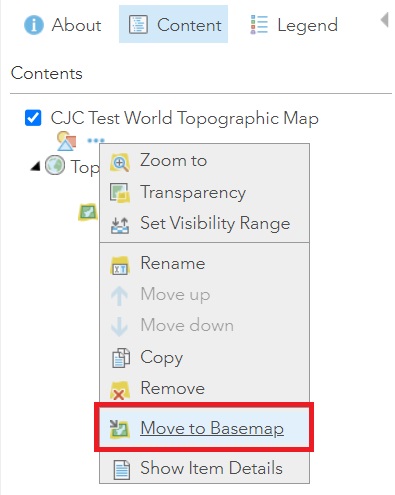
Article ID: 000028878
Software:
- ArcGIS Pro
- ArcGIS Online
Get help from ArcGIS experts
Start chatting now

