HOW TO
Create geometry for a feature with null geometry in ArcGIS Pro
Summary
In some instances, a feature layer added in ArcGIS Pro may contain records with null geometry, whereby the attributes are available in the attribute table but no feature is displayed on the map. Sometimes, geocoding a list of addresses may return unmatched records in the attribute table without a corresponding location on the map.
This article describes how to create geometry for a feature with null geometry using the Replace Geometry tool in ArcGIS Pro.
Procedure
- Add the feature layer to an ArcGIS Pro project. Skip this step if the layer is available in the project.
Note: For stand-alone tables, add the table containing the x,y coordinate data as a layer, and follow Steps 2 through 9 below to create the geometry for the records with null geometry.
- In the Contents pane, right-click the layer, and click Attribute Table. Scroll to the record or records containing the null geometry.
- On the Edit tab in the Snapping group, click the drop-down arrow and select the preferred snapping method(s).
- In the Features group, click Modify
 . The Modify Features pane is displayed.
. The Modify Features pane is displayed. - Expand Reshape, and click Replace Geometry
 .
. - In the attribute table of the layer, select the row containing the null geometry, and sketch the new geometry using the tools on the construction toolbar. If necessary, zoom in to the exact location to get the accurate position of the new feature.
- To complete the feature, click Finish
 or press the F2 key.
or press the F2 key.
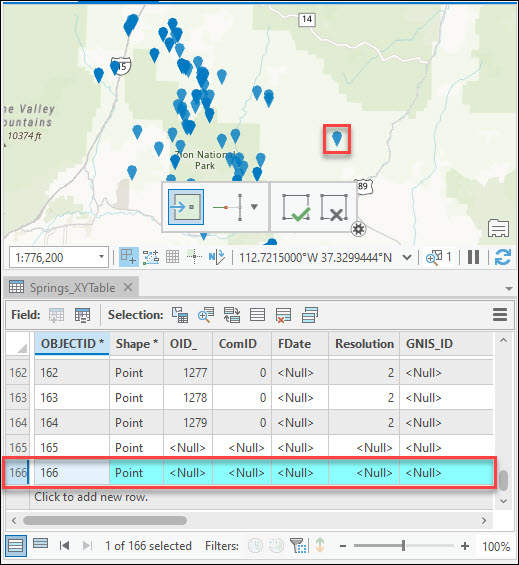
- Repeat Steps 6 and 7 to create features for all the null geometry records.
- Click Save
 in the Manage Edits group to save all edits.
in the Manage Edits group to save all edits.
Article ID: 000027332
Software:
- ArcGIS Pro 2 8 x
- ArcGIS Pro 2 7 x
- ArcGIS Pro 2 x
Get help from ArcGIS experts
Start chatting now

