HOW TO
Create descriptions in layer symbology for use in legends
Summary
Note: This article pertains to retired ArcMap versions 8.x and 9.x. Later versions of ArcGIS may contain different functionality, as well as different names and locations for menus, commands and geoprocessing tools.
Descriptions are additional text that can be displayed in a legend instead of or in addition to class labels. They are especially useful to display labels and other text with different text formatting options. For example, to show the common name of a species with regular text, and the scientific name with italics.
Note: It is possible to create descriptions for layers that use the following types of Symbology: Single symbol, Categories, Graduated colors or symbols, or Multiple Attributes.
Procedure
- Right-click the layer in the Table Of Contents, and select Properties.
- Click the Symbology tab.
- If the Symbology is set to Single symbol, click the Description button, and type in or edit text in the text edit box.
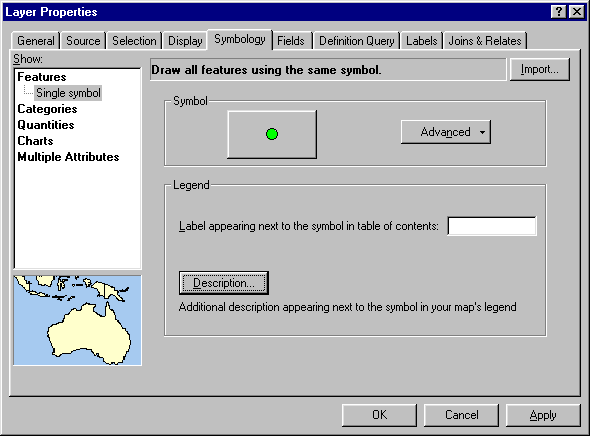
Note: Press Ctrl + Enter to create a line break in the text edit box.
- If the Symbology is set to any of the other types listed above, right-click a class in the class list and select Edit Description from the context menu.
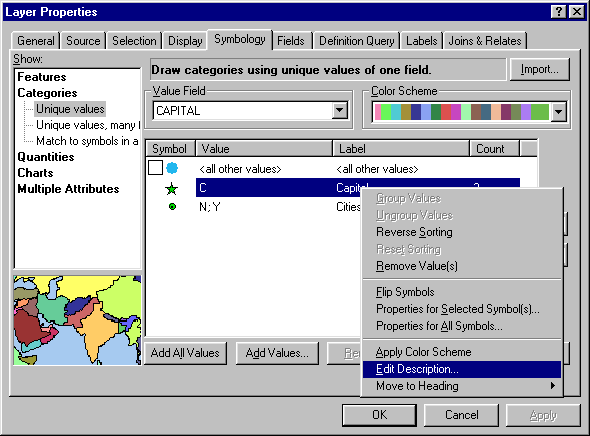
- These descriptions can be displayed in a legend.
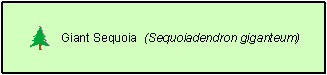
Article ID: 000002843
Software:
- ArcMap 8 x
- ArcMap 9 x
Get help from ArcGIS experts
Start chatting now

