HOW TO
Create and display layer symbology descriptions in legends in ArcGIS Pro
Summary
Descriptions are additional text that can be displayed in a legend instead of, or in addition to, class labels. This article describes how to create and display layer symbology descriptions in legends in ArcGIS Pro.
Note: Legend descriptions are only applied when items are symbolized as a single symbol rather than in groups or categories.
Procedure
- In ArcGIS Pro, add the feature layer to a project.
- Right-click the layer in the Contents pane, and click Symbology.
- In the Symbology pane, fill in the Label and Description fields as desired.
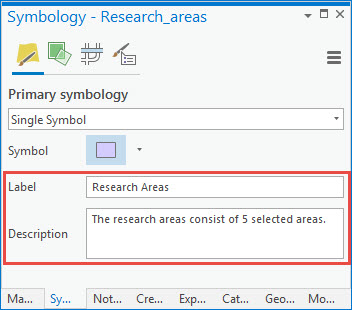
- In the same project, insert a layout, and insert a map frame containing the feature layer to the layout.
- Add a legend to the layout.
- Right-click the legend, and click Properties.
- In the Format Legend pane, under Legend Items, click Show properties.
- In the Format Legend Item pane, under Show, check the Descriptions check box.
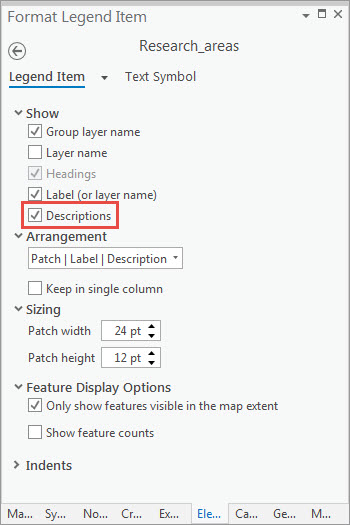
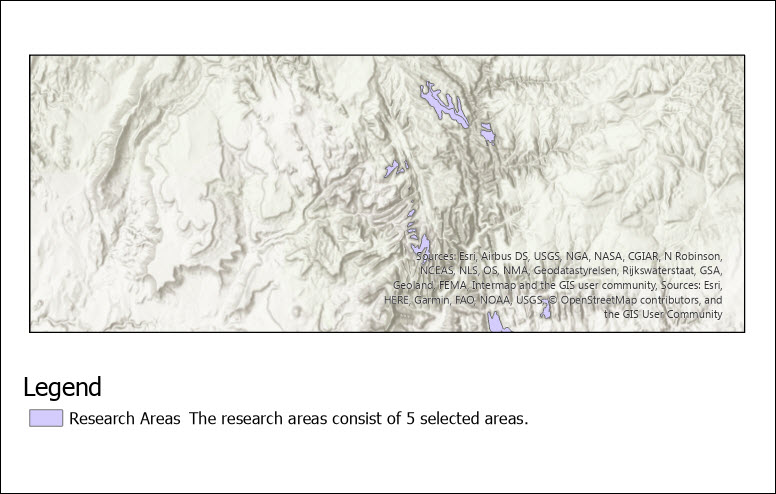
Article ID: 000024808
Software:
- ArcGIS Pro 2 7 x
- ArcGIS Pro 2 x
Get help from ArcGIS experts
Start chatting now

