HOW TO
Create a contour shell up and separate the output into individual polygons
Summary
In ArcGIS Pro, a contour shell up is created using the Contour tool to generate polygons between each contour line and the raster maximum. Separating the contour shell up into individual polygons can improve the visualization of significant information, such as the area of each polygon, for further analysis. This article provides the workflow to create a contour shell up from raster data and separate the output into individual polygons.
Procedure
Note: The Contour tool requires a Spatial Analyst or 3D Analyst license.
- Open the project in ArcGIS Pro.
- On the Analysis tab, click Tools to open the Geoprocessing pane.
- Create the contour shell up from the raster layer using the Contour tool.
- In the Geoprocessing pane, search for and open Contour (3D Analyst Tools).
- In the Contour pane, for Input raster, select the raster layer from the drop-down list.
- For Output feature class, click Browse
 and specify a location and name for the output feature class.
and specify a location and name for the output feature class. - For Contour interval, specify the interval or distance between the contour lines.
- For Contour type, select Contour shell up from the drop-down list.
- Click Run.
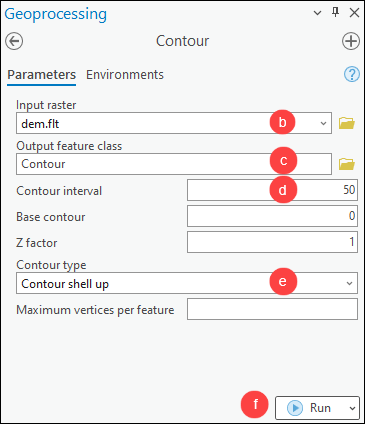
- If necessary, in the Contour pane, click the Back button
 to return to the search field.
to return to the search field. - Separate the contour shell up into individual polygons using the Multipart To Singlepart tool.
- In the Geoprocessing pane, search for and open Multipart To Singlepart (Data Management Tools).
- In the Multipart To Singlepart pane, for Input Features, select the contour shell up layer from the drop-down list.
- For Output Feature Class, click Browse
 and specify a location and name to export the feature class.
and specify a location and name to export the feature class. - Click Run.
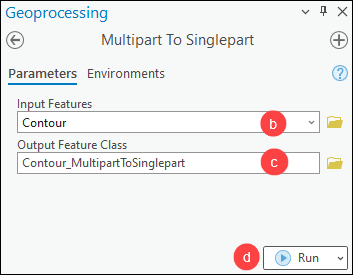
The output of the individual polygons separated from the contour shell up is shown in the image below.
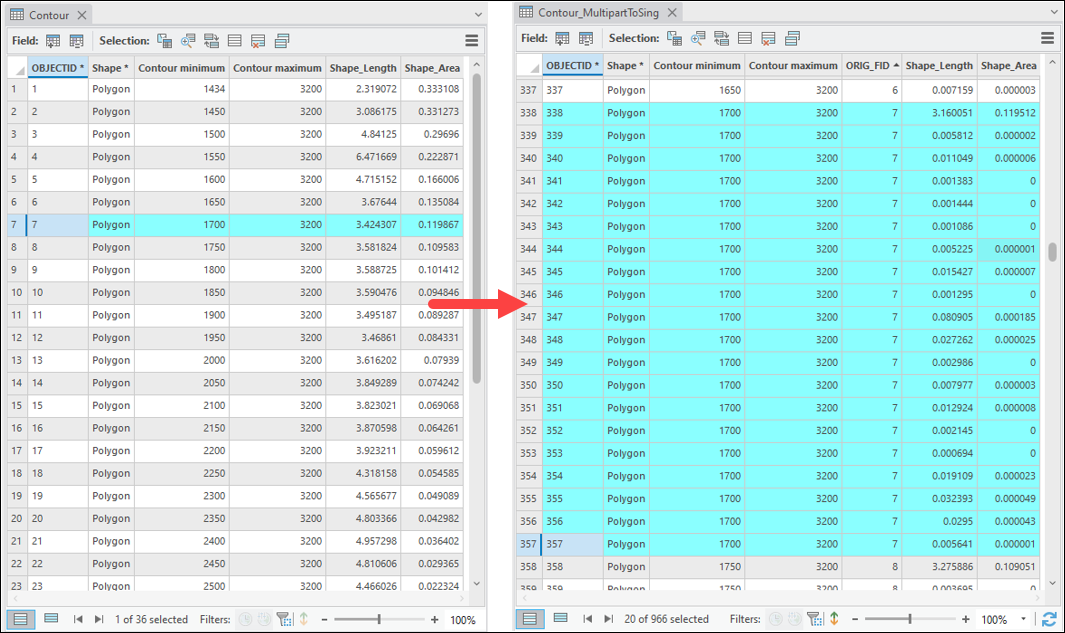
Article ID: 000030752
- ArcGIS Pro 3 1
- ArcGIS Pro 3 0
- ArcGIS Pro 2 9x
Get help from ArcGIS experts
Start chatting now

