HOW TO
Create polygons from the contour polylines using the Feature To Polygon tool in ArcGIS Pro
Summary
In ArcGIS Pro, the Construct Polygons tool creates a polygon for each closed boundary on a specified feature layer. However, it requires an existing polygon feature as the template layer for determining boundaries. The workflow provided uses the Feature To Polygon tool in ArcGIS Pro to create polygons from contour polylines without the template layer, as demonstrated in the image below.

Procedure
- Open the project in ArcGIS Pro.
- On the Analysis tab, in the Geoprocessing group, click the Tools button
 .
. - In the Geoprocessing pane, search for and click Feature To Polygon (Data Management Tools).
Note: The Feature To Polygon tool only creates a polygon feature class from areas enclosed by input line or polygon features. Ensure the polylines are enclosed or add a new line to connect the points if necessary.
- In the Feature To Polygon pane, for Input Features, select the contour polylines layer from the drop-down list or by clicking the Browse button
 .
. - For Output Feature Class, specify a location and name to export the feature class.
- Uncheck the Preserve attributes check box. Click Run.
Note: The Preserve attributes parameter is no longer supported and does not work. It remains, however, for script and model backward compatibility.
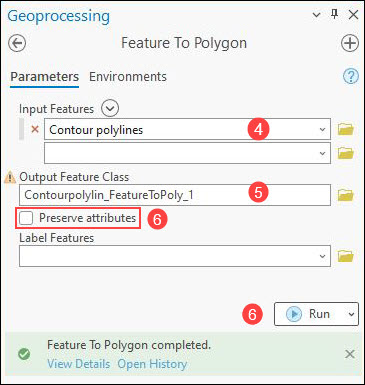
Article ID: 000030281
Software:
- ArcGIS Pro 3 1
- ArcGIS Pro 3 0
- ArcGIS Pro 2 x
Get help from ArcGIS experts
Start chatting now

