HOW TO
Convert polyline features to polygon features with an ArcGIS Desktop Basic license
Summary
Note: ArcMap is in Mature support and will be retired March 1, 2026. There are no plans for future releases of ArcMap, and it is recommended that you migrate to ArcGIS Pro. See Migrate from ArcMap to ArcGIS Pro for more information.
Polyline features can be converted to polygon features using different geoprocessing tools depending on the type of ArcGIS license. The Feature To Polygon tool is available with the ArcGIS Desktop Advanced license while the Construct Polygons tool is available with both the ArcGIS Desktop Advanced and Standard license. The Convert Polylines To Polygon tool is available with the Production Mapping license.
With an ArcGIS Desktop Basic license, use the Merge tool and the Auto-Complete Polygon tool to convert polyline features to polygon features.
The image below shows a polyline feature and its attribute table.
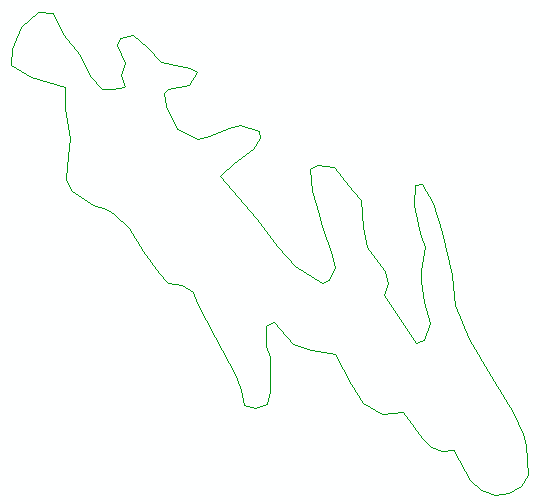
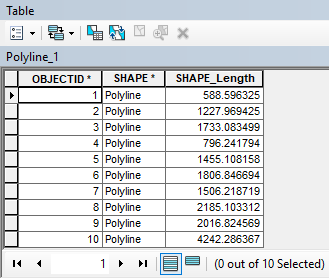
Procedure
To convert a polyline feature to a polygon feature with an ArcGIS Desktop Basic license, follow the instructions below.
- In ArcMap, create an empty polygon feature class using the Create Feature Class tool. Refer to ArcMap: Create Feature Class for more information.
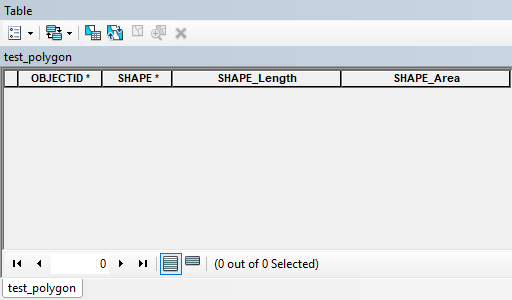
- Merge the polyline features in the polyline feature class.
- Click the Editor drop-down, and click Start Editing. Select the polyline feature class, and click OK.
- Click the Select tool, and select the polyline feature to be converted to a polygon feature.
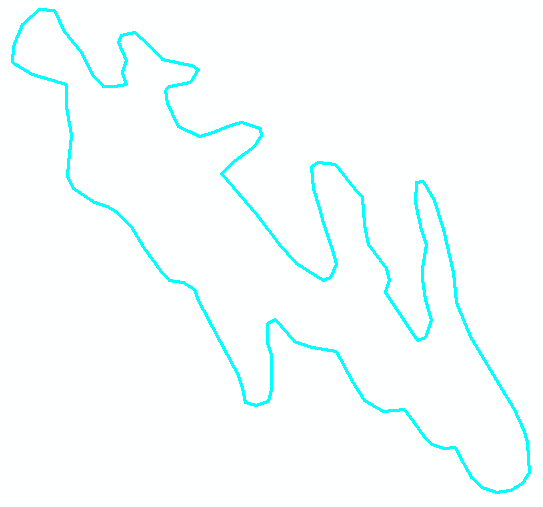
- Click the Editor drop-down once more, and select Merge.
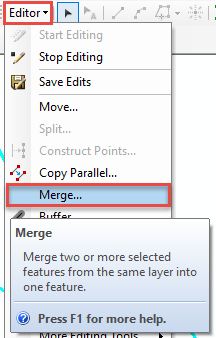
- In the Merge dialog box, select the polyline features to be merged, and click OK.
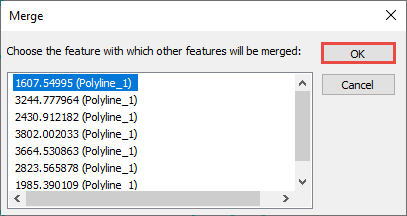
- Click Editor > Save Edits.
- Click Editor > Stop Editing.
- Create polygon features from the polyline features.
- Click Editor > Start Editing, select the polygon feature class, and click OK.
- Click the Create Features dialog box, and select the polygon feature class created in Step 1. Select the Auto Complete Polygon tool in the Construction Tools section.
Note: The Auto Complete Polygon tool only displays if the polygon feature in the Create Features pane is selected.
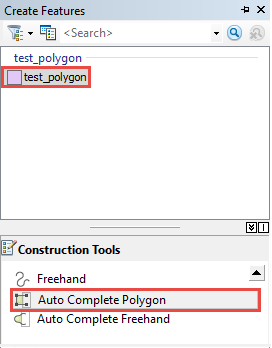
- Right-click any part of the polyline feature, and select Replace Sketch to highlight the whole feature.
The image below shows the highlighted polyline feature.
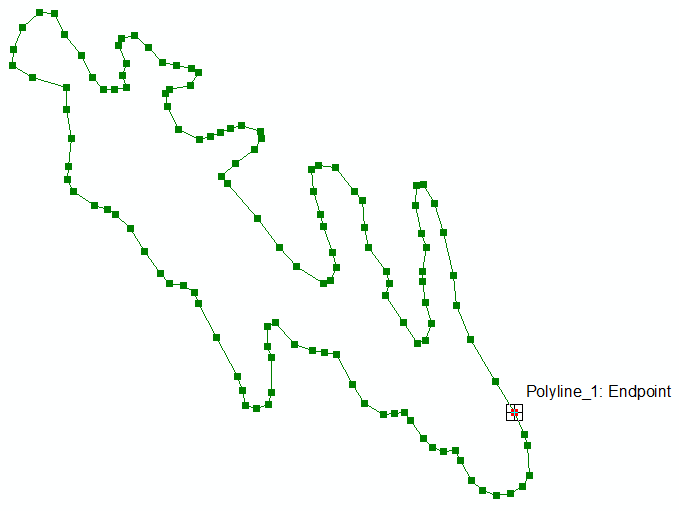
- Right-click the polyline feature again, and click Finish Sketch to end the sketch.
- Click Save Edits to save the newly created polygon feature and end the edit session.
The image below shows the polygon feature created from the polyline feature and its attribute table.
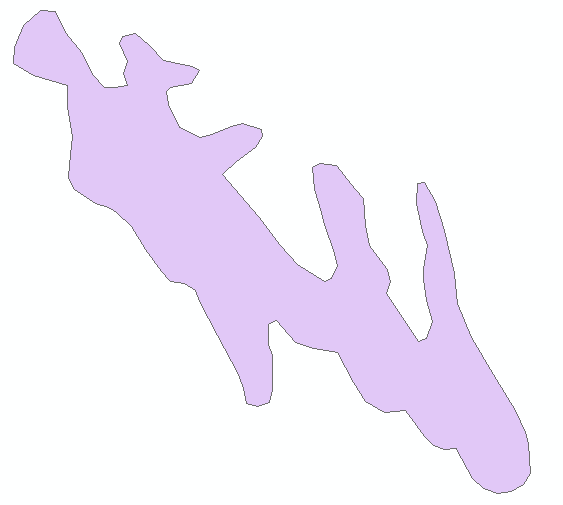
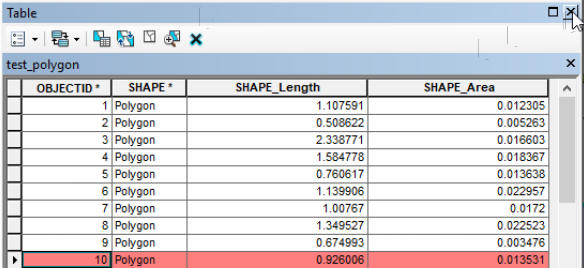
Article ID: 000021197
- ArcMap
Get help from ArcGIS experts
Start chatting now

