HOW TO
Convert multipoint features into single point features in ArcGIS Pro
Summary
A multipoint feature is made up of one or more points referencing one attribute value. Points in a multipoint feature can be separated to create single point features, for example, to assign each point an attribute value. The following image shows multipoint features with one attribute in each polygon.
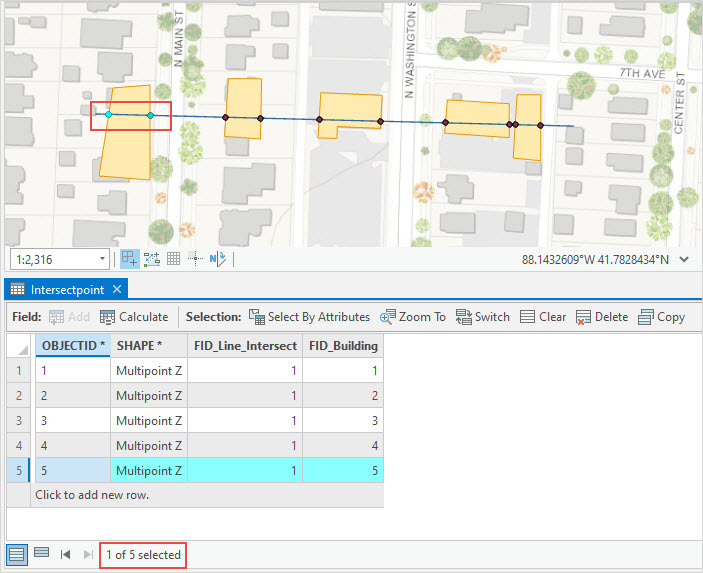
The workflow below provides the steps to convert multipoint features into single point features using the Multipart To Singlepart tool in ArcGIS Pro.
Procedure
- Open the ArcGIS Pro project.
- On the Analysis tab, in the Geoprocessing group, click Tools.
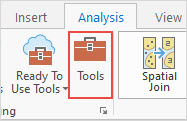
- In the Geoprocessing pane, search for and click the Multipart To Singlepart tool.
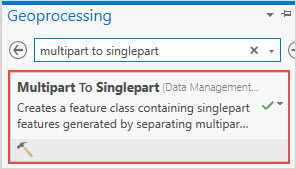
- In the Multipart To Singlepart pane, on the Parameters tab, select the multipoint feature layer from the Input Features drop-down list. In this example, Intersectpoint is selected.
- Specify a name for the output in the Output Feature Class field and click Browse....
 to specify the file location.
to specify the file location. - Click Run.
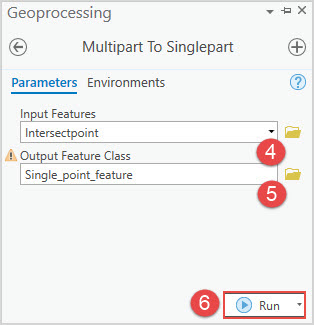
The image below shows the multipoint features converted into single point features in ArcGIS Pro.
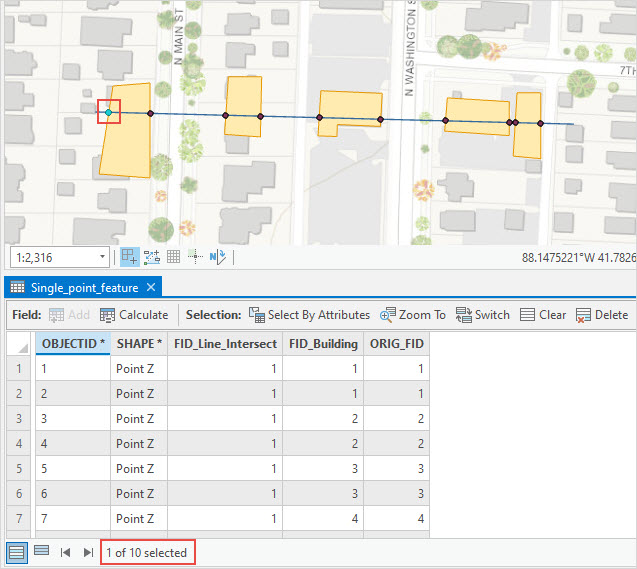
Article ID: 000028321
- ArcGIS Pro 3 0
- ArcGIS Pro 2 8 x
- ArcGIS Pro 2 x
Get help from ArcGIS experts
Start chatting now

