HOW TO
Change the reference scale and size of existing annotations in ArcGIS Pro
Summary
In ArcGIS Pro, the reference scale of an annotation is set according to the map extent or reference scale when converting labels to annotation. However, in ArcGIS Pro, it is possible to change the reference scale and size of existing annotations on the map.
Procedure
Depending on the number of annotations, use one of the workflows described below to change the reference scale and size of existing annotations in ArcGIS Pro.
Use the Update Annotation Reference Scale tool
In ArcGIS Pro, use the Update Annotation Reference Scale tool to change the reference scale of all existing annotations in the layer to a different value.
- In ArcGIS Pro, navigate to the Analysis tab and click Tools.
- In the Geoprocessing pane, search for and select the Update Annotation Reference Scale (Cartography) tool via the Find Tools search box.
- In the Update Annotation Reference Scale pane, select the annotation layer from the Input Annotation Features drop-down list.
- Specify a reference scale in the Reference Scale parameter.
- Click Run.
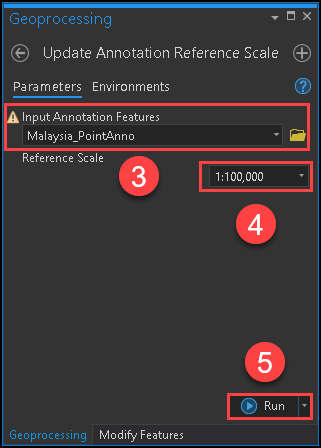
Use the Scale option
In ArcGIS Pro, use the Scale option from the Modify Features pane to change the size of an individual annotation or a selection of annotations on the map. Refer to ArcGIS Pro: Scale a feature for instructions.
Article ID: 000027765
- ArcGIS Pro 3 0
- ArcGIS Pro 2 8 x
- ArcGIS Pro 2 x
Get help from ArcGIS experts
Start chatting now

