HOW TO
Calculate the total geometrical attributes of multiple polygon layers in ArcGIS Pro
Summary
In ArcGIS Pro, the Calculate Geometry Attributes tool is used to generate the geometry attributes of feature layers in a field. In some instances, it is useful to calculate the total geometrical attributes of multiple polygon layers, such as the total area affected by deforestation throughout multiple years, or the different land cover areas required for construction.
In this article, the geometrical attribute calculated in ArcGIS Pro is the total area of multiple polygon layers.
Procedure
- Open the ArcGIS Pro project.
- On the top ribbon, on the Analysis tab, click Tools to open the Geoprocessing pane. Search for and select the Merge tool.
- Merge all the polygon layers. Refer to ArcGIS Pro: Merge (Data Management) for further instructions.
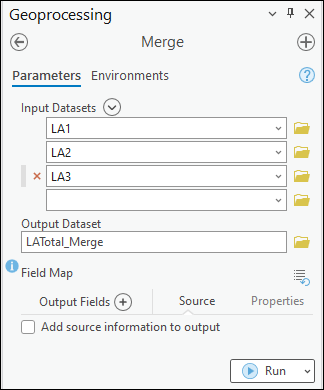
- Dissolve the merged feature layer created in Step 3.
- Click the Analysis tab and click Tools. The Geoprocessing pane opens.
- In the Geoprocessing pane, search for and select the Dissolve tool.
- For Input Features, select the merged feature layer. For this example, the layer named LA_Total_Merge is selected.
- Leave the other parameters as default. Click Run.
- Add a new field to the dissolved feature layer created in Step 4.
- In the Contents pane, right-click the dissolved feature layer, and click Attribute Table.
- Create a new numeric field type to calculate the total area of the dissolved polygon feature layers. In this example, the new field is named Total_Area and the data type is Long.
- Calculate the total area of the dissolved polygon feature layer using the Calculate Geometry tool.
- In the attribute table, right-click the field created in Step 5, and select Calculate Geometry.
- In the Calculate Geometry window, for Input Features, ensure the dissolved merge layer created in Step 4 is selected. In this example, the LATotal_Merge_Dissolve layer is selected.
- For Field, ensure the field is selected. In this example, the Total_Area field is selected.
- For Property, click the drop-down options and select the geometrical attributes to be calculated. In this example, Area is selected.
- For Area Unit, click the drop-down option and select the measurement unit. In this example, International Acres is selected.
- For Coordinate System, click the drop-down option and select the coordinate system. In this example, the Current Map [Map] coordinate system is selected.
- Click OK.
The image below displays the total area of multiple polygon layers in ArcGIS Pro.

Article ID: 000030951
- ArcGIS Pro 3 1
- ArcGIS Pro 3 0
- ArcGIS Pro 2 9x
Get help from ArcGIS experts
Start chatting now

