HOW TO
Calculate the longest side of a polygon feature in ArcGIS Pro
Summary
In some instances, it may be necessary to calculate the longest side of a polygon feature, for example, to measure distance for navigation and to construct buildings for architecture.
In this article, the longest side of each polygon feature in a polygon layer is calculated in ArcGIS Pro.
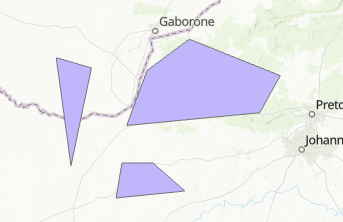
Procedure
Note: The Polygon To Line and Split Line At Vertices tools requires an ArcGIS Desktop Advanced license.
- Open the polygon feature layer in ArcGIS Pro.
- Convert the polygon features to line features using the Polygon To Line tool.
- On the Analysis tab, click Tools to open the Geoprocessing pane.
- In the Geoprocessing pane, search for and click the Polygon To Line tool.
- In the Polygon To Line pane, on the Parameters tab, select the polygon feature layer from the Input Features drop-down list. In this example, 'Polygon1' is selected.
- Specify a name for Output Feature Class.
- Uncheck the Identify and store polygon neighboring information check box.
- Click Run.

- Split the polygon lines using the Split Line At Vertices tool.
- On the Analysis tab, click Tools to open the Geoprocessing pane.
- In the Geoprocessing pane, search for and click the Split Line At Vertices tool.
- In the Split Line At Vertices pane, on the Parameters tab, select the line feature layer created in Step 2 from the Input Features drop-down list. In this example, 'Polygon1_PolygonToLine' is selected.
- Specify a name for Output Feature Class.
- Click Run.
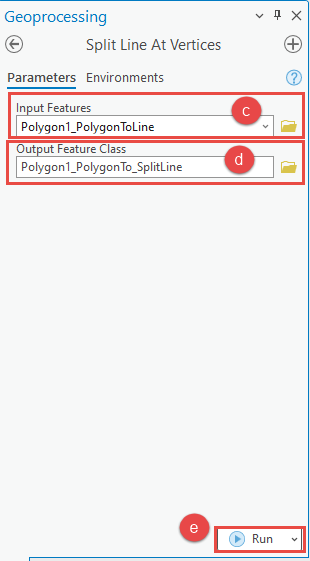
- Determine the longest side of the polygon features using the Summary Statistics tool.
- On the Analysis tab, click Tools to open the Geoprocessing pane.
- In the Geoprocessing pane, search for and click the Summary Statistics tool.
- In the Summary Statistics pane, on the Parameters tab, select the line feature layer created in Step 3 from the Input Table drop-down list. In this example, 'Polygon1_PolygonTo_SplitLine' is selected.
- Specify a name for Output Table.
- For Statistics Fields, check or select Shape_Length for Field and select Maximum for Statistic Type.
- For Case Field, check or select ORIG_FID.
- Click Run.

A standalone table is generated displaying the longest side of the polygon features in meters as shown in the image below.

Article ID: 000026673
Software:
- ArcGIS Pro 3 1
- ArcGIS Pro 3 0
- ArcGIS Pro 2 9x
Get help from ArcGIS experts
Start chatting now

