HOW TO
Batch delete features from a hosted feature layer in ArcGIS Pro
Summary
When attempting to batch delete features in a hosted feature layer, instead of using ArcGIS REST API, an alternative method is to use the Delete Features tool in ArcGIS Pro. Using the Delete Features tool is effective for users unfamiliar with ArcGIS REST API, as it allows overwriting the hosted feature layer after batch deleting its features, with the results reflected in ArcGIS Online. This article provides the workflow to batch delete features from a hosted feature layer in ArcGIS Pro.
Procedure
Note: This workflow may take a longer processing time when deleting a large number of records.
- Launch ArcGIS Pro and log in to ArcGIS Online with privileges to edit features.
- In the Catalog pane, on the Portal tab, click My Content.
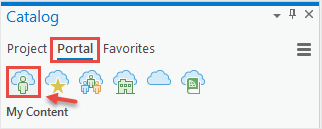
- Browse to and right-click the desired hosted feature layer. Click Add To New > Map.
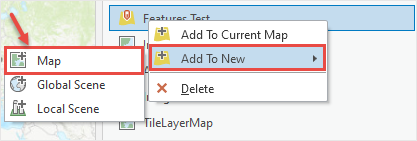
- Select, and delete the features. Refer ArcGIS Pro: Delete a selected feature for instructions. To select multiple features, press and hold the Shift key, and select the features.
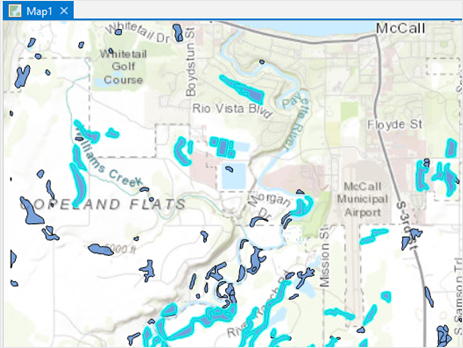
Note: If the Feature Service Editing Updates window is displayed after the features are deleted, click OK.
- Save the edits made. Refer to ArcGIS Pro: Save edits for instructions.
The image below shows the updated hosted feature layer on the ArcGIS Online web map.
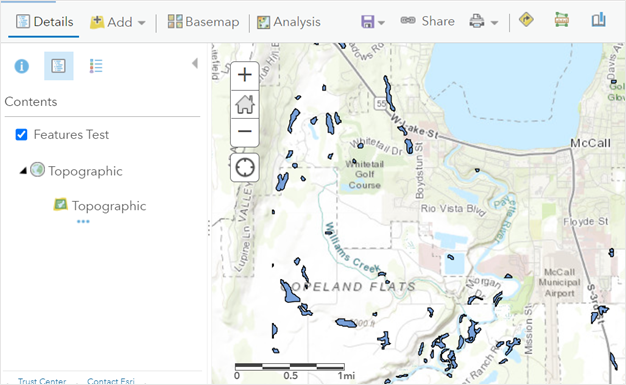
Article ID: 000024638
- ArcGIS Online
- ArcGIS Pro 3 1
- ArcGIS Pro 3 0
- ArcGIS Pro 2 x
Get help from ArcGIS experts
Start chatting now

