HOW TO
Apply different colors to hyperlinked text in ArcGIS Pro layouts
Summary
Beginning with ArcGIS Pro 3.3, hyperlinked text can be added to layouts using a text element. By default, inserted URLs or file paths are displayed as blue text, and modifications to the text color do not affect the appearance of the hyperlinks. Changing the hyperlink color improves visibility and enhances the map’s visual.
The map shows the hyperlinked text in the default blue color in the layout.
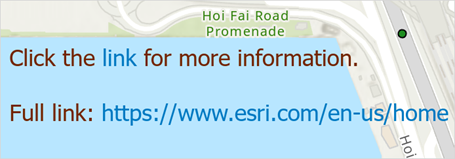
This article describes the workflow to apply different colors to hyperlinked text in an ArcGIS Pro layout using the <CLR></CLR> text formatting tags.
Procedure
- Open the ArcGIS Pro project.
- In the layout view, double-click the text element on the layout to open the Element pane.
- In the Element pane, under Options, expand Text.
- In the text box, insert the following text formatting tags to apply colors to the hyperlinks. Replace the color values, the [link_URL] with the URL, and the [link_name] with the display text for the link.
- Using RGB color codes:
<CLR red="255" green="0" blue="0"><LINK url="[link_URL]">[link_name]</LINK></CLR>
- Using CMYK color names:
<CLR magenta="100"><LINK url="[link_URL]">[link_name]</LINK></CLR>
The following is an example of working html tags for the color magenta.
<CLR magenta="100"><LINK url="https://www.esri.com/en-us/home">https://www.esri.com/en-us/home</LINK></CLR>
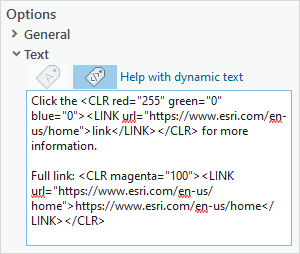
- Click anywhere on the layout view outside the Element pane to save the changes.
The map layout shows the hyperlinked text in different colors.
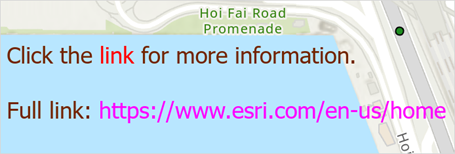
Article ID: 000033031
- ArcGIS Pro 3 3
- ArcGIS Pro 3 4
Get help from ArcGIS experts
Start chatting now

