Frequently asked question
What are the best practices when configuring pop-ups in ArcGIS Pro before publishing to ArcGIS Online?
Pop-ups in a layer can be configured in ArcGIS Pro before publishing the layer to ArcGIS Online. This article outlines some common best practices when configuring pop-ups in ArcGIS Pro before publishing to ArcGIS Online.
Using hidden field attributes in ArcGIS Pro to configure a pop-up
In ArcGIS Pro, hidden fields in the attribute table are not included in the published hosted feature layer. Using hidden fields in a pop-up component displays only the hidden field names in ArcGIS Online.
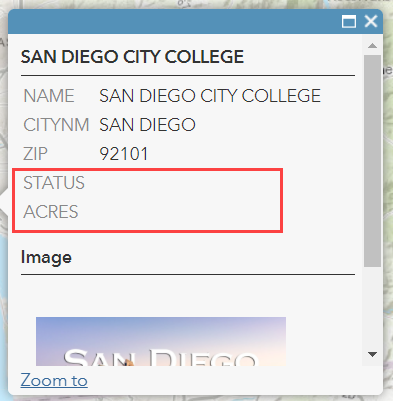
To hide the hidden fields in the pop-up, follow the instructions below.
- In ArcGIS Pro, right-click the layer in the Contents pane and click Configure Pop-ups.
- In the Configure Pop-ups pane, choose the Fields element.
- Double-click the field element.
- In the Field Options pane, turn on the Only use visible fields and Arcade expressions option.
Alternatively, refer to How To: Display hidden fields in an ArcGIS Online web map pop-up and attribute table for showing hidden fields in the pop-up.
Reordering pop-up components in ArcGIS Online
The order of pop-up components configured in ArcGIS Pro is different when published to ArcGIS Online. For example, if an image is configured to be at the top of the pop-up in ArcGIS Pro, the image displays at the bottom in ArcGIS Online.
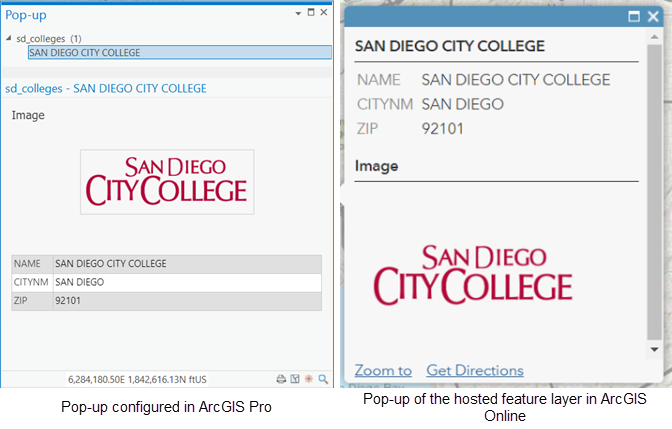
To reorder the pop-up components in ArcGIS Pro, refer to How To: Add an image at the top of pop-up windows in ArcGIS Online.
Article ID: 000023020
- ArcGIS Online
- ArcGIS Pro 2 7 x
- ArcGIS Pro 2 x
Get help from ArcGIS experts
Start chatting now

