Frequently asked question
Is it possible to increase the maximum records returned in the Business Locator report of ArcGIS Business Analyst?
The Business Locator report is designed to return a maximum of 250 records of businesses within the proximity of the study area location. While it is not possible to increase the maximum records in the Business Locator report, a possible workaround is to use the Business and Facilities Search option to query businesses, and export up to 5000 records to a Microsoft Excel report. To do so, follow the steps below.
- Launch ArcGIS Business Analyst, and open a project.
- Specify a study area location.
- Click the Maps tab, and click Define Areas > Find Location.
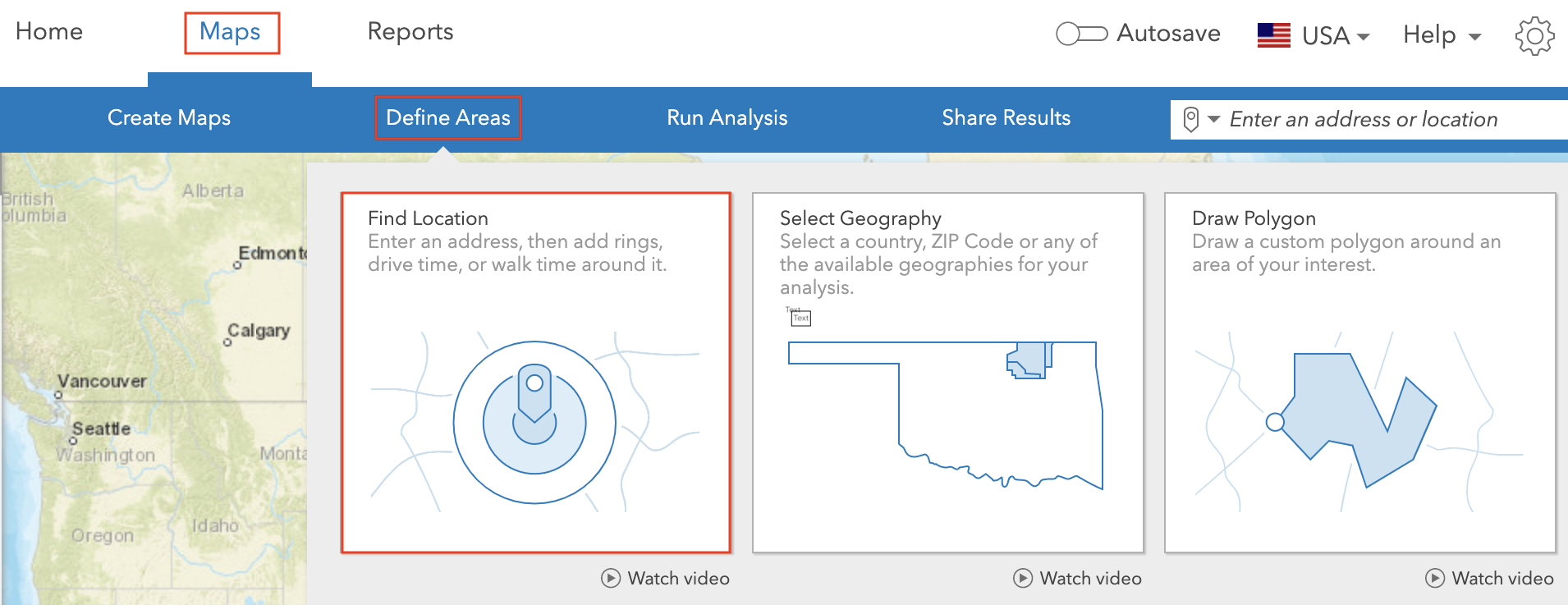
- In the Find Location pane, specify an address or lat/long coordinates. Refer to the instructions provided in the Find Location section in ArcGIS Business Analyst: Find Location.
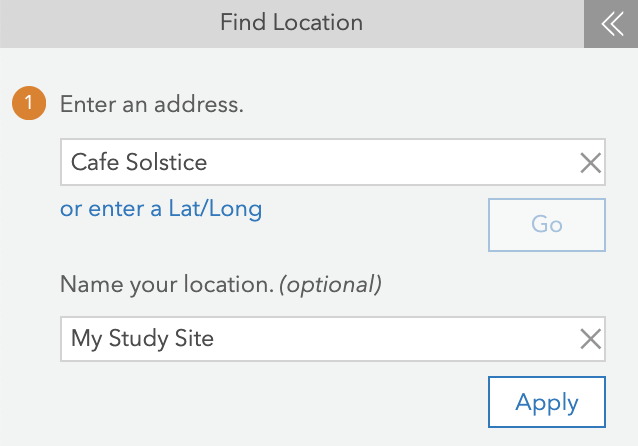
- Click Create site in the pop-up on the map.
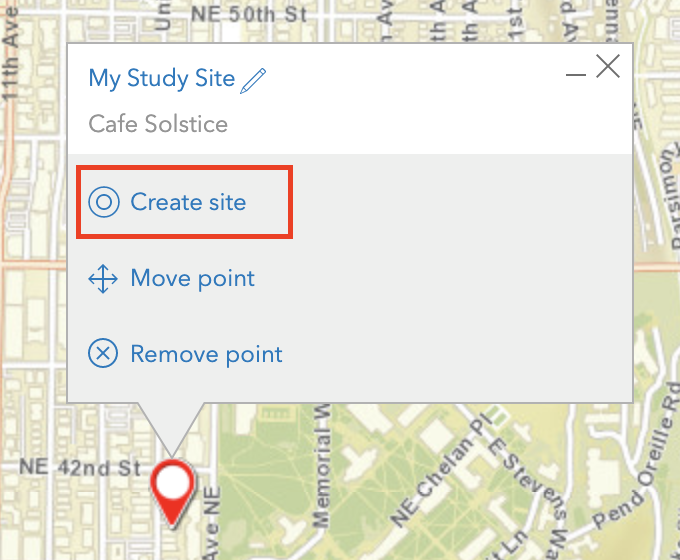
- Search for the businesses, and export the queried results.
- Click the Maps tab, and click Create Maps > Business and Facilities Search.
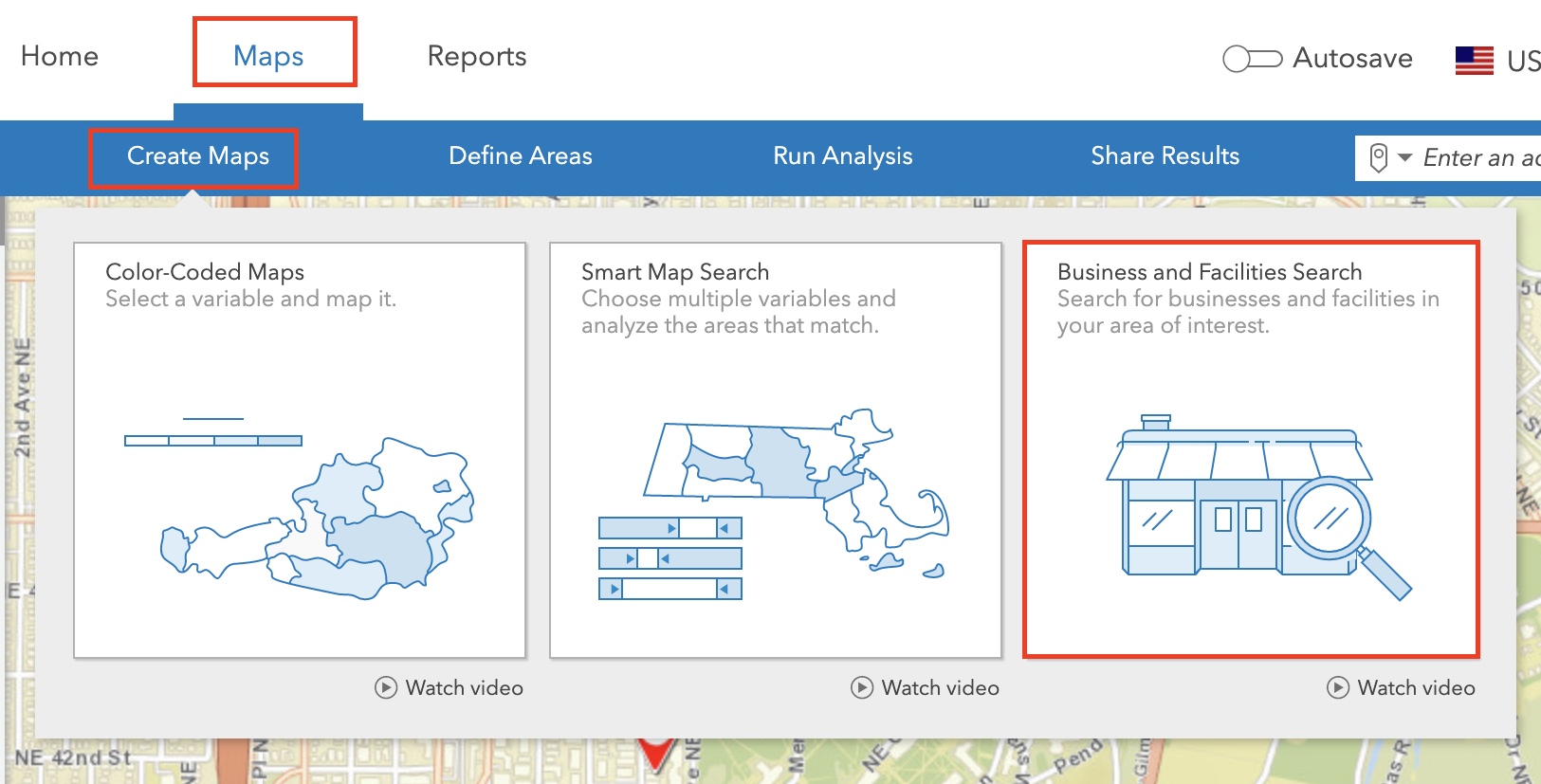
- In the Business and Facilities Search pane, under Choose a category or enter a business name, click More options.
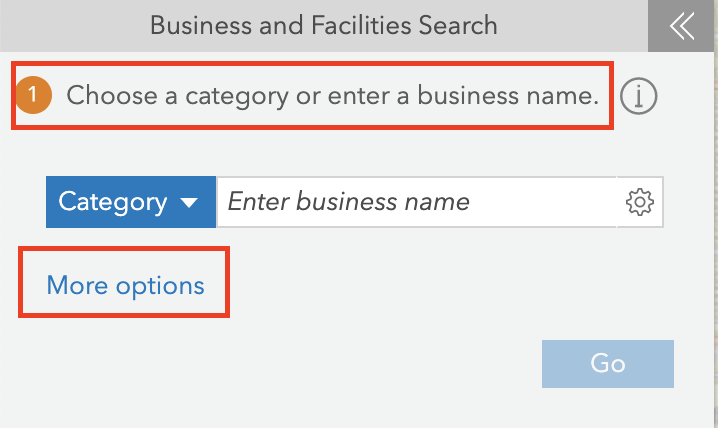
- Under Search type, select Show all businesses (up to 5000).
- Under Search extent, select Current map extent.
- Click Go.
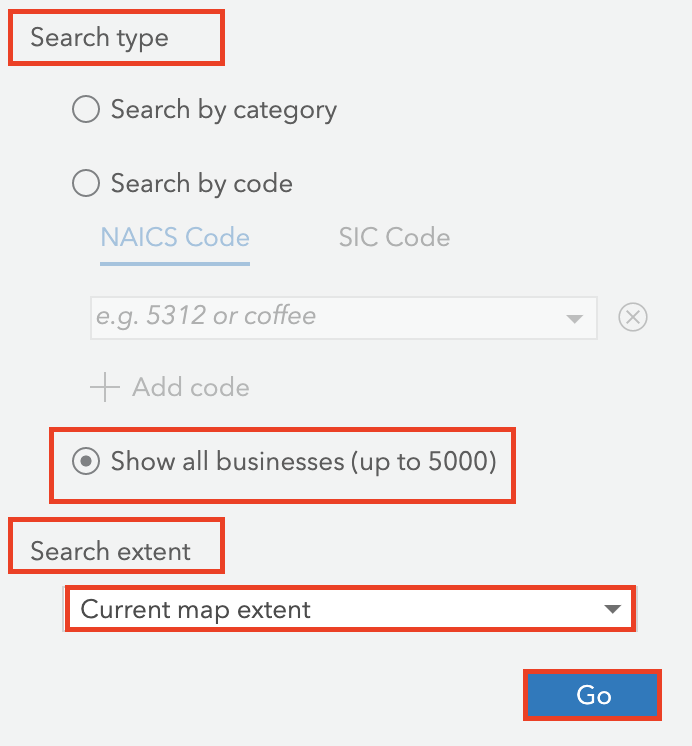
- In the Refine your results section, specify desired filtering options to refine the results. Refer to ArcGIS Business Analyst: Refine results for more information.
- Click Export to Excel.
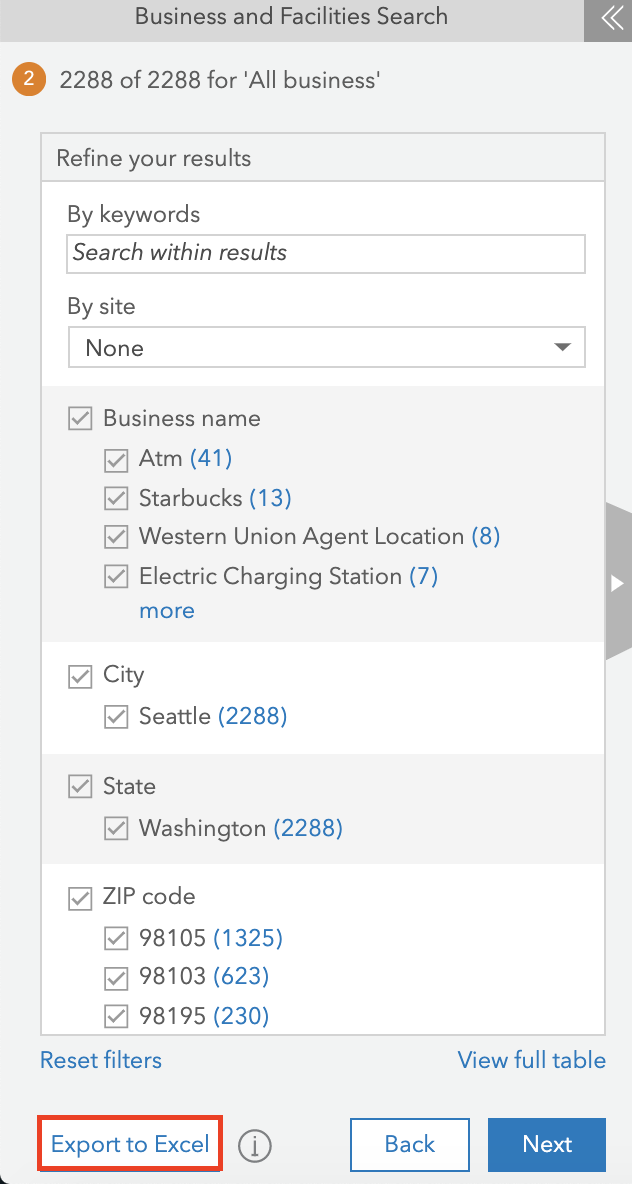
Note: Exporting results to Microsoft Excel requires credit usage. Refer to ArcGIS Business Analyst: Credits for more information.
Article ID: 000023951
Software:
- ArcGIS Business Analyst Web App
Get help from ArcGIS experts
Start chatting now

