HOW TO
Obtain the total sales for businesses with a set amount of employees in the Business Analyst Web App
Summary
The business and facilities search in the Business Analyst Web App allow users to refine results according to their specifications to obtain specific businesses names, facilities, or types. The business and facilities search can also be used by businesses to obtain the total sales with a set amount of employees for a particular location.
Procedure
This example describes the steps to obtain the sales volume for businesses with a set amount of employees by county.
Note: The following actions may require credit usage. Refer to ArcGIS Business Analyst: Credits for more information.
- Click the Maps tab.
- Click Create Project to create a new project, or select an existing project.
- In the Maps tab, click Define Areas > Select Geography > Select From Full List > Counties.
- Click the Select State drop-down list, select the desired state, and check the box for the desired county. Click Next > I'm Done.
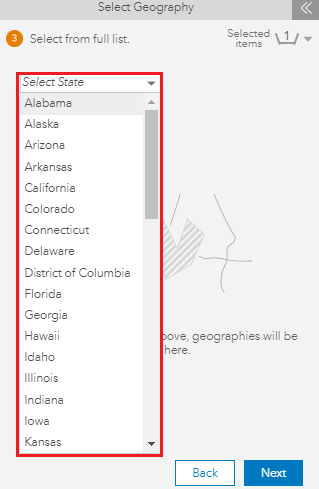
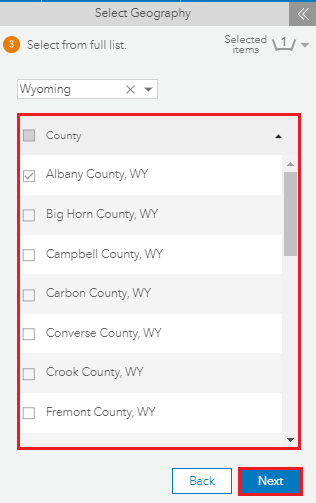
- In the Maps tab, click Create Maps > Business and Facilities Search.
- In the Business and Facilities Search pane, do the following:
- For Choose a category or enter a business name, select the desired business category, or type the business name, and click More options.
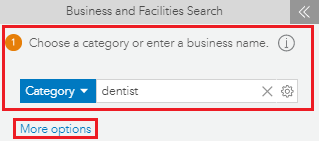
- For Search type, type the NAICS-base code or SIC code, if the name of the business name or type of business is unavailable or not known. For Search extent, click the Current map extent drop-down list, and click the county selected in step 4. Click Go.
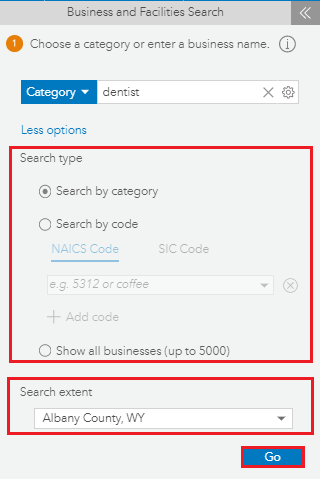
- In the results window, scroll to the end, and change the Number of Employees by dragging the arrows left and right to define the desired range. Click Export to Excel to view the required businesses data in Microsoft Excel.
Note: Other settings can be changed as desired in the Business and Facilities Search pane.
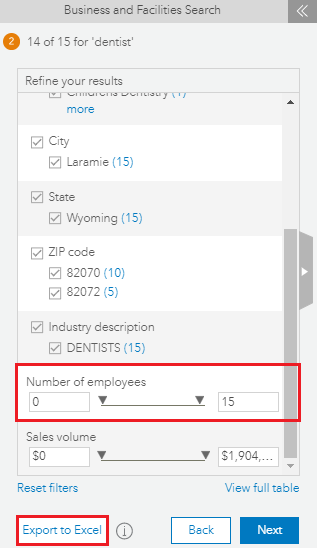
The following image displays the table containing all the businesses data in Microsoft Excel.

Article ID: 000014665
Software:
- ArcGIS Business Analyst Web App
Get help from ArcGIS experts
Start chatting now

