Frequently asked question
Is it possible to change the units of the scale bar on printed maps in ArcGIS Online Map Viewer?
No. In ArcGIS Online Map Viewer, it is not possible to change the units of the scale bar on printed maps. However, as a workaround, it is possible to change the scale units using ArcGIS Web AppBuilder. This article provides the workflow to do so.
- Log in to ArcGIS Online, navigate to Content > My Content, and click the web map to access the item details page.
- On the item details page, click Create Web App > Web AppBuilder.
- In the Create a New Web App window, fill in the title, tags and summary if needed, and click OK.
- In ArcGIS Web AppBuilder, click Widget and add the Print widget. Click OK.
- In the Configure Print window, specify the widget configuration and click OK.
- Click the Print button on the map, fill in the title for the map in the Map title text box and select the applicable Layout and Format for the exported map.
- Click the Advanced button and navigate to Scale bar unit under Layout metadata to select the desired scale unit. Edit other settings if required and click Print. Refer to ArcGIS Web AppBuilder: Print widget for more information.
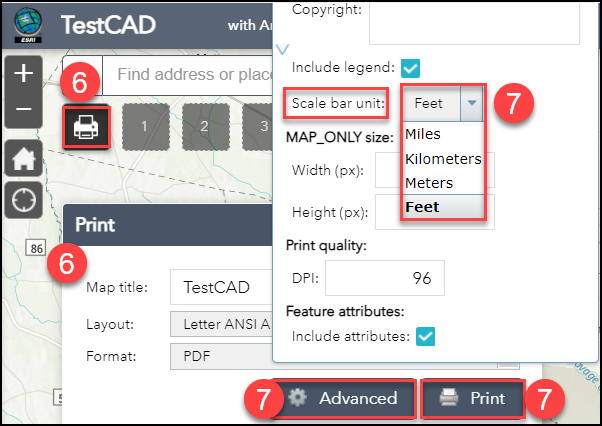
Note: Alternatively, add or import the map to ArcGIS Pro, add a new layout and select the desired scale unit for the scale bar to display in the layout before printing. Refer to FAQ: Is it possible to change the units of the scale bar in ArcGIS Pro? for instructions.
Article ID: 000028429
Software:
- ArcGIS Web AppBuilder
- ArcGIS Online
Get help from ArcGIS experts
Start chatting now

