Frequently asked question
Is it possible to change the units of the scale bar in ArcGIS Pro?
Follow the instructions below to change the units of the scale bar.
- Open a project in ArcGIS Pro.
- Click the INSERT tab.
- In the Project group, click New Layout and select the desired page size.
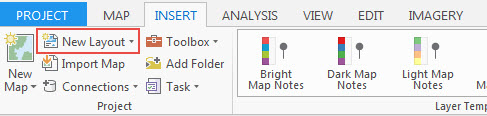
- In the Map Frames group, click the Map Frame drop-down menu and select the desired map from the project.
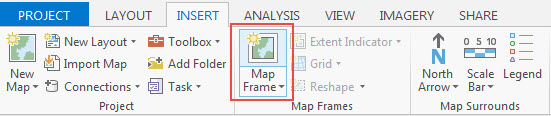
- In the Map Surrounds group, click the New Scale Bar
 . A scale bar is added to the page.
. A scale bar is added to the page.
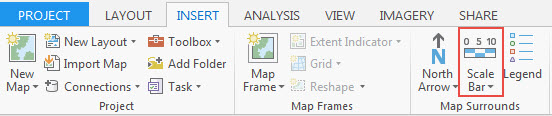
- On the Design contextual tab, in the Units group, click the Units drop-down arrow and select the desired units.

- Save the project.
Note: Once a scale bar is configured, it can be saved as a style for reuse with other projects in ArcGIS Pro. To save the new configuration, right-click the scale bar and select Save to Style. Refer to the following ArcGIS Pro document for a more detailed description about styles: Styles.
Article ID: 000014870
Software:
- ArcGIS Pro 1 x
Get help from ArcGIS experts
Start chatting now

