Frequently asked question
Does ArcGIS Pro support ADF files?
ADF files with a .adf extension are part of a coverage or grid. Like shapefiles, a coverage or a grid is made up of multiple files, and stored as a separate directory with associated tables and files that contain specific information. ADF files are supported and displayed in ArcMap. However, they are not supported in ArcGIS Pro and therefore cannot be displayed.
As ADF files are not supported in ArcGIS Pro, conversion tools such as Feature Class To Coverage, Import Coverage Annotation, and Import from E00 available in ArcMap are not available in ArcGIS Pro. For more information, refer to ArcGIS Pro: Tools that are not available in ArcGIS Pro.
To display the data stored in ADF files from a coverage or a grid in ArcGIS Pro, convert the data in ArcMap using the Feature Class To Shapefile or the Raster To Other Format tool before using the data in ArcGIS Pro.
Note: The conversion of ADF files from a coverage to a shapefile using the Feature Class To Shapefile tool only works if it is within a coverage. A stand-alone ADF file is not convertible to a shapefile.
Alternatively, to use the vector data with the .adf extension from a coverage in ArcGIS Pro, use the Copy Features tool.
- Navigate to the coverage folder containing the .adf file extension, right-click the file path and select Copy to copy the coverage folder file path.
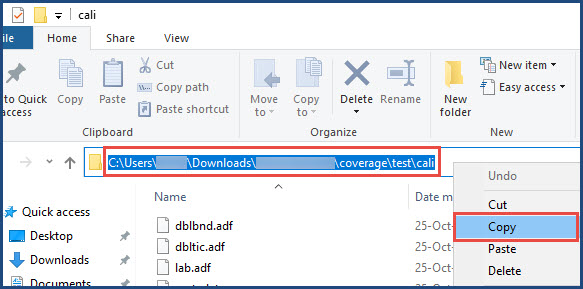
- Open a new project in ArcGIS Pro.
- On the Analysis tab, in the Geoprocessing group, click Tools to open the Geoprocessing pane.
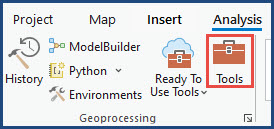
- In the Geoprocessing pane, search for and select the Copy Features (Data Management Tools) tool.
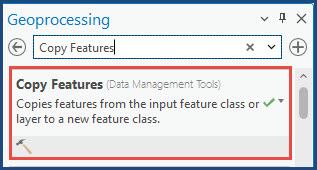
- In the Copy Features pane, under Parameters, paste the full coverage folder path copied in Step 1 and include the geometry to be converted. In this example, the geometry type is 'point'.
- For Output Feature Class, the name is auto-filled. Alternatively, specify the name for the output feature class.
- Click Run.
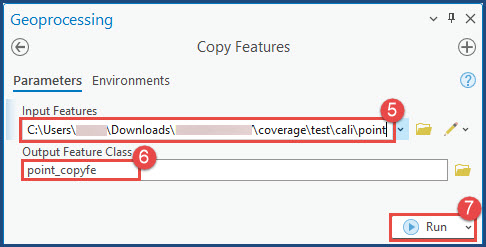
Article ID: 000030754
- ArcGIS Pro 3 1
- ArcGIS Pro 3 0
- ArcGIS Pro 2 9x
Get help from ArcGIS experts
Start chatting now

